Manage Indirect Survey Hierarchy
All survey data is organized and stored in the Navigation pane in a hierarchical structure of folders, which can be customized to fit your company's specific needs.
At the top of the Navigation pane is a tab for the Company level, listing all of your company folders. Your user permissions determine which company folders you see.
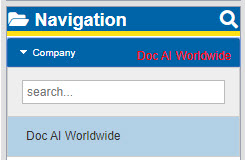
Navigation Pane — Company Level
Beneath the Company level are at least three levels of sub-folders, each representing a level in the company's system hierarchy. While some of the sub-folder levels may vary by company, the final three levels (Survey Type, Surveys, and Survey Segments) are reserved and are common to every company.
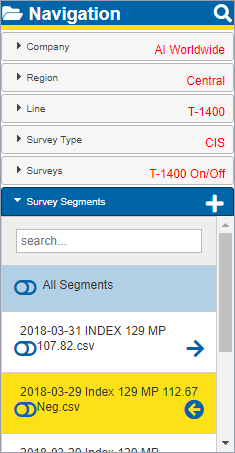
Navigation Pane and Sub-folders
Select the hierarchy level banner to view all folders available at a level within the current hierarchical structure. For example, click the Company banner to display all company folders you have access to. When you select a folder from the list, the banner representing the next level in the hierarchy expands to show the folders nested within the selected folder.
Depending on your user type, you can add new folders to each level of the hierarchy. Most folders added to the hierarchy are editable labels, intended to sort and organize your survey data. However, folders added to the Survey Type level can only be one of four available survey types. The Survey Segments level lists the actual survey data uploaded into PCS Survey Manager for the folder selected in the Surveys level.