Splice Survey Segments
You can combine overlapping data if multiple survey segments contain data covering the same location. The survey segment that data is spliced into will keep the merged version of the data points. The survey segment that data is spliced from will have the duplicate data points removed from the survey segment.
When survey data is modified![]() to refresh the survey and load the updated data in all of the panes.
to refresh the survey and load the updated data in all of the panes.
Complete the following steps to splice a survey segment into another:
-
Select a single survey segment in the Navigation pane (under Survey Segments folder) and click
 in the Chart pane. The splice segments window opens.
in the Chart pane. The splice segments window opens.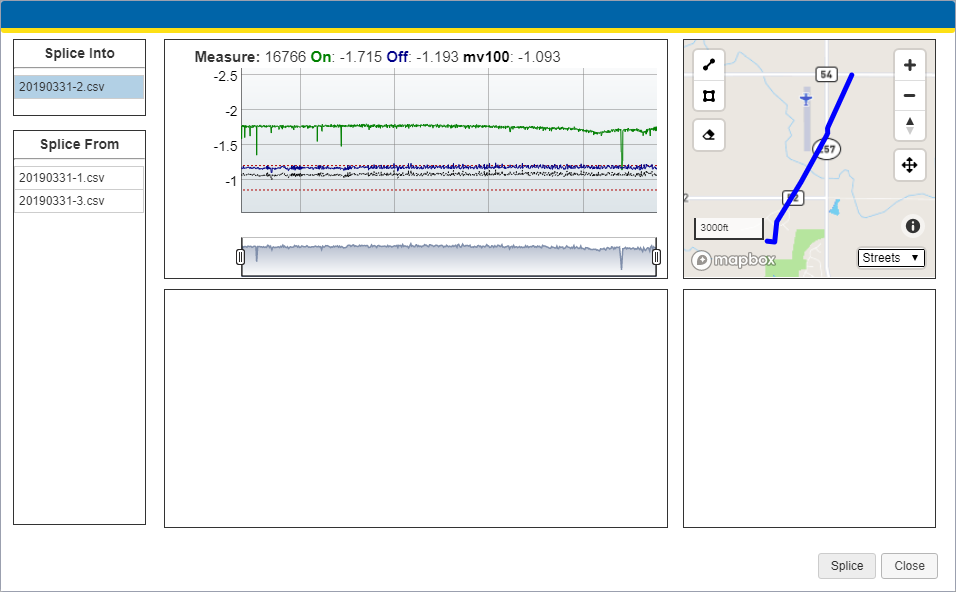
Splice Segments Window
-
Select the survey segment you wish to splice the data from in the Splice From pane.
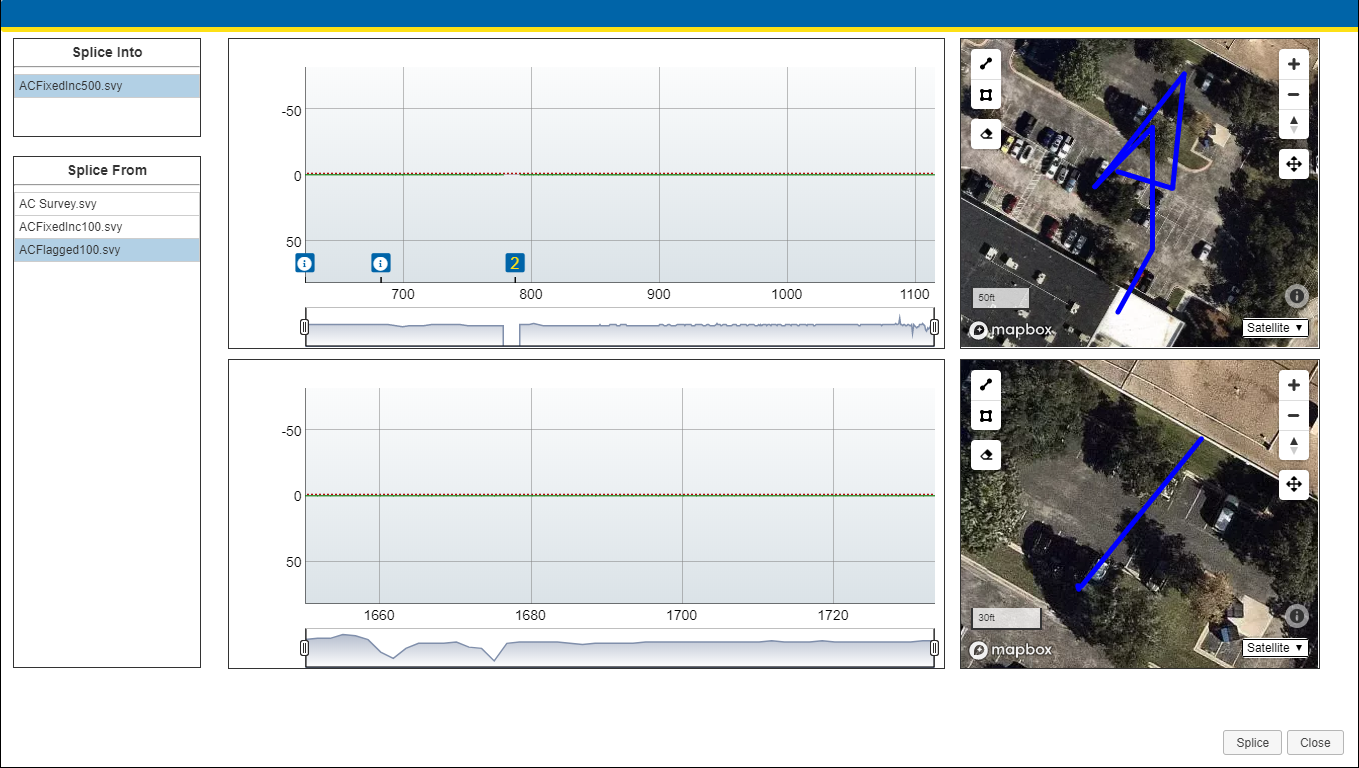
Splice From Survey Segment
-
Click Splice.
-
If the splice was a success, a success dialog window displays. Click OK.
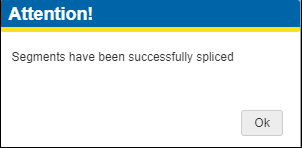
Splice Successful Window
The splice segments window closes, and the combined segments display in the Map pane as a single line.
-
If the splice was not successful due a counterpart not found in the selected survey, a warning dialog window displays. Click OK.
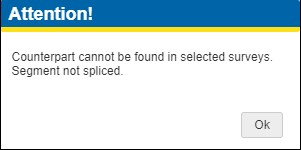
Counterpart Not Found Warning