Work with Saved Groups
The Groups pane can be used to assign custom or DAT surveys to users. DAT files are downloaded to be used by the assigned user and then uploaded when complete.
The Saved Groups pane updates the Status of the assigned surveys. The status categories include:
-
Staging — Group has not yet been assigned to a user.
-
Assigned — Group is assigned.
-
In Progress — Group is with assigned user and in process of completing.
-
Completed— Group has been returned by assigned user.
Complete the following steps to assign a group to a user, upload or download a DAT file, or delete a saved group:
-
To assign a Group to a user, click the name of the Group or Groups and then
 .
.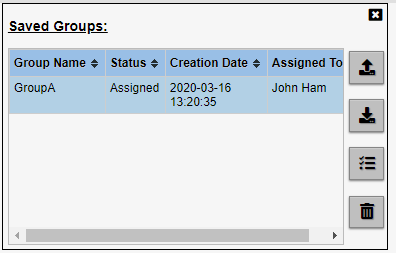
Saved Groups Pane
-
In the Assignmentwindow, select a user from the list or search for a user in the Search field. You can only select one user.
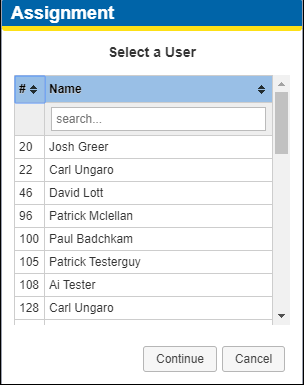
Assignment Window
-
To upload a DAT file that was used with a Group, click
 .
.-
In the Survey File window, drag a file or folder to the box or click in the box to browse for the file or files.
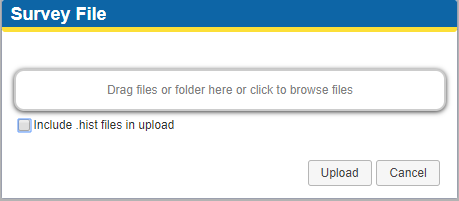
Survey File Window
-
Click the Include .hist file in upload check box to keep this information with the upload.
-
Click Upload to upload the file(s) or folder.
-
-
To download a Group survey file (either Custom or DAT), click
 .
. -
To delete a saved group, click
 . A warning window will display to verify the deletion.
. A warning window will display to verify the deletion.