Configure Sidebar Access
An Admin or Manager can configure a user's sidebar access.
Refer to User Types for an overview of User Types and permissions.
Complete the following steps to configure a user's sidebar access:
-
Click on your user name and select Sidebar Access.

User Name Menu
-
Click the Search Users field in the User Sidebar Access window. Enter the user name or part of the name or select the user from the list.
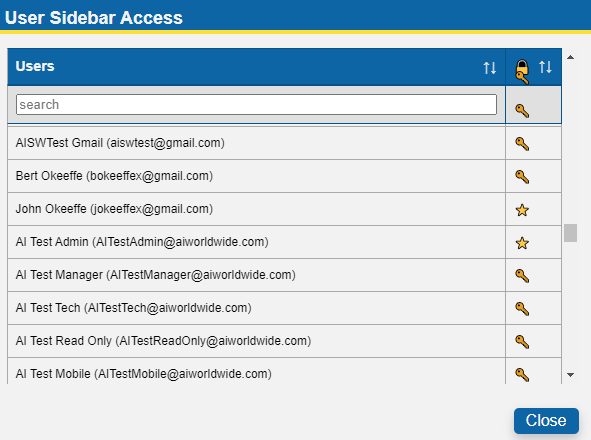
User Sidebar Access Window
The
 icon indicates sidebar access can be edited for the user. The
icon indicates sidebar access can be edited for the user. The  icon indicates sidebar access cannot be edited for the user.
icon indicates sidebar access cannot be edited for the user. -
Click the
 next to a user and choose an application from the Select an Application menu in the Select Sidebar Access window.
next to a user and choose an application from the Select an Application menu in the Select Sidebar Access window.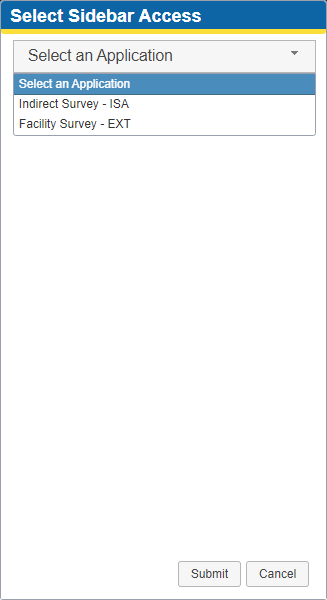
Select Sidebar Access Window
-
Select which sidebar items the user may access from the list displayed for that application. An example of an Indirect Survey - ISA list of options is shown below.

Indirect Survey - ISA List of Available Sidebar Access
-
If necessary, scroll through the list to select items as needed.
Clicking Toggle All gives the user access to the company's entire hierarchy.
-
When finished, click Submit.