Reset a User Password
Admins and Managers can reset a user's password. After the Admin or Manager resets the password, the user is sent an email with a new temporary password. When that user logs into PCS Survey Managerthe next time, they will be prompted to input the temporary password from the email, as well as asked to input a new password. The Admin or Manager does not create the new password.
Users who do not receive an email after a password reset should be advised to check the spam and junk folders for the associated email address.
Complete the following steps to reset a user password:
-
Click on your user name and select Portal. A new browser tab will open, and you will be logged into the Portal automatically.

User Name Menu
-
In the Portal, select the User Management tab and click the Create or Modify Users button.
-
Click the Search Users field in the User Management window. Enter the user name or part of the name or select the user from the list.
-
Select the Details tab in User Management window and click the Reset Password field under Security.
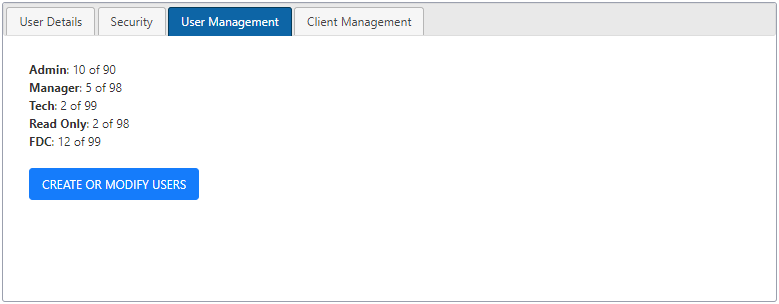
User Management Tab in Portal
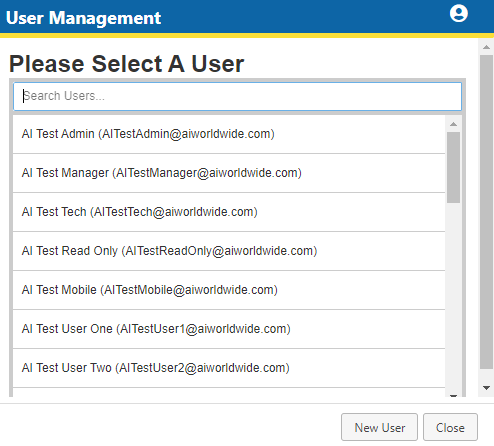
Select User
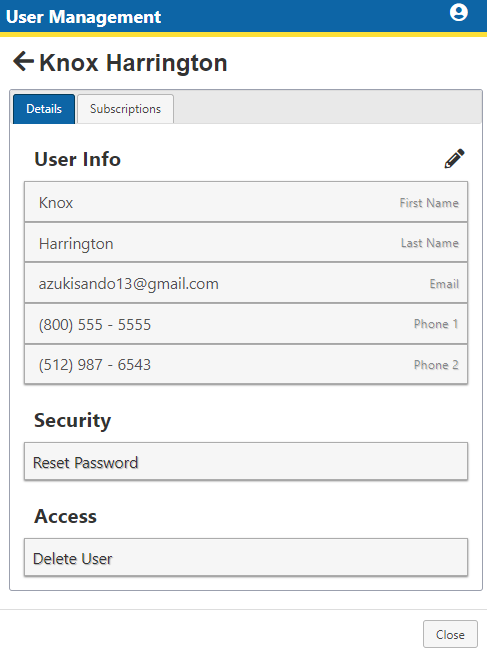
Reset Password
The following message will display.
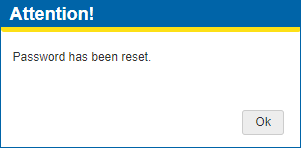
Password Reset Window
The user is sent an email with a new temporary password. When that user logs into PCS Survey Manager the next time, they will be prompted to input the temporary password from the email and asked to create a new password.
-
Click Close to close the User Management window.