Column Maps
Column maps are used to associate survey files with PCS Survey Manager columns.
When importing a .csv or Excel file, PCS Survey Manager allows the user to map the .csv or Excel file columns to fields in PCS Survey Manager. Once a column header has been mapped to a field, PCS Survey Manager stores that information so that the next time a file is uploaded that contains column headers that were previously mapped, PCS Survey Manager understands how to automap the field.
In the event a survey file field needs to be re-mapped, an Admin can make that change to associate the column to a different field name.
Complete the following steps to map survey file fields to a PCS Survey Manager column:
-
Click on your user name and select Column Maps.
-
Click the Select Survey Type drop-down list and select a survey type.
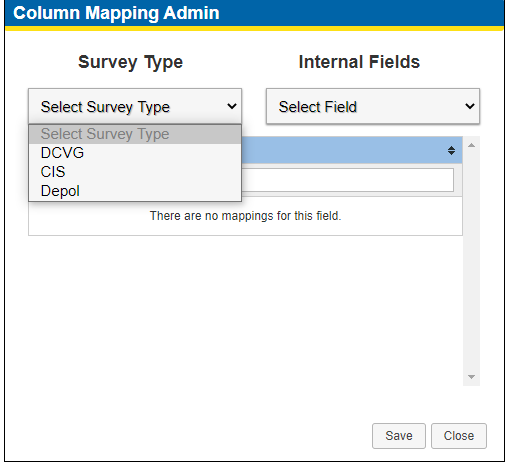
Select Survey Type Drop-down List
-
Click the Select Field drop-down list and select a field.
-
Edit the Current Mappings as needed.
Search for a field name in the search field. The list can be filtered in either ascending or descending order.
Click the
 icon next to a field name to delete it.
icon next to a field name to delete it.-
Click Save to save changes.
-
Click Close to close the Column Mapping Admin window.

User Name Menu
The Column Mapping Admin window opens.
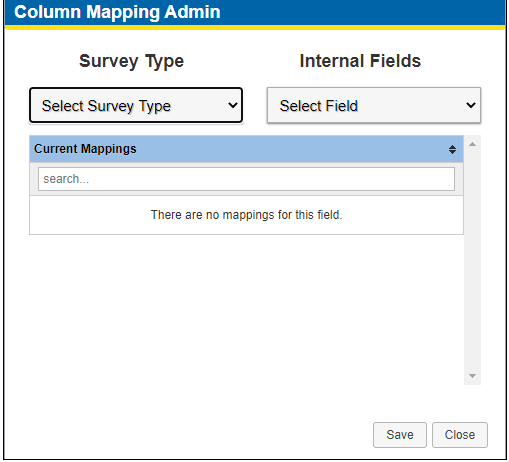
Uploaded Logos Tab
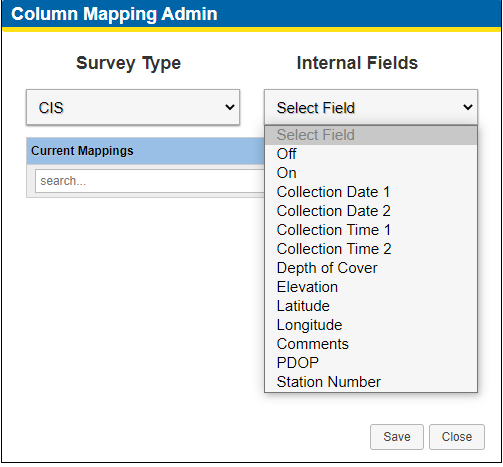
Select Field Drop-down List
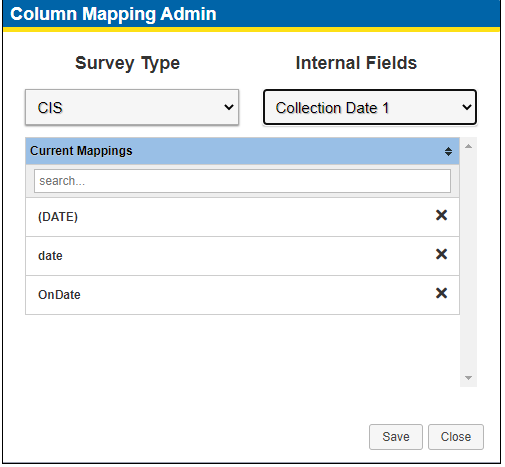
Current Mappings