Edit User Information
An Admin or Manager can edit an existing user's information.
Refer to User Types for an overview of User Types and permissions.
Complete the following steps to edit an existing user's information :
-
Click on your user name and select Portal. A new browser tab will open, and you will be logged into the Portal automatically.

User Name Menu
-
In the Portal, select the User Management tab and click the Create or Modify Users button.
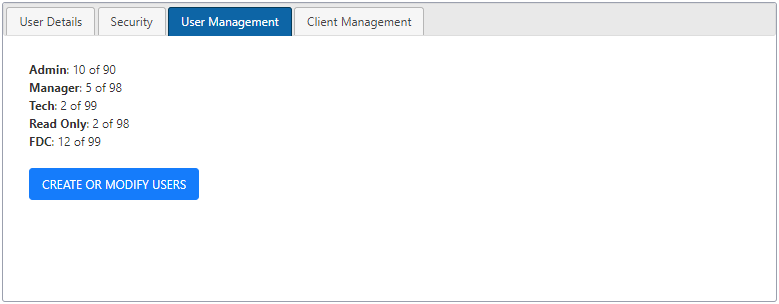
User Management Tab in Portal
-
Click the Search Users field in the User Management window. Enter the user name or part of the name or select the user from the list.
-
Select the Details tab in User Management window and click
 next to User Info.
next to User Info. -
Edit the desired fields and click
 to save change or
to save change or  to cancel edit.
to cancel edit. -
Click Close to close the User Management window.
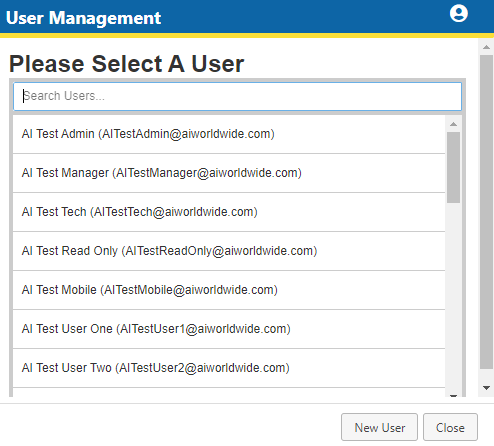
Select User
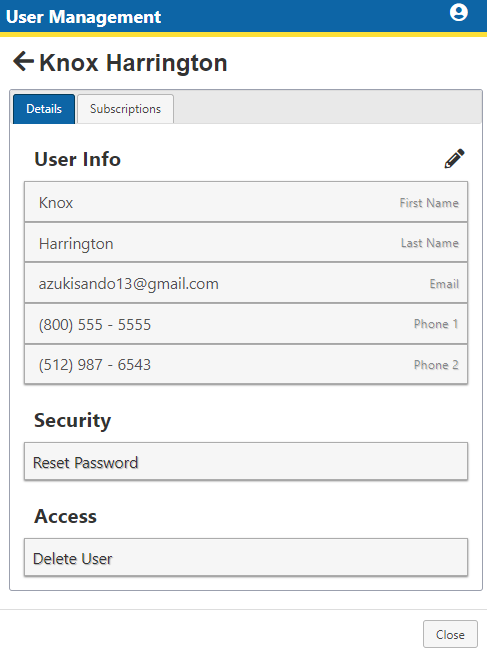
User Info
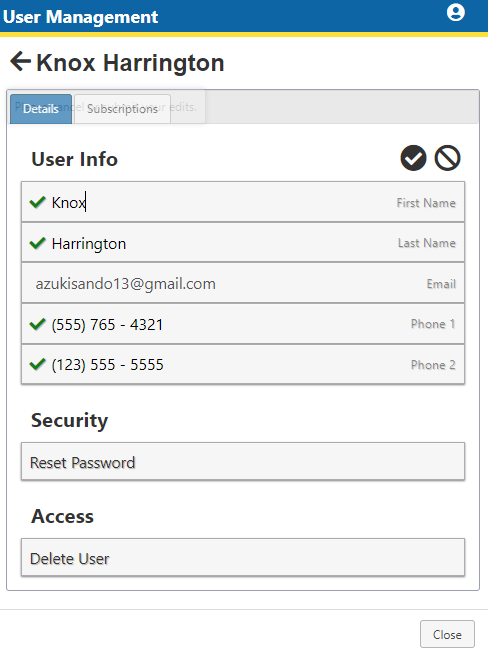
Save Updated User Info