Change User Type
An Admin or Manager can change the User Type for an existing user.
Refer to User Types for an overview of User Types and permissions.
Complete the following steps to change the User Type for an existing user:
-
Click on your user name and select Portal. A new browser tab will open, and you will be logged into the Portal automatically.

User Name Menu
-
In the Portal, select the User Management tab and click the Create or Modify Users button.
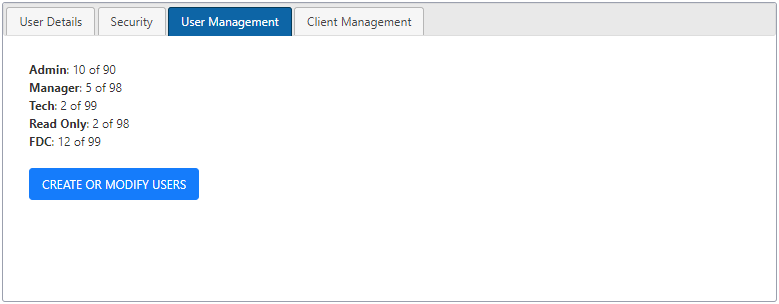
-
Click the Search Users field in the User Management window. Enter the user name or part of the name or select the user from the list.
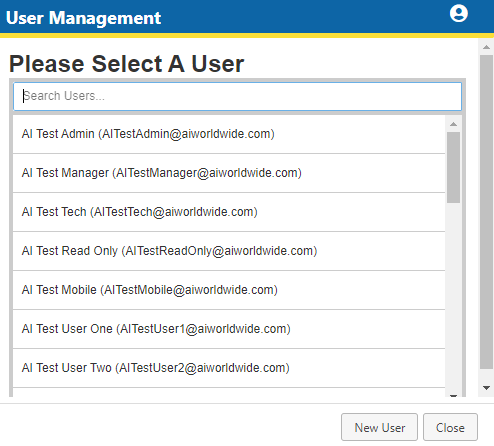
-
Select the Subscriptions tab and click the User Type drop-down list.
-
Select the desired User Type from the User Type drop-down list. Hovering your mouse pointer over the
 icon displays permissions for the selected user type.
icon displays permissions for the selected user type.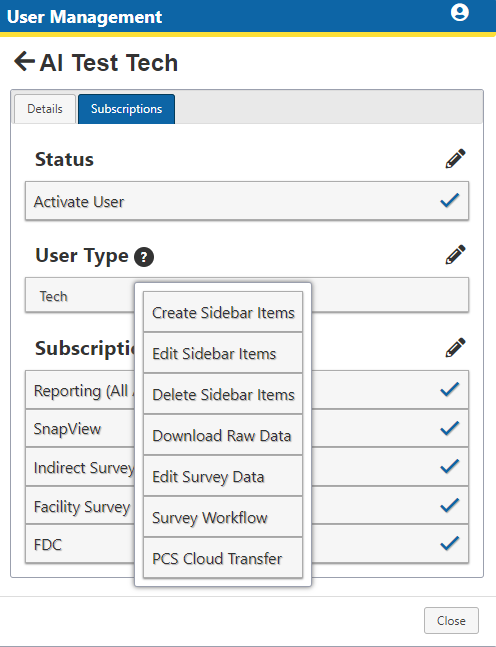
Select User Type - View Permissions List
Admins will be able to select any user type, while Managers will only be able to select either Tech or Read-Only.
-
Click
 to save change or
to save change or  to cancel edit and then click the Close button.
to cancel edit and then click the Close button. 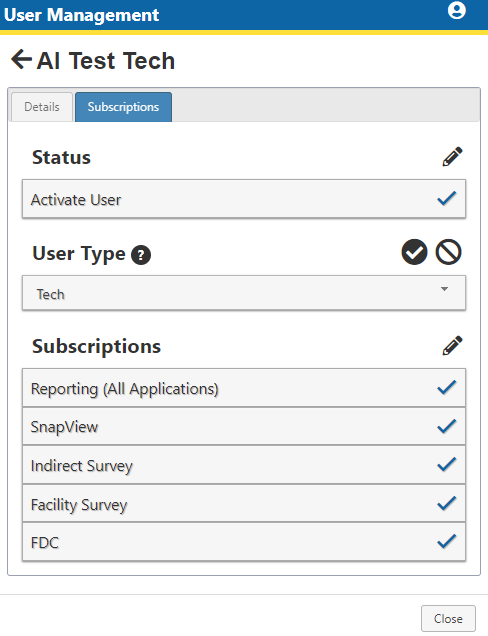
Save User Type Settings
User Management Tab in Portal
Select User