Activate or Deactivate a User's Subscriptions
An Admin or Manager can activate or deactivate a user's access to a subscription or subscriptions that are available for that user.
Refer to User Types for an overview of User Types and permissions.
Complete the following steps to view the status of a user and/or select to active or deactivate that user:
-
Click on your user name and select Portal. A new browser tab will open, and you will be logged into the Portal automatically.

User Name Menu
-
In the Portal, select the User Management tab and click the Create or Modify Users button.
-
Click the Search Users field in the User Management window. Enter the user name or part of the name or select the user from the list.
-
Select the Subscriptions tab in the User Management window and click the
 next to Status.
next to Status. -
Click the Status check box to either remove (deactivate) or add (activate) a check mark.
-
Click the
 icon to complete the change. OR click the
icon to complete the change. OR click the  icon to cancel the change.
icon to cancel the change.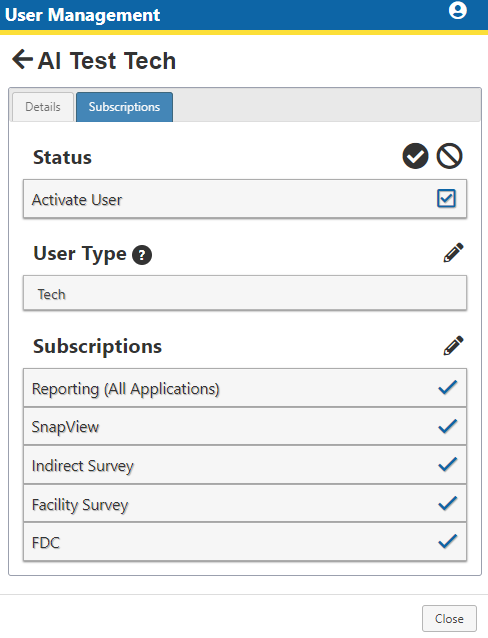
Save Status Settings
-
Click Close to close the User Management window.
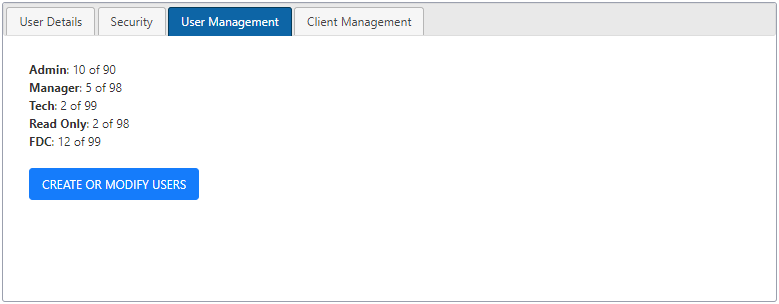
User Management Tab in Portal
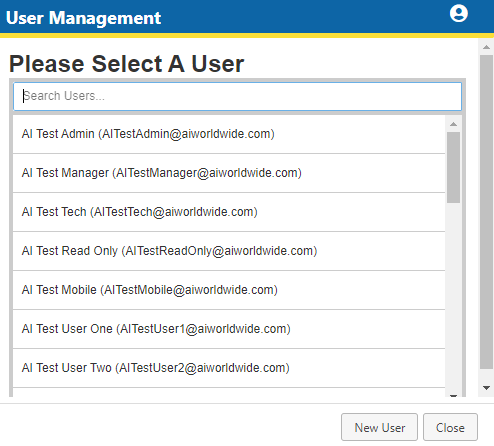
Select User
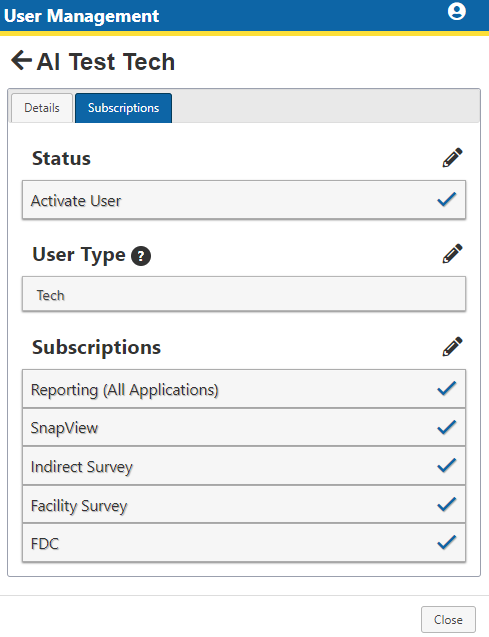
Subscriptions Tab - Status