Send a Test Message
Complete the following steps to send a test message to the Bullhorn Web account:
-
Click
 Send Test Message or click Action > Send Test Message.
Send Test Message or click Action > Send Test Message.
-
When an Info dialog box displays, click OK.
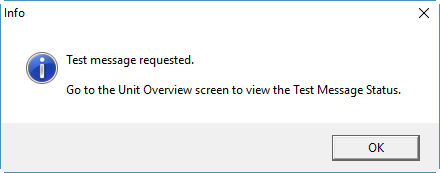
Test Message Requested
The Unit Overview Test Message Status pane updates the status of the test message.
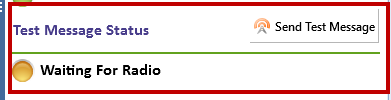
Test Message Status - Waiting for Radio
During the transmission the message updates to Transmission in Progress. When the test message has been successfully sent, the status updates to Transmission Successful.
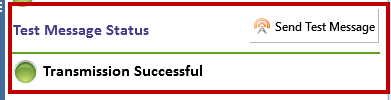
Test Message Status - Transmission Successful
A packet is sent to your Bullhorn Web account with current data point information. View the packet (labeled Test) on the Unit Detail page, under the Incoming Packets tab.
-
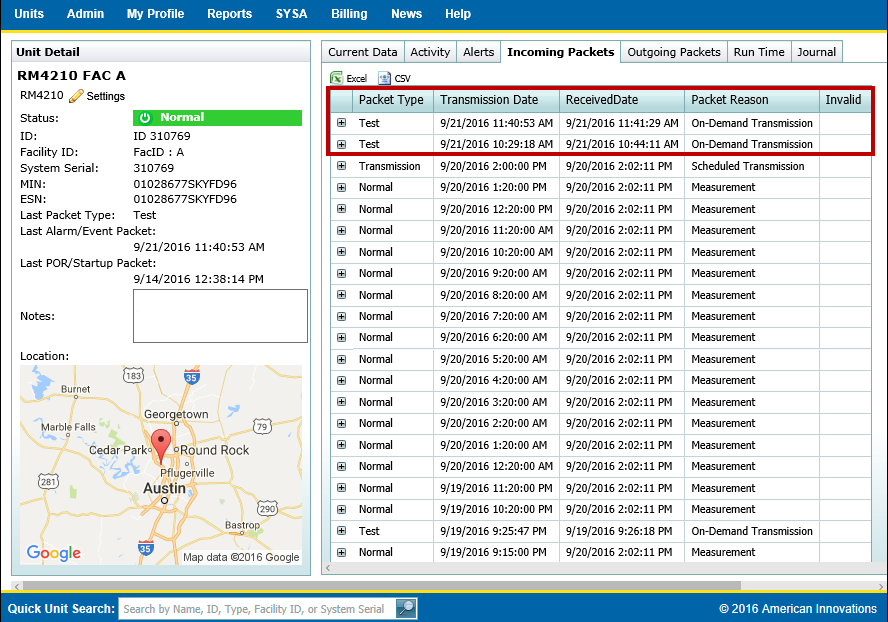
Unit Detail on Bullhorn Web
If the test message fails to send, communication has not been established with the server. Click ![]() Send Test Message again to send another test packet. If communication cannot be established after several attempts, please call Technical Support for assistance.
Send Test Message again to send another test packet. If communication cannot be established after several attempts, please call Technical Support for assistance.