Configure Digital and Accumulator Inputs
Complete the following steps to edit the digital and accumulator settings for the digital channel that you enabled:
-
Click the
 next to
next to  Digitals & Accumulators to expand, if not already expanded.
Digitals & Accumulators to expand, if not already expanded.
-
Click the input name. For example,
 Digital CH1. The Digital Settings / Accumulator Settings window displays:
Digital CH1. The Digital Settings / Accumulator Settings window displays:
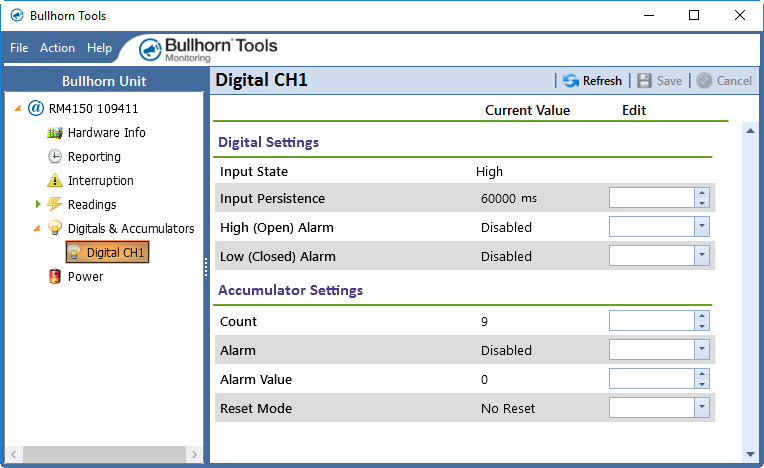
-
Enter a value (in milliseconds) in Input Persistence field. You can also use the up and down arrows to change the value.
-
Select either Enable or Disable from the High (Open) Alarm drop-down list.
-
Select either Enable or Disable from the Low (Closed) Alarm drop-down list.
-
If the input will be used as an accumulator, complete the following steps:
-
Enter a value in Accumulator Count field. You can also use the up and down arrows to change the value.
-
Select either Enable or Disable from the Alarm drop-down list.
-
Enter a value for the alarm in the Alarm Value field.
-
Select a Reset Mode from the drop-down list.
-
For Reset on Alt Channel Edge, select either Reset on Falling Edge or Reset on Rising Edge from the Alt Channel Edge drop-down list.
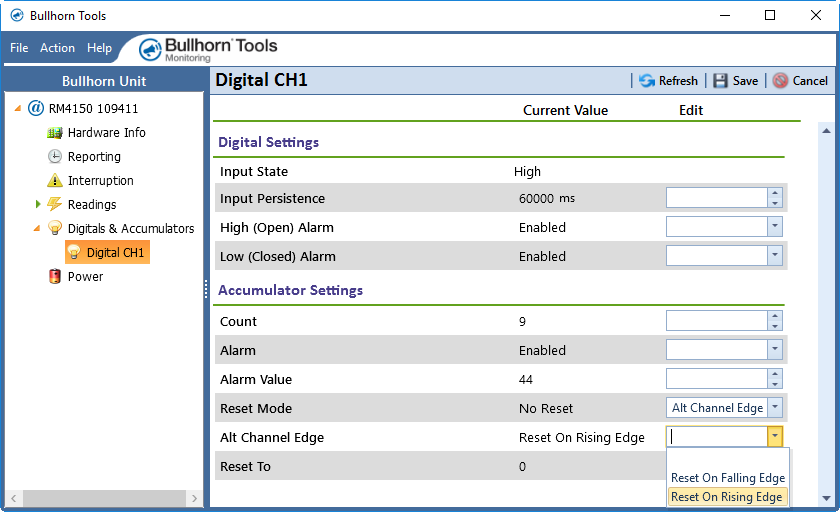
Reset on Alt Channel Edge
-
For Reset on Count, enter a value in Reset At (the value, when reached, that resets the accumulator)and Reset To (the count at which the accumulator will be reset) fields. You can also use the up and down arrows to change the value.
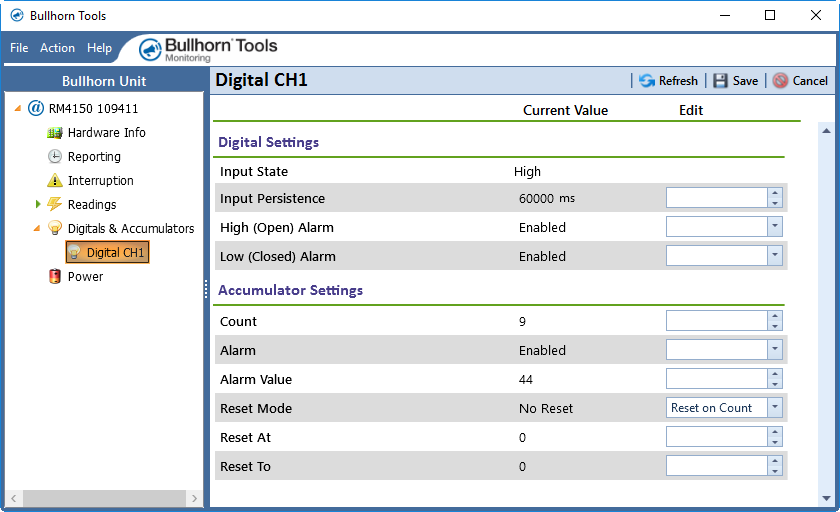
Reset At and Reset To
-
-
-
Click
 Save to save settings or
Save to save settings or  Cancel to clear all fields.
Cancel to clear all fields.
The Unit Overview window will display a graphic for the digital channels that you enabled. Yellow indicates a High input state; gray indicates a Low input state. The graphic also contains accumulator count and alarm settings.
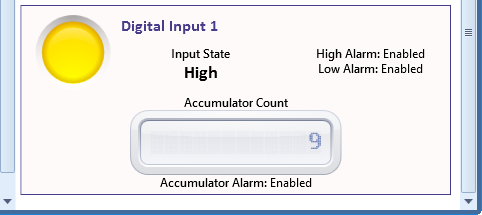
Digital Channel Graphic