Mapping Registers for Mercury Input Device
Complete the following steps to map a register for a mercury device:
-
On the main configuration window, click the channel number you want to configure. For example, click Channel 1 to display a window similar to the figure below.
You can also display a channel configuration window by clicking Tools > Settings > Channels. When the window displays, click Next Register to display the channel number you want to configure. If you are mapping a 12-digit register, make sure to select an odd-numbered channel on the main configuration window.
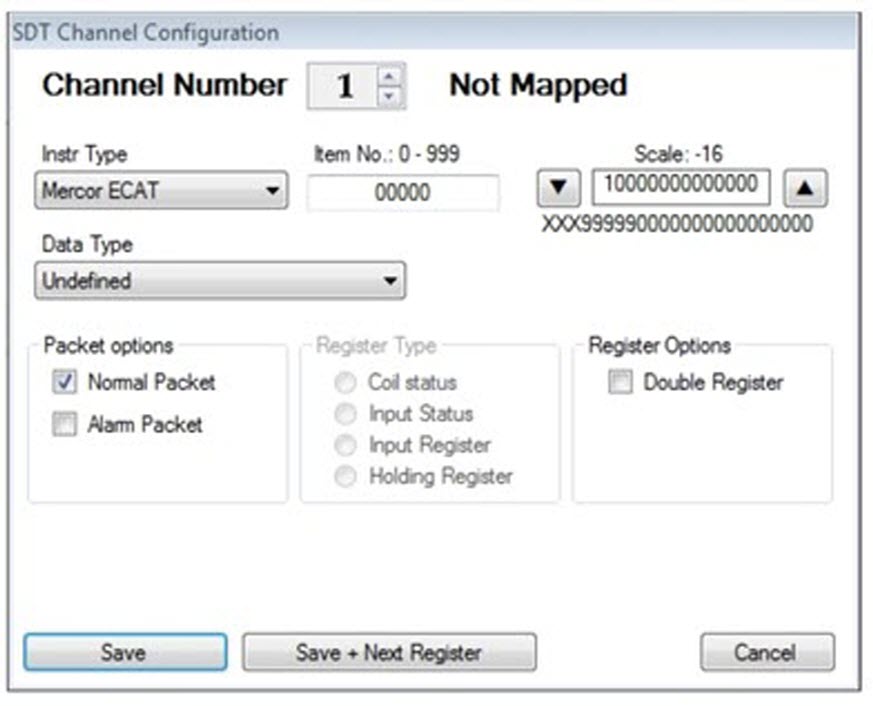
Mercury Register Configuration
-
The Instr Type (instrument type) list box shows the current selection. To change the instrument type, click the arrow in the list box and choose an option from the list.
Selecting an instrument type for one channel configures all remaining channels with the same instrument type. Each instrument type is assigned an identification (ID) number by the UCT software. The ID number displays in the Instr Type column on the main configuration window instead of the name of the instrument type. When changing the instrument type, make sure the RM3011 is configured with the correct Mercury item number and scale value.
-
Type the item number of the Mercury instrument you want to monitor in the Item No. text box. Valid entries are any number from 1 to 999. Entering zero (0) disables this feature.
For example, if the Mercury instrument is configured to report item number "522" (Batt Low Volt Limit) and you want the RM3011 to monitor this item number, type 522 in the Item No. text box.
-
Choose a scale value by clicking the up or down arrow buttons located next to the Scale text box. The up arrow moves the decimal to the left and the down arrow moves the decimal to the right.
The scale value you select displays below the text box. It shows an example of how the selected scale value applies to the register reading. The process the RM3011 uses to scale a raw register readings is as follows:
-
Divide the raw reading by the scale value.
-
Select the first six digits to the left of the decimal point for a 6-digit register or the first twelve digits to the left of the decimal point if working with a Double Register (12-digit register).
-
If necessary, add leading zeroes to the left of the number to produce either a 6-digit scaled reading or a 12-digit scaled reading if working with a Double Register.
If you are working with a 6 or 12-digit register and the scaled reading is larger than 6 or 12 digits respectively, the RM3011 reports a register reading of "999999". The Bullhorn website displays scaled readings according to the "multiplier" value you select on the website.
-
-
Click the arrow in the Data Type list box and select an option from the list that identifies the register data type.
If needed, refer to the technical specifications for the input device or contact the manufacturer to help determine the correct data type. An incorrect data type causes the RM3011 to report an incorrect register reading.
Channel readings in the Channels group box on the main configuration window display as a 5 or 6 digit number when you configure the channel with the Data Type option labeled Mercury String Date/Time format. For example, the UCT software displays the date 03/02/2008 as 30208.
-
Choose either a Normal Packet or Alarm Packet from Packet Options.
-
If you are working with an odd-numbered channel and you want to map a 12-digit register, click the Double Register option box.
A check mark inside the check box indicates the channel is enabled. To disable the channel, clear the check mark by clicking the check box again.
-
Click Save + Next Register to save settings and display the next Channel Configuration window. If you do not want to configure another channel, click Save to save settings and close the configuration window.