View Units and Sub-Groups
Complete the following steps to find and view unit groups in the Units & Sub-Groups pane:
-
On the Unit Admin page (Units > Unit Admin), select a unit group from the list of unit groups for your client.
-
Click
 Units & Sub-Groups under the unit group name to display the Unit Group Setup page.
Units & Sub-Groups under the unit group name to display the Unit Group Setup page.
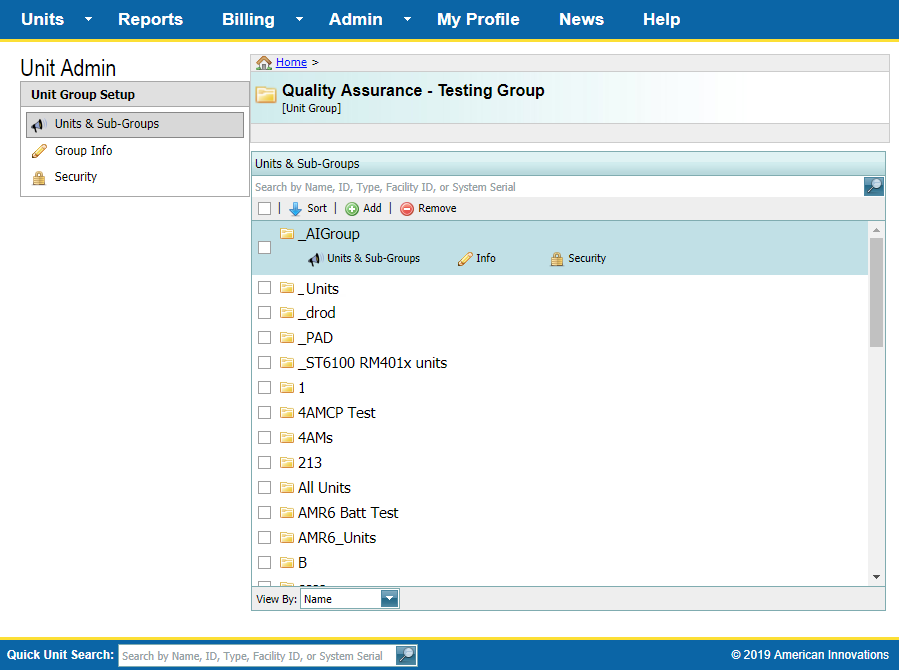
Units & Sub-Groups Pane
You can also access units groups from other pages by clicking on one of the breadcrumb links at the of the page. You will be directed to the Group Info page. Click the
 Units & Sub-Groups link to view all units and groups in your client.
Units & Sub-Groups link to view all units and groups in your client.
The name of this unit group (also referred to as the main unit group) will be displayed in the pane above the Units & Sub-Groups pane.
-
Sub-groups and units within the main unit group are sorted in ascending (A-Z) alphabetical order, with sub-groups listed first. To sort the sub-groups and units in descending (Z-A) alphabetical order, click
 Sort. The icon changes to
Sort. The icon changes to  . Click
. Click  Sort again to sort in reverse order.
Sort again to sort in reverse order.
-
To search for a unit group or unit, enter a name, ID, type, Facility ID, or system serial number in the Select Units To Add search box and then click the
 at the end of the field or press Enter.
at the end of the field or press Enter.