Add Units to Unit Groups
Complete the following steps to add units to a unit group:
-
Select the unit group where the units will be added.
-
If the unit group you want to add units to is a sub-group of the main unit group, click the name of that unit group and then the
 Units & Sub-Groups link under the unit group name.
Units & Sub-Groups link under the unit group name.
-
Click
 Add.
Add.
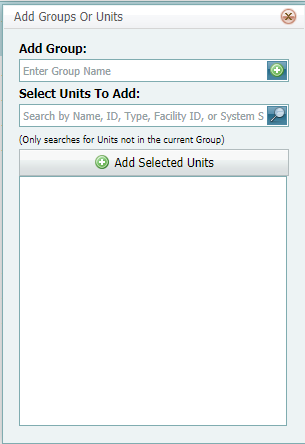
Add Groups Or Units Window
-
In the Select Units To Add text box, enter a unit name, ID, type, facility ID or System Serial number.
-
Click the
 or press Enter. Only units that are not in the current unit group will display.
or press Enter. Only units that are not in the current unit group will display.
-
Select the unit(s) to add by clicking in the check box next to its name. To deselect, click the check box again.
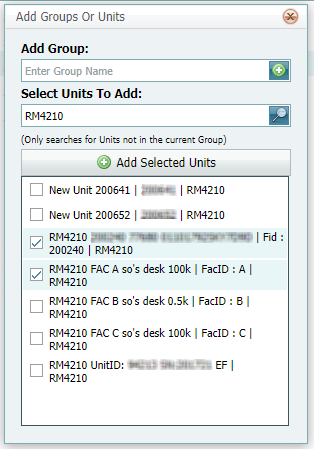
Selected Units to Add
-
Click
 Add Selected Units to add the selected units to the group.
Add Selected Units to add the selected units to the group.
-
Add different units by clearing the search field and entering another of the unit(s). Be sure to click the
 Add Selected Units button before closing the window.
Add Selected Units button before closing the window.
-
When finished adding units, click
 to close the Add Groups Or Units window.
to close the Add Groups Or Units window.