Unit Group Security
Complete the following steps to add or remove users or User Groups from a Unit Group or to change user or User Group information:
-
On the Unit Admin page (Units > Unit Admin), select a unit group from the list of unit groups in the Units & Sub-Groups pane.
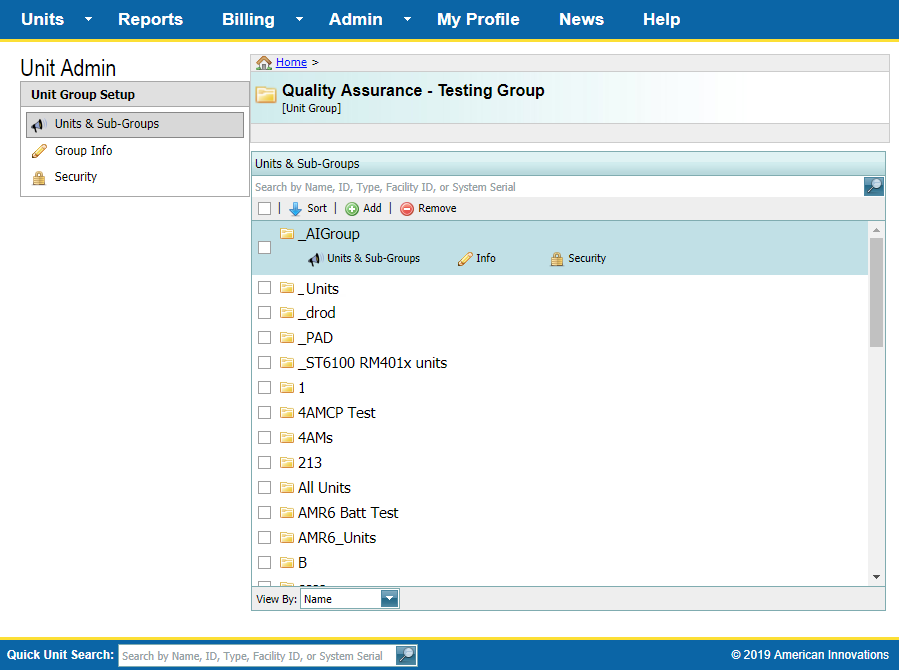
Units & Sub-Groups Pane
-
Click
 Security in the Unit Group Setup pane or
Security in the Unit Group Setup pane or  Security under the group name (Units & Sub-Groups pane).
Security under the group name (Units & Sub-Groups pane).
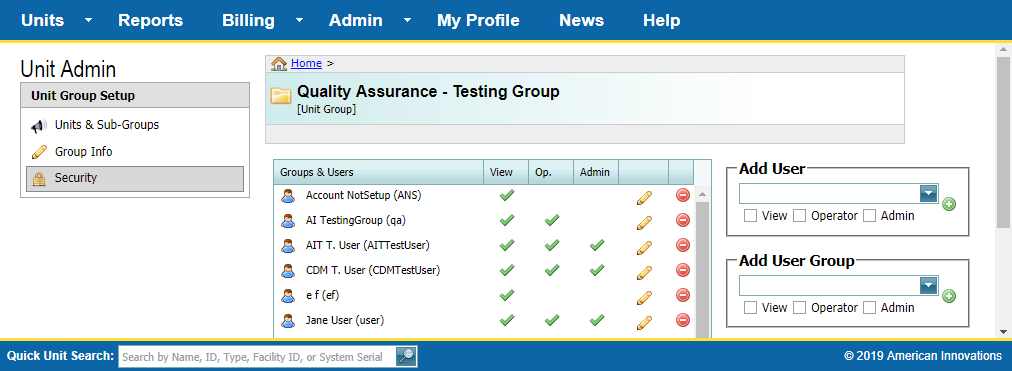
Security Window
-
To add a new user to the selected Unit Group, click the arrow in the Add User drop-down field to select a user.
-
To add a new user group to the selected Unit Group, click the arrow in the Add User Group drop-down field to select a user group.
-
Click one or more of the following check boxes to assign security rights to the user or User Group. The permission is enabled when a check mark displays inside the check box. To remove the permission, click the check box again to remove the check mark.
-
View — can view but not edit unit settings.
-
Operator — can view settings, send commands to units, but not edit unit settings.
-
Admin — can view settings, send commands to units, and edit unit settings.
-
Click
 next to the Add User or the Add User Group field to add the user or user group. The user or group that you added will display in the Groups & Users pane, along with green check marks under the security rights that you assigned to them.
next to the Add User or the Add User Group field to add the user or user group. The user or group that you added will display in the Groups & Users pane, along with green check marks under the security rights that you assigned to them.
-
To remove users or user groups, click the
 on the line for the user or user group you want to remove.
on the line for the user or user group you want to remove. -
To edit permissions for a user or user group, click the
 next to the user or user group in the Groups & Users pane and then click the View, Operator, or Admin check box(es) to add or remove the check mark inside the check box(es). A check mark inside the check box gives the related permission to the user or group.
next to the user or user group in the Groups & Users pane and then click the View, Operator, or Admin check box(es) to add or remove the check mark inside the check box(es). A check mark inside the check box gives the related permission to the user or group. -
Click the
 to apply changes or
to apply changes or  to cancel the changes.
to cancel the changes.