Billing Admin for Unit Groups Navigation
Billing Admin page includes the following panes and tabs that can be used to view billing data for a unit group:
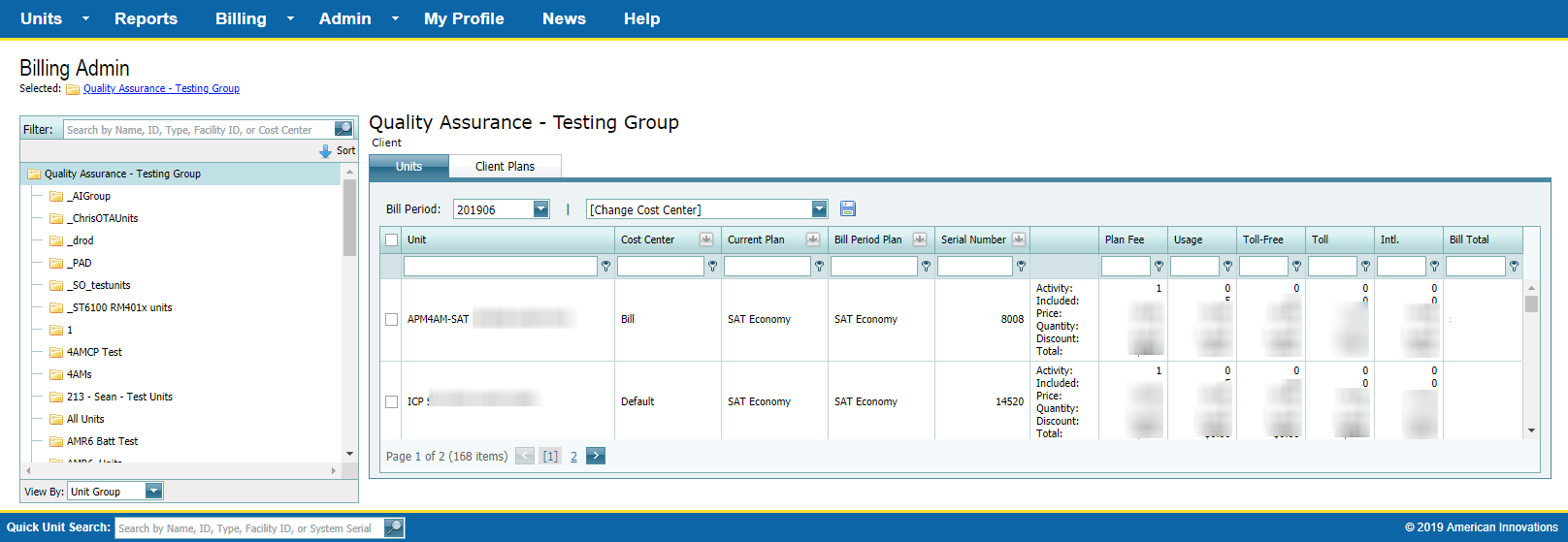
Billing Admin Page
-
Unit Group pane includes the following features and functions:
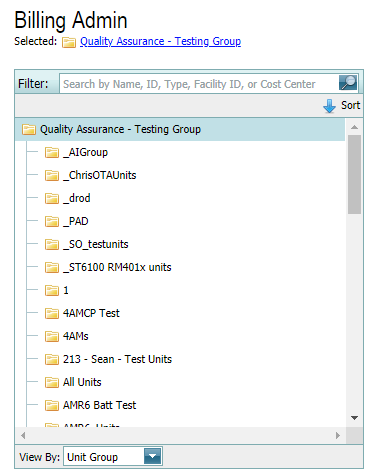
Unit Group Pane
-
Filter: type a name, number, or part of a name or number of a group name, ID, unit type, Facility ID, or Cost Center in the Filter field and click
 or press Enter.
or press Enter. -
View By: select a Unit Group, Bill Plan, or Cost Center in the View By drop-down field.
-
Sort: by default, groups are sorted in A to Z alphabetical order. To sort names of groups in reversion order (Z to A), click
 Sort. The icon changes to
Sort. The icon changes to  Sort. Click the icon again to resort list in A to Z order.
Sort. Click the icon again to resort list in A to Z order. -
Units tab includes the following features and functions:
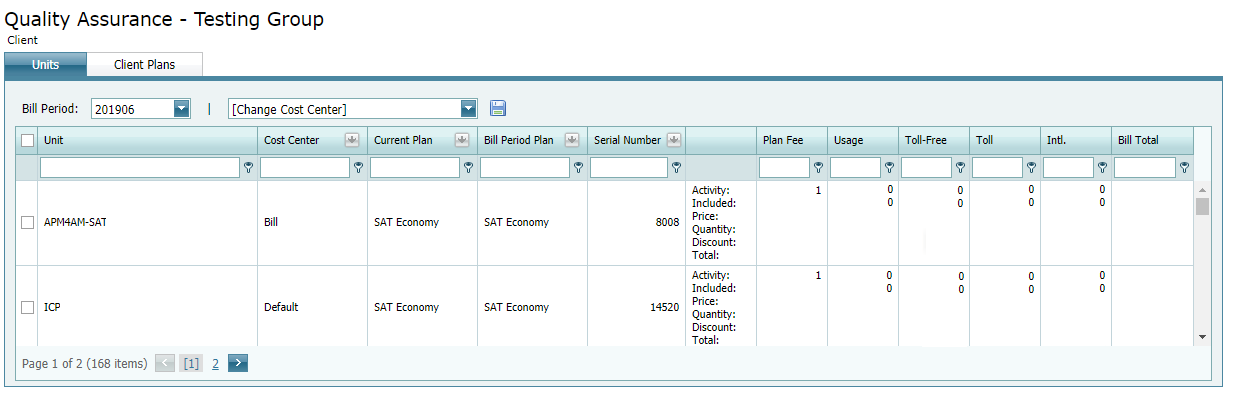
Units Tab
-
Bill Period: select the billing period from the drop-down to display in table.
Current billing information is only available since June 2010. Prior data can be viewed in Reports.
-
Change Cost Center: change the Cost Center assigned to a unit or unit shown in the table by first selecting the unit or units and then selecting a Cost Center from the drop-down field. Click
 to save change.
to save change. -
Unit information table: table includes billing information for all units within the selected group. Columns can be filtered, or sorted:
-
Filtered using column text field and
 : Enter a value in the text field and then click the
: Enter a value in the text field and then click the  to select a condition.
to select a condition.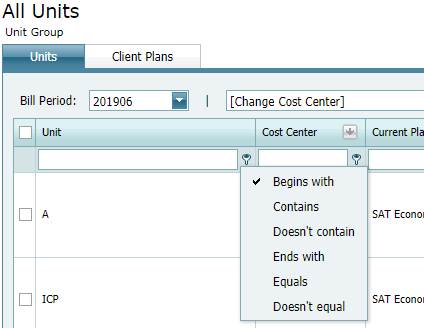
Column Filter Conditions
-
Filtered using list: click
 in the column header and select a value or values from the drop-down list and click OK.
in the column header and select a value or values from the drop-down list and click OK.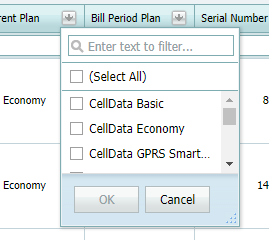
Column Selection
-
Sorted: by default, the table is sorted in A to Z alphabetical order. To sort the table in reverser order, click the header name and then the
 . The icon changes to
. The icon changes to  . Click the icon again to resort list in A to Z order.
. Click the icon again to resort list in A to Z order.
-
-
Client Plans tab includes details on each of the Client group billing plans.
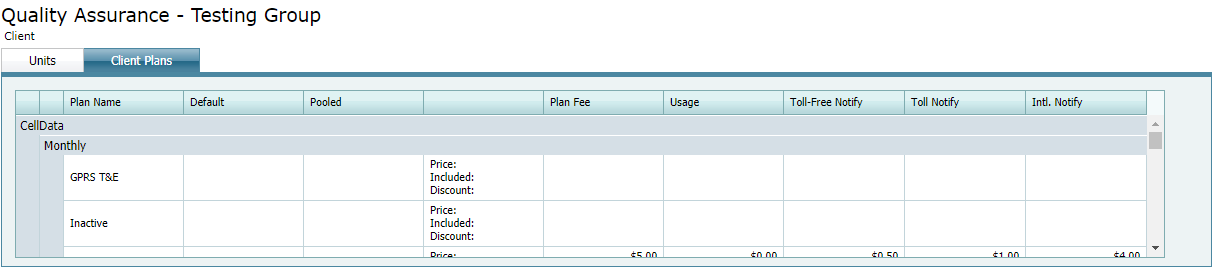
Client Plans Tab