All Units Page Customization
The All Units page can be customized to user preferences by creating personal Views. To create a new View:
-
In the My View section of the Ribbon, click
 New to open the Create New View window.
New to open the Create New View window.
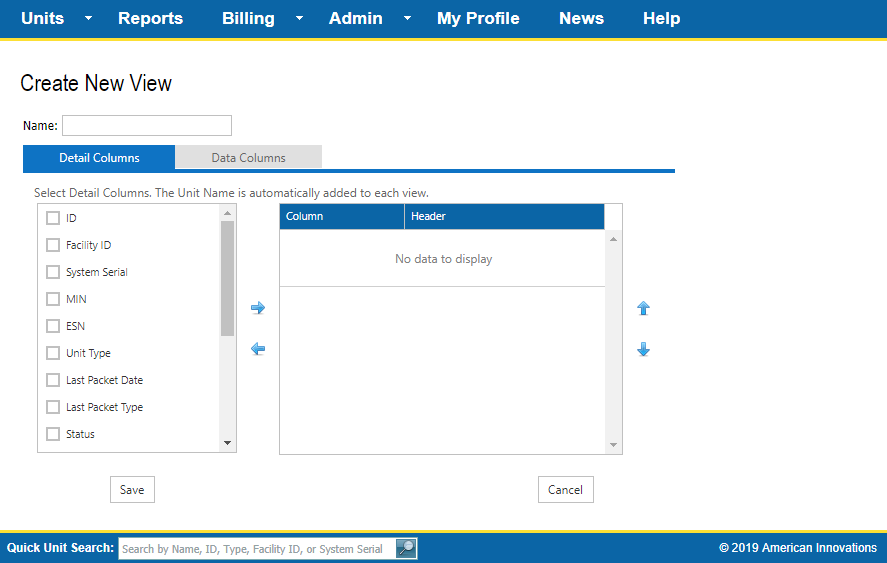
Create New View
-
Enter a name for the view in the Name field.
-
Select Detail Columns and/or Data Columns that will display in the Units pane. To see which units are impacted by the network sunset, be sure to add the Upgrade By column to your view.
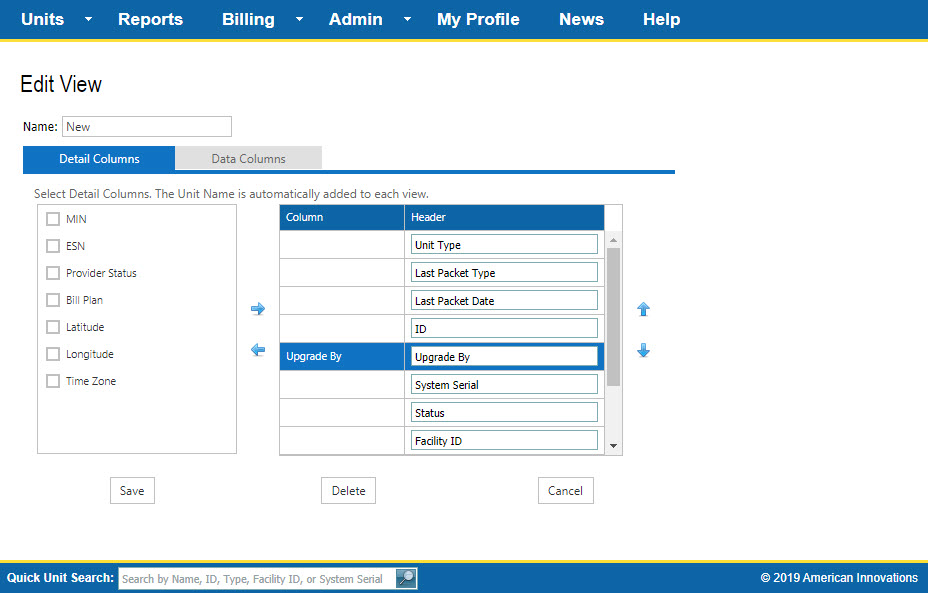
Upgrade By Column for Date to Upgrade Units
-
Click
 to move columns to the pane on the right. These columns will be displayed in the Units pane.
You can select as many Detail Columns as you would like in the left pane. However, only the first ten Data Columns in the list will be moved to the Column/Header pane.
to move columns to the pane on the right. These columns will be displayed in the Units pane.
You can select as many Detail Columns as you would like in the left pane. However, only the first ten Data Columns in the list will be moved to the Column/Header pane.
-
Click
 to move columns back to the left side and remove them from the display.
to move columns back to the left side and remove them from the display.
-
To reorder either type of column, click a column name and then
 to move it up or
to move it up or  to move it down.
to move it down.
-
To rename a column, enter a name for the column in the text field next to a column in the right pane.
-
On the Data Columns tab, view a list of definitions for each of the columns by clicking the Column Glossary link.
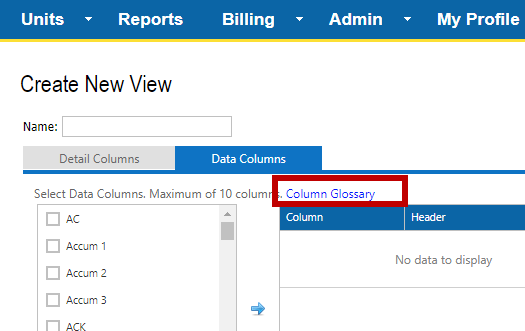
Column Glossary Link
-
Click Save to save the View or Cancel to close the Create New View page without creating a new view.
-
To edit or delete a View:
-
In the My View section of the Ribbon, click
 Edit to open the Edit View window.
Edit to open the Edit View window.
-
Make changes to the View as necessary.
-
Click Save to save the changes; Delete to delete the View; or Cancel to close the Edit View page without making any changes to the View.
-