Acknowledge an Alert
If an alert has been set up for a unit on the Unit Admin page, the alert can be acknowledged either by phone or from your Bullhorn Web account. When an alert is sent to your account, the alert can be acknowledged from any of the following pages.
-
On the All Units page:
If the landing page is set to All Units, this page will be the default start page after logging into the website. Refer to My Profile Page for information on how to select a website landing page.
-
In the Units pane, click the
 next to the unit name to display the unit information quick view section.
next to the unit name to display the unit information quick view section.
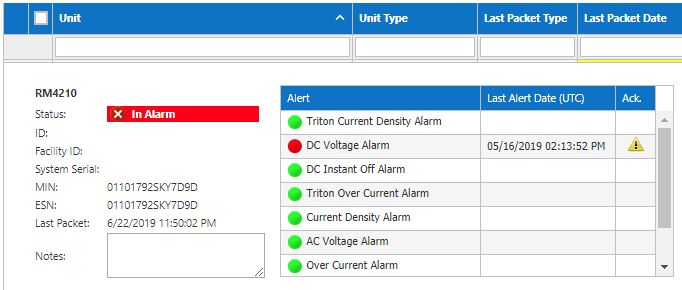
Alerts Icons on Unit Information Panel
-
Or click the name of the unit to open the Unit Detail page and then click the Alerts tab.
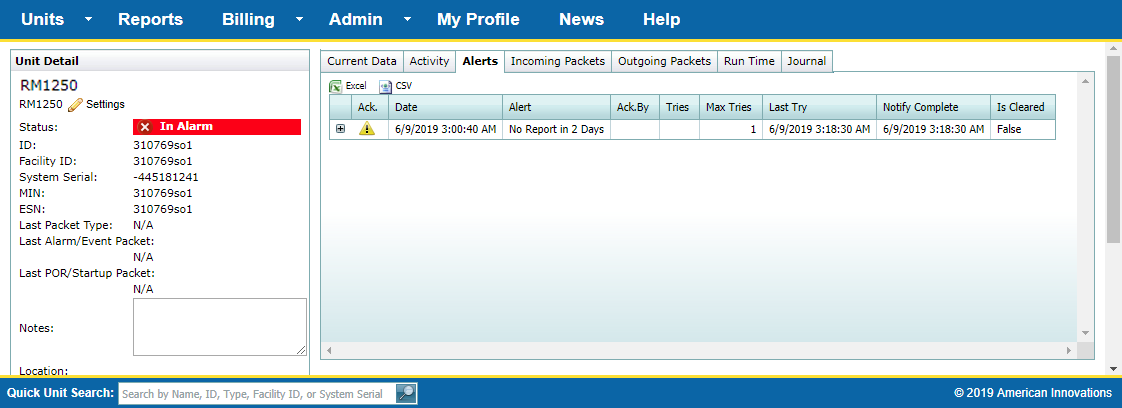
Alerts Tab on Unit Detail Page
-
Click the
 in the Ack. column to acknowledge the alert. The icon changes to a green check mark
in the Ack. column to acknowledge the alert. The icon changes to a green check mark  to indicate that the alert has been acknowledged.
to indicate that the alert has been acknowledged.
-
-
On the Detailed Unit Status page:
-
In the Current Alerts pane, look for the alert icon
 in the Ack. column.
in the Ack. column.
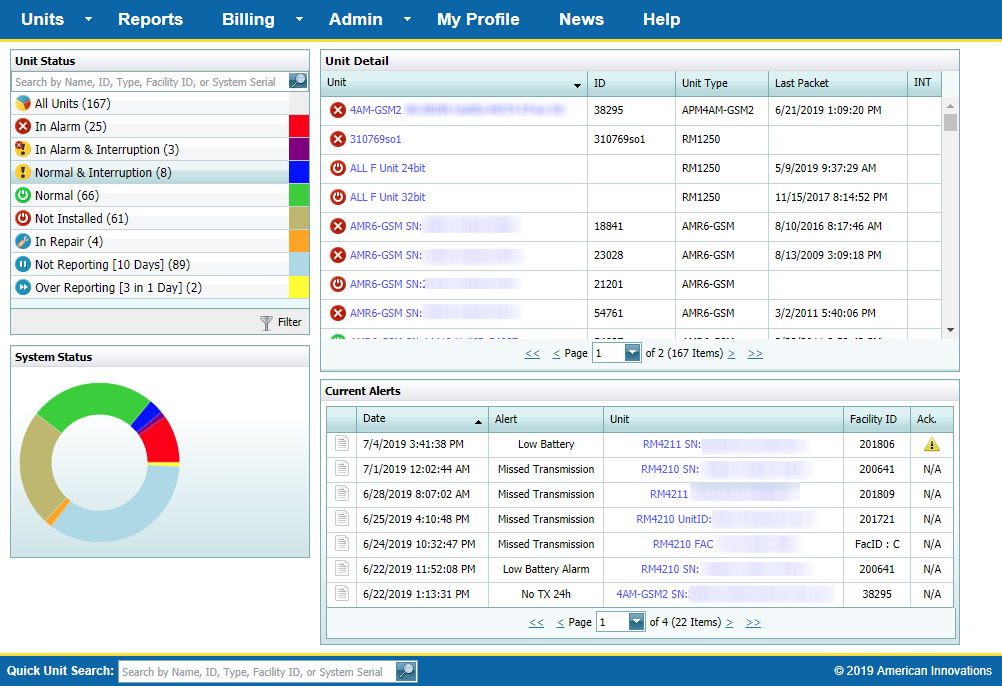
Current Alerts on Detailed Unit Status Page
To view more alerts, choose a page from the Page drop-down list or use the arrows on either side of the Page field to move through the list of alerts.
-
Click the
 to acknowledge the alert. The icon changes to a green check mark
to acknowledge the alert. The icon changes to a green check mark  to indicate that the alert has been acknowledged.
to indicate that the alert has been acknowledged.
-
-
On the Unit System Status page.
-
In the Current Alerts pane, look for the alert icon
 in the Ack. column.
in the Ack. column.
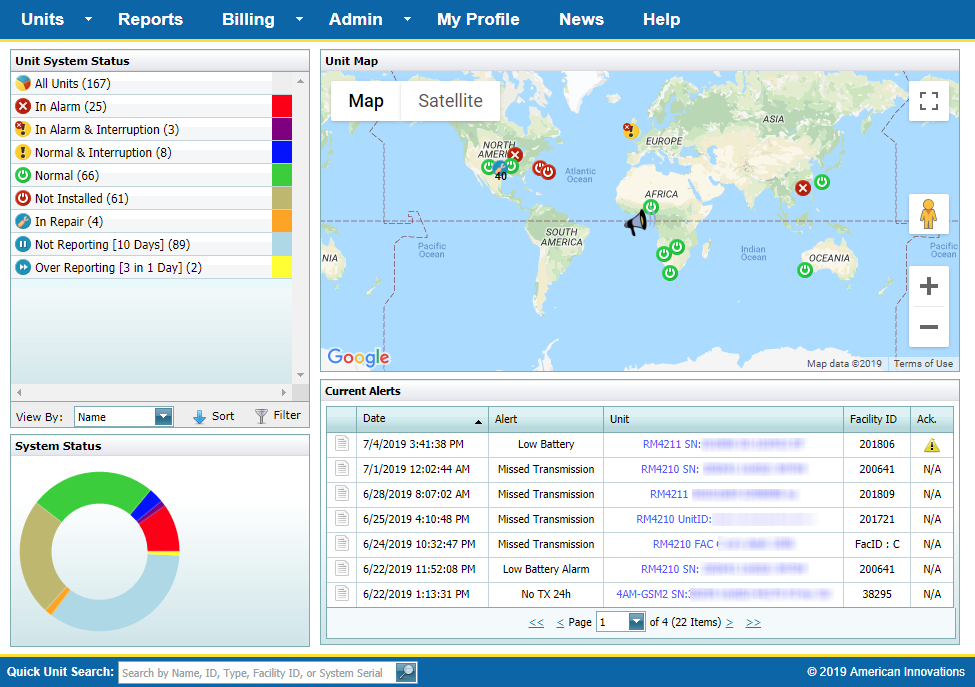
Current Alerts Pane on Unit System Status Page
To view more alerts, choose a page from the Page drop-down list or use the arrows on either side of the Page field to move through the list of alerts.
-
Click the
 in the Ack. column to acknowledge the alert. The icon changes to a green check mark
in the Ack. column to acknowledge the alert. The icon changes to a green check mark  to indicate that the alert has been acknowledged.
to indicate that the alert has been acknowledged.
-
-
On the Monitor page:
-
Click on a unit's icon to display an information balloon.
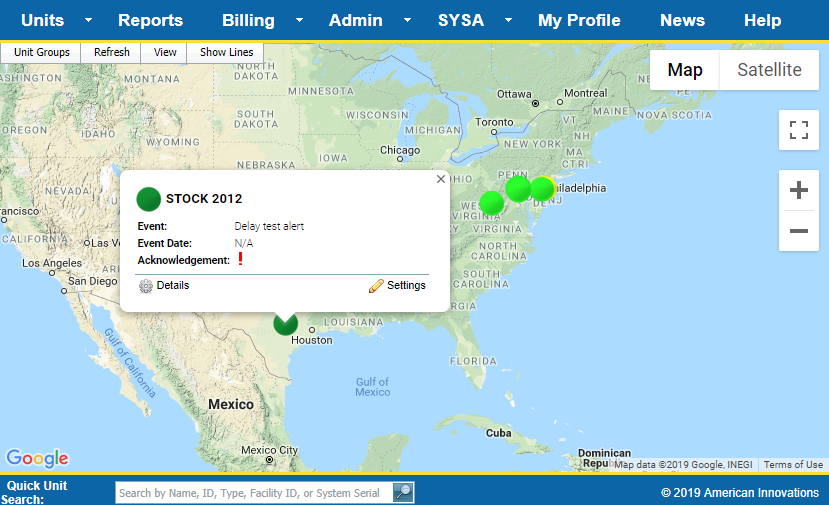
Alert on Unit Information Balloon - Monitor Page
-
If the unit has an alert to acknowledge, the Acknowledgment field contains the alert icon
 . Click the icon to acknowledge the alert.
. Click the icon to acknowledge the alert.
-