Complete Inspection Text Fields
Inspection fields (in blue) can be completed by either entering a value or selecting a value or values from a picklist. Fields with picklists are set up in PCS.
For output current fields, you can also select resistance or rating. These fields are marked with a ![]() icon.
icon.
Refer to Capture and Manage Inspection Images for more information on adding images to fields that may include images. These fields will be marked with a ![]() icon.
icon.
Complete the following steps to complete text field entries:
-
Tap a site from the Site List to open the site.
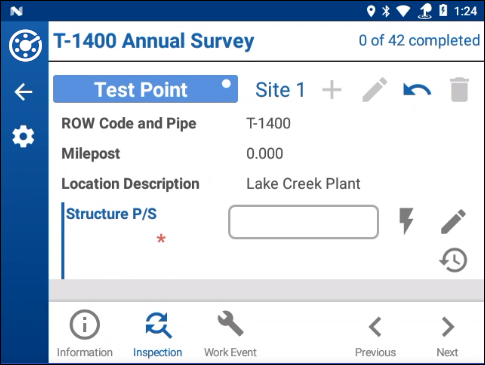
Site Readings Window
-
Scroll or move to a text field using the directional arrows on the keyboard.
-
Select a reading field and then tap Enter on the keypad.
-
To clear the entry, tap
 and then Clearin the Manual Reading window.
and then Clearin the Manual Reading window. 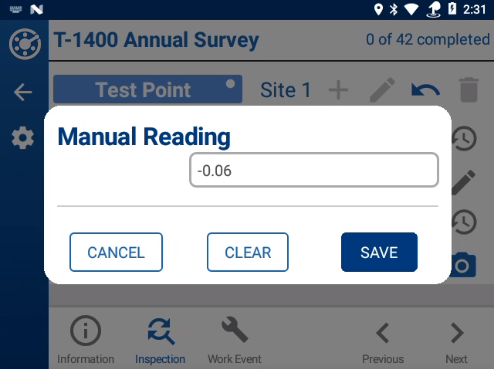
Manual Reading Window
-
For current output fields, tap the
 icon.
icon.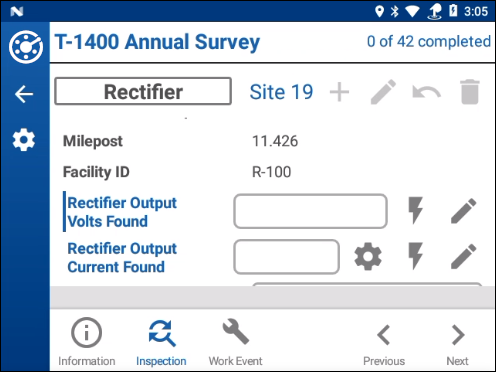
Output Current Fields
-
In the pop-up settings window, tap either the Resistance or Rating check box to select it.
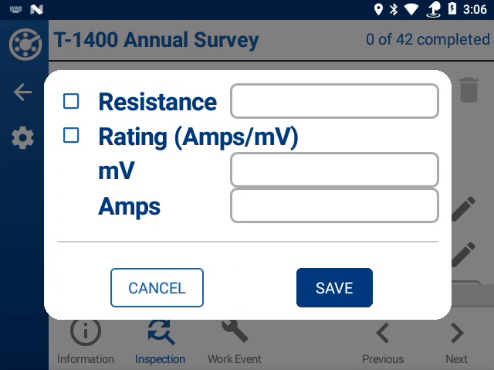
Resistance and Rating Settings Window
-
Enter a value for the setting you selected. For Rating, be sure to enter a value for both mV and Amps.
-
Tap Save to return to the Inspection window.
-