Complete the Survey
After completing a survey, the final step before it can be imported into PCS (or converted if using PCS 2.0 or 1.14), is to mark it as complete.
A completed survey is still available in the survey list and can be opened and edited.
Complete the following steps to complete a periodic survey:
-
Open the Survey List window of the Periodic Survey module.
If you are in the survey, tap the
 icon to go to the Survey List window.
icon to go to the Survey List window.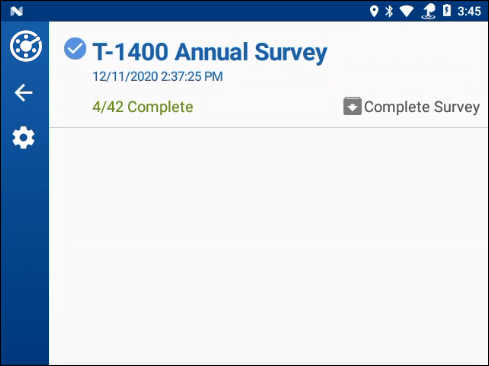
Survey List Window
-
Tap
 Complete Survey for survey you wish to complete. The survey options window opens.
Complete Survey for survey you wish to complete. The survey options window opens.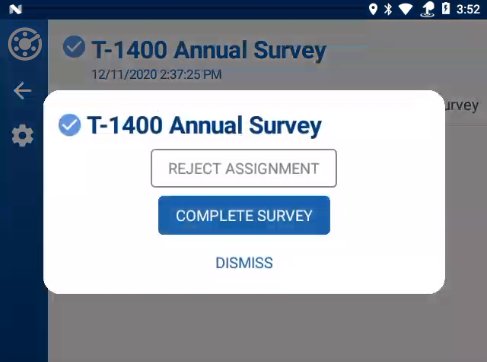
Survey Options Window
-
Tap Complete Survey.
-
Tap Complete in the confirmation window.
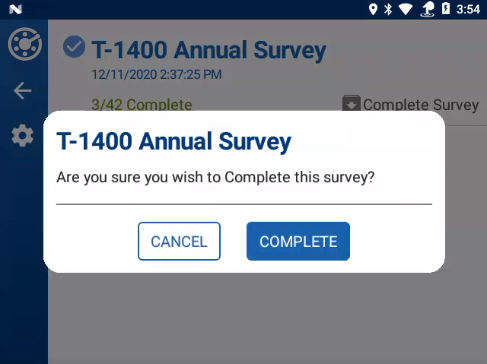
Confirmation Window
The survey is marked with a
 icon in the Survey List window.
icon in the Survey List window.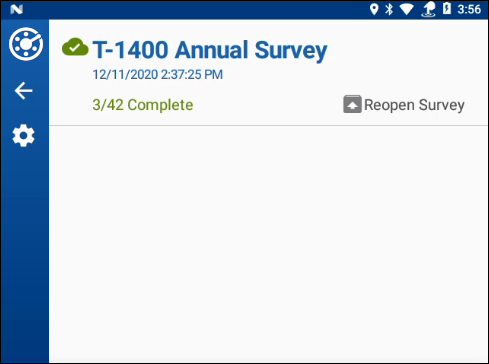
Complete Survey
-
To reopen a Complete survey, tap
 Reopen Survey.
Reopen Survey. -
Tap Reopen Survey in the survey window.
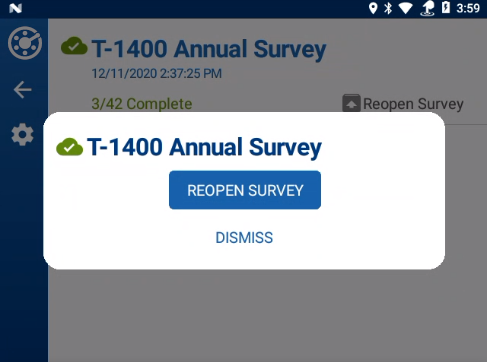
Reopen Survey
-
Tap Reopen in the confirmation window.
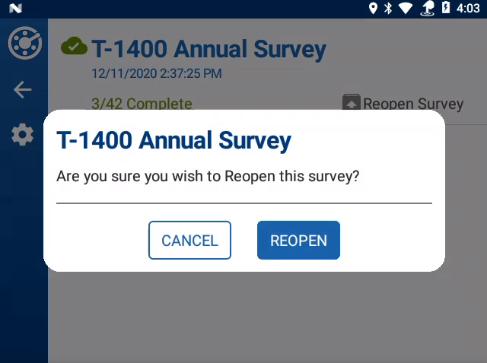
Reopen Confirmation Window
The survey will be available in the Survey List window and marked with a ![]() icon.
icon.