Add a New Site
If your user permissions include the ability to add new facilities (assigned through PCS), you can add new sites in the Site List window. The permission is enabled through User Management in PCS. Refer to the PCS 2.1 User Guide for more information.
Complete the following steps to add a site to your survey:
-
Select a survey from the main Periodic Survey window.
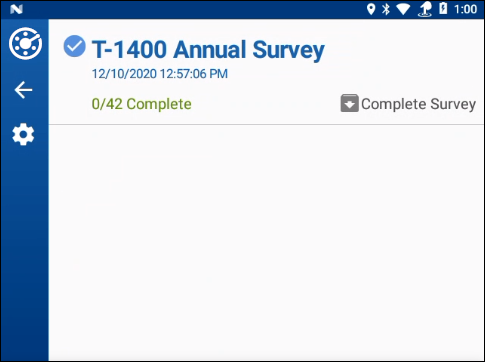
List of Available Surveys in Periodic Survey Module
-
Tap the
 icon. If you are currently in the site information window, click the
icon. If you are currently in the site information window, click the  icon to go to the list of sites.
icon to go to the list of sites.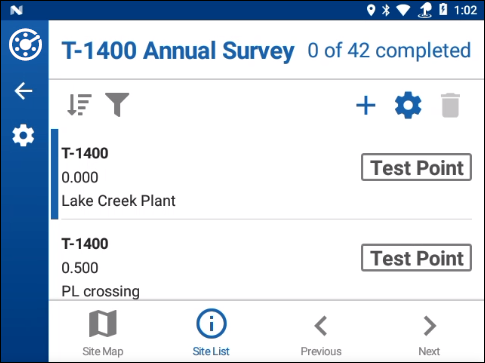
List of Survey Sites
-
In the Add Site: Select Site Type window select a site type to add from the list shown. Scroll the list if needed.
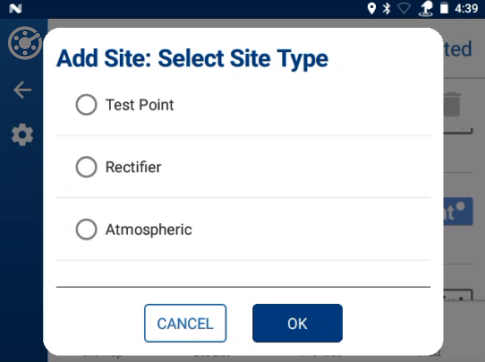
Add Site Window
-
Tap OK.
-
An new window opens for the type of site you added. Enter the additional information as needed. For example, if you create a new Atmospheric site, the new window will have a text field or field for data entry related to that type of site. These text fields are based on the survey set up in PCS.
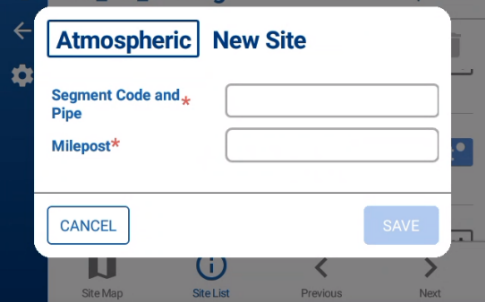
New Site Information Field
-
When finished, tap Save.
The new site is added to the Site List and marked with an asterisks (*).
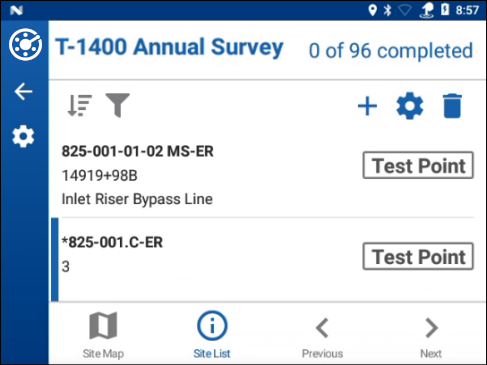
New Site on Site List