PCS Field Data Collector Restore Backup
If you have completed a backup to an SD card on your device, you can restore the survey data to any device.
You do not need to be logged into the app to perform a backup. However, you do need to be logged in to perform a restore.
In PCS Field Data Collector versions 1.12 and earlier, the backup file is kept on the SD card at:
Android\data\com.aiworldwide.aim\files\backupPlease refer to this location if restoring a backup from a prior version of PCS Field Data Collector. On Android 11, this backup location will be inaccessible from the Mesa 3 file browser. Users must access it through a Windows file browser.
Complete the following steps to restore data from an SD card:
-
Tap the
 icon to open the Settings window.
icon to open the Settings window.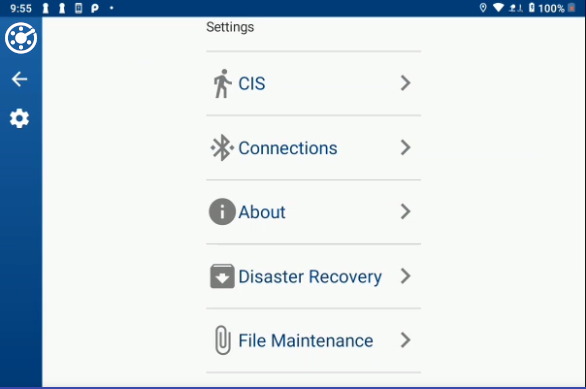
Settings Window
-
Tap Disaster Recovery.
-
Tap Restore. A message displays to confirm the data restore.
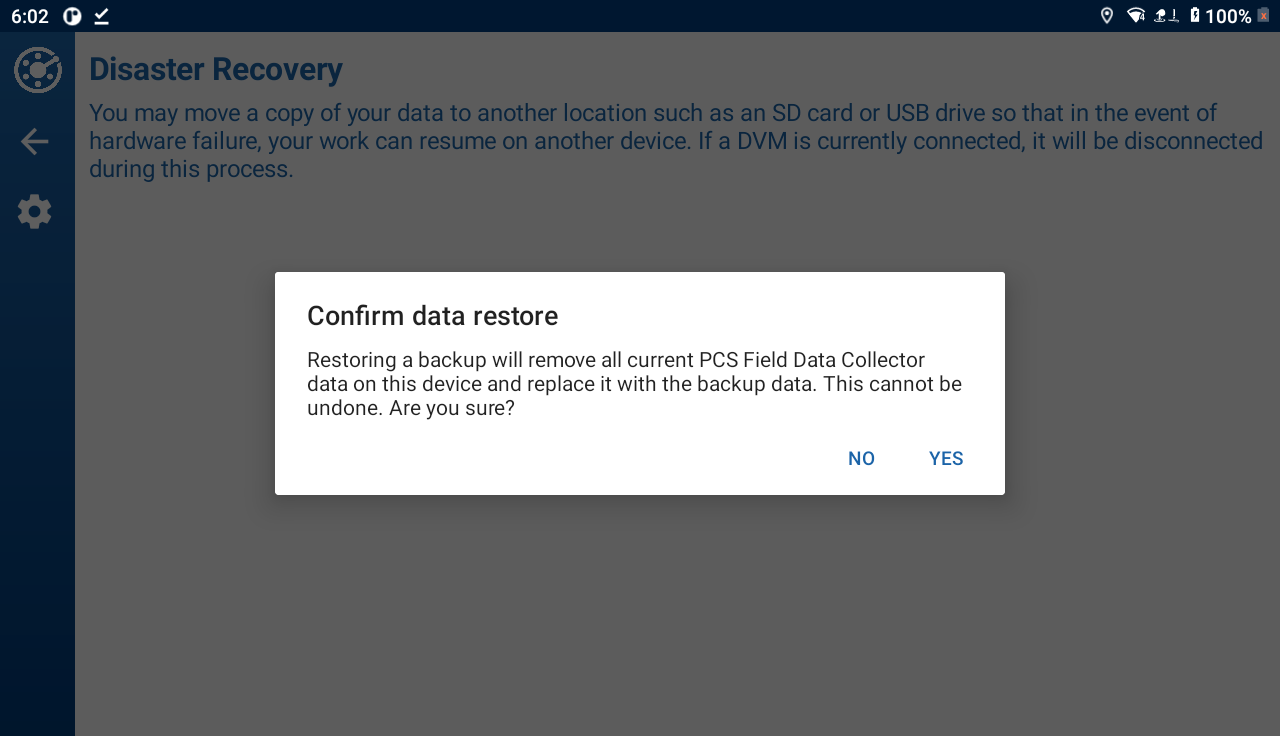
Confirm Data Restore
-
Tap Yes to continue. To cancel the restore, tap No
A file browser will open after tapping Yes. Tap the backup file you wish to restore.
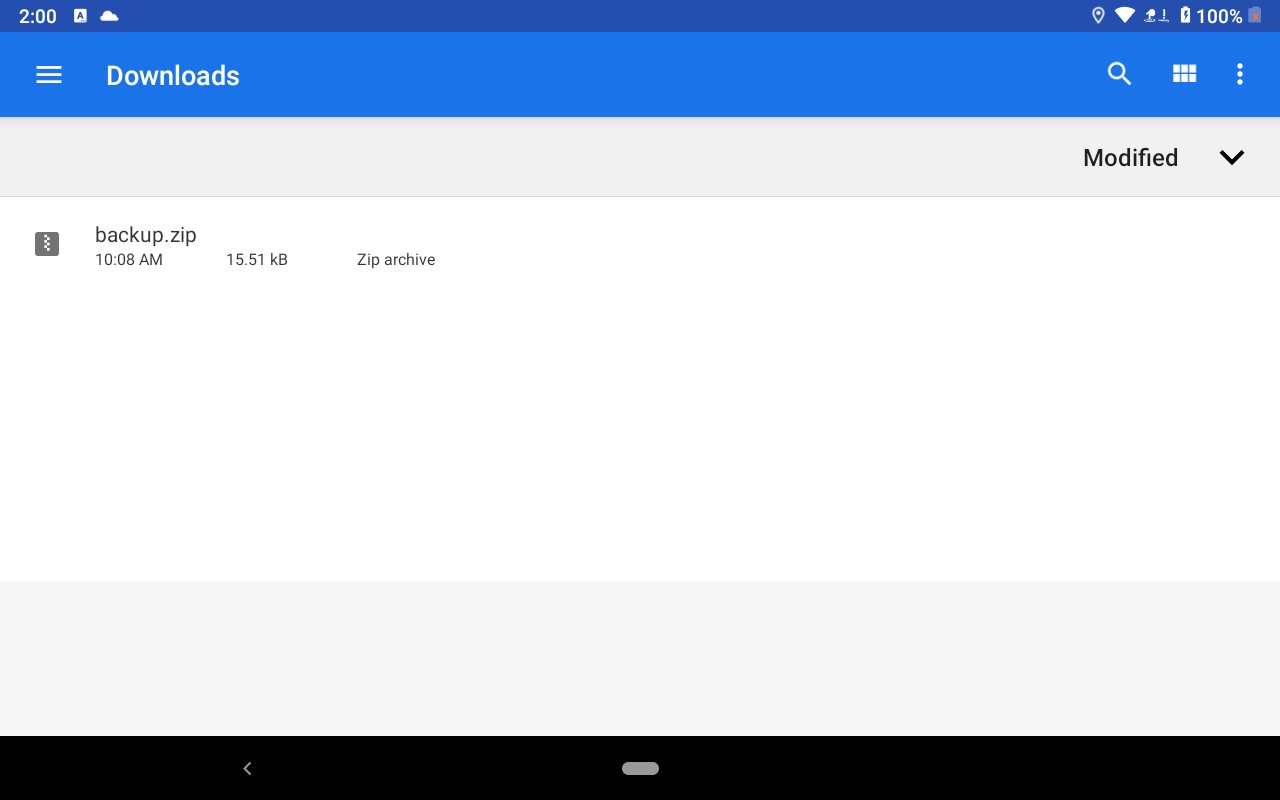
File Browser
-
After the restore has completed, a final message displays.
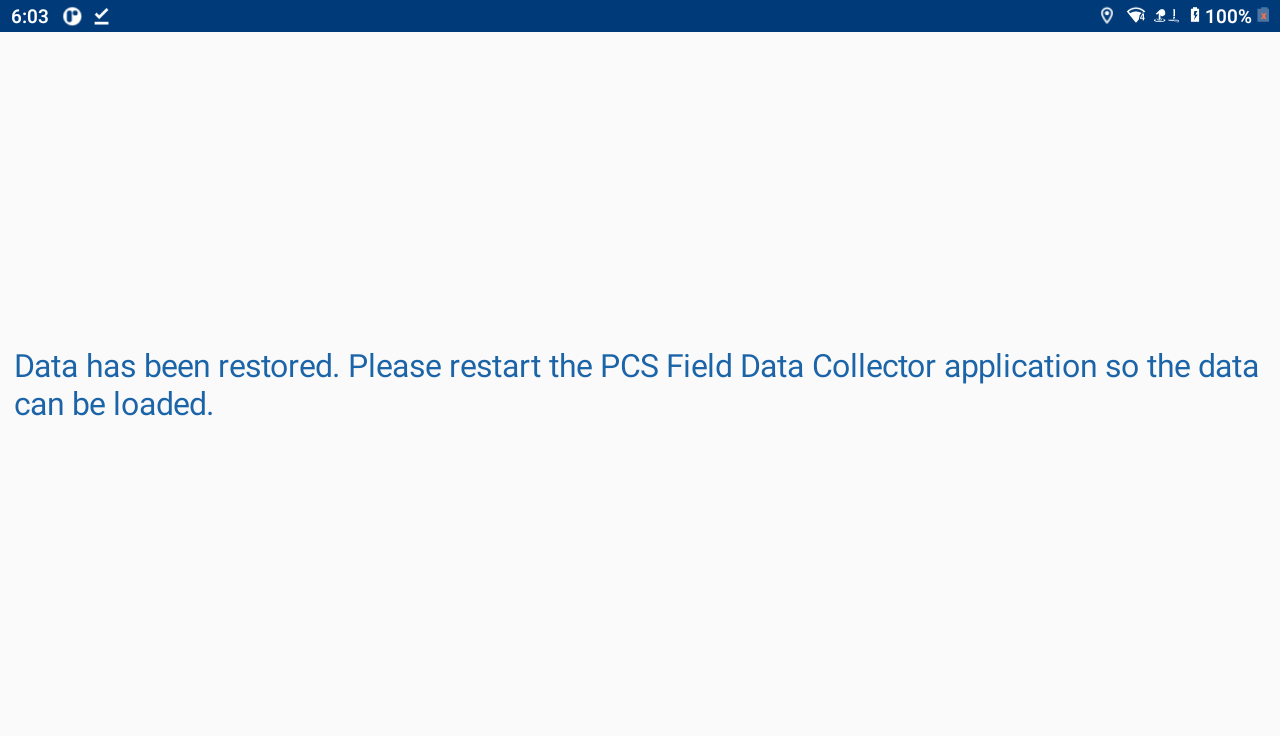
Restore Complete Final
-
Close and restart the PCS Field Data Collector app to continue.
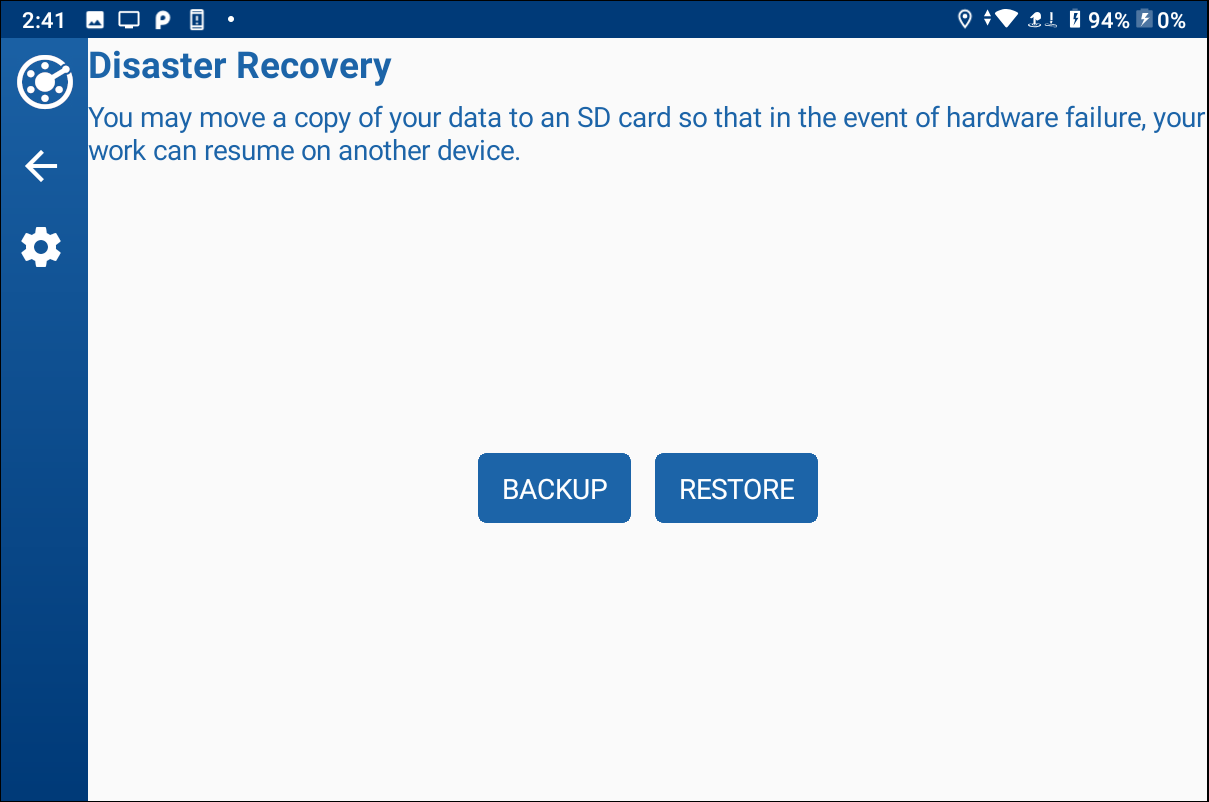
Disaster Recover Window