Add Test Point Information
Complete the following steps to capture and add test point information to a record.
-
In the CI Survey module, select a survey record and then tap
 (or Alt-V).
(or Alt-V).
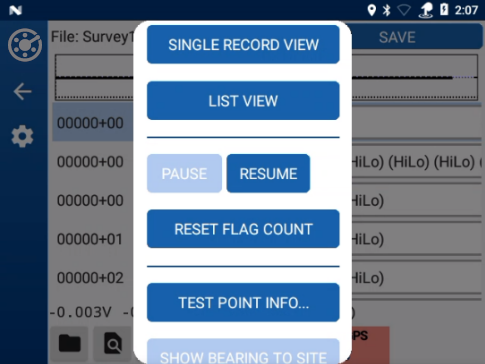
Test Point Information
-
Tap Test Point Info.
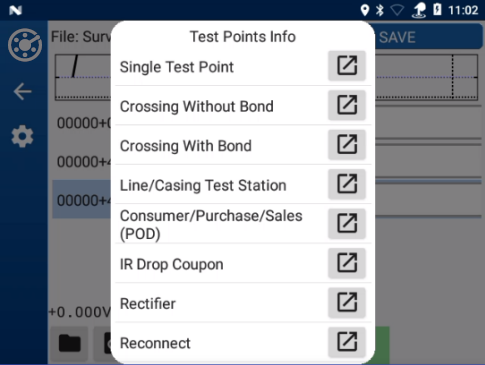
Test Point Info Options
-
Tap the
 icon next to a test point to open the capture window.
icon next to a test point to open the capture window.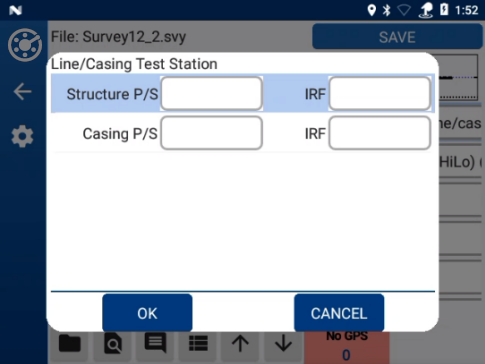
Test Point Capture Window - Line/Casing Test Station Example
-
Take a reading for the each of the supplied fields, either by pressing Enter on the keyboard or clicking the data cane button.
When all readings have been taken, the window automatically closes and enters the information in the record's Readings and Remarks fields.
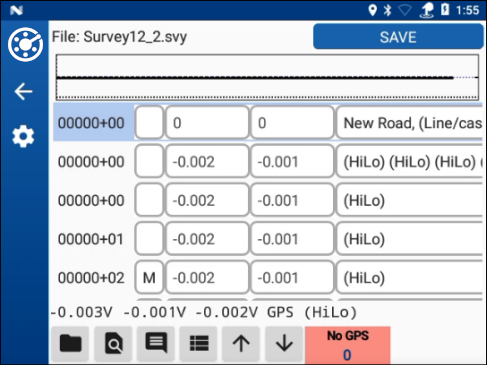
Captured Readings and Remarks