How to Use Bluetooth to Connect a PC to an Allegro QX
Complete the following steps to set up a Bluetooth connection from a computer or laptop to an Allegro QX:
-
Open Windows Mobile Device Center and check the Allow connections to one of the following check box and select Bluetooth.
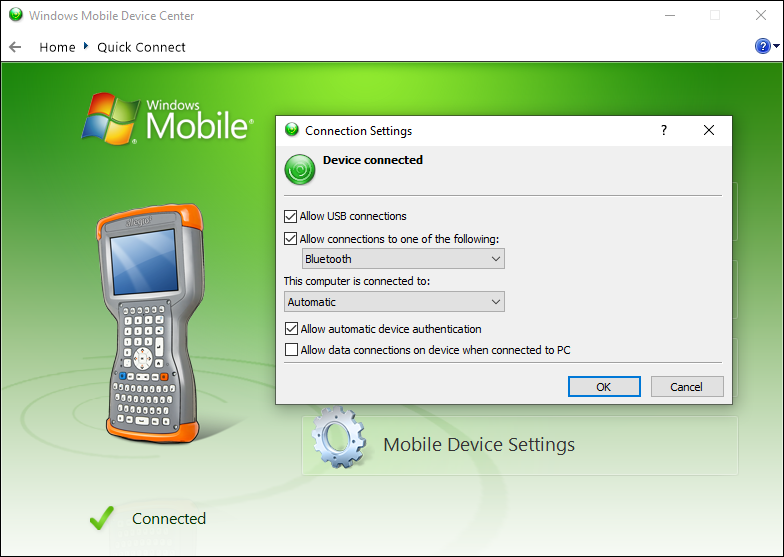
Windows Mobile Device Center - Allow Connections to Bluetooth
-
On your PC or laptop, go to Settings > Devices.
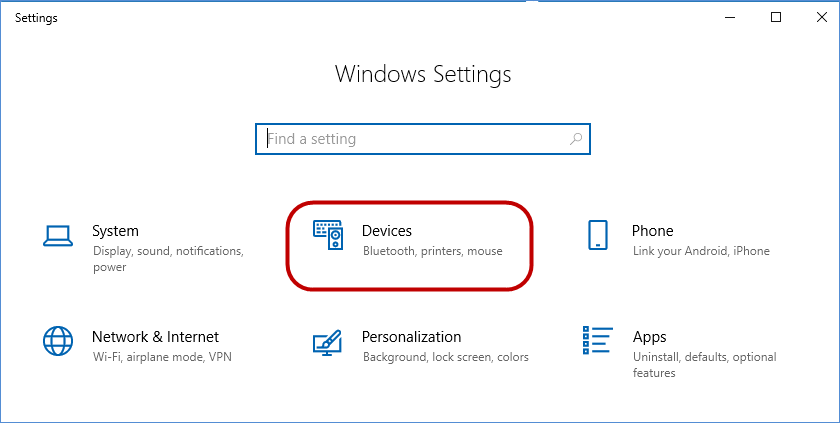
Windows Settings - Devices
-
Under Bluetooth & other devices, click the Bluetooth slider to turn on Bluetooth.
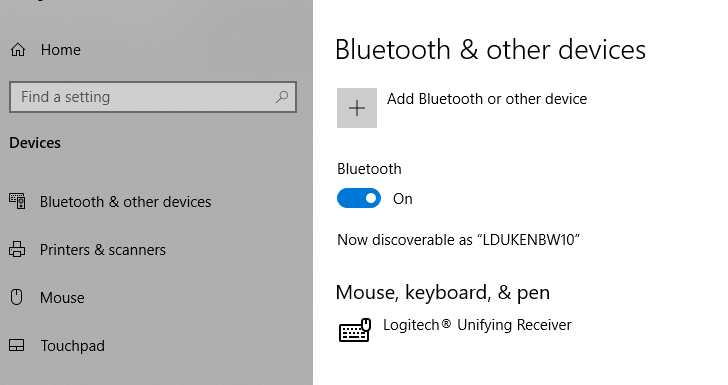
Bluetooth Slider
-
On the Allegro QX, open the Bluetooth utility (Start>Settings>Connections).
-
Tap Add new device.
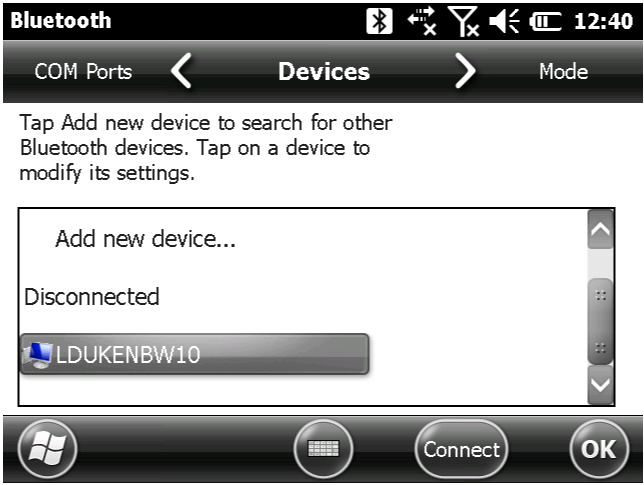
Add New Device
-
Tap the PC name, and then tap Next.
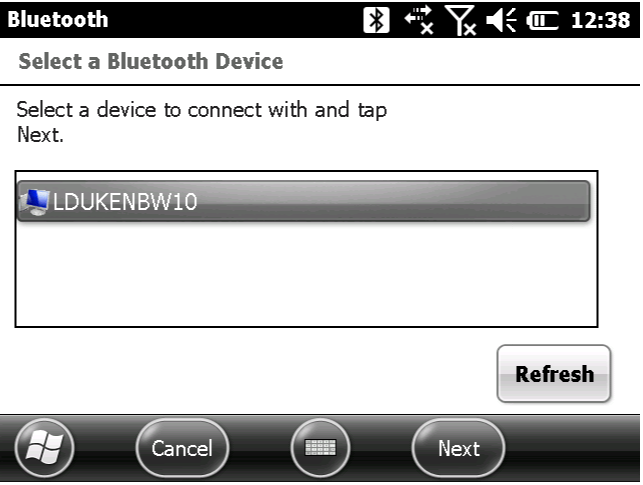
Select Device
-
Verify that ActiveSync is enabled, and then tap Save.
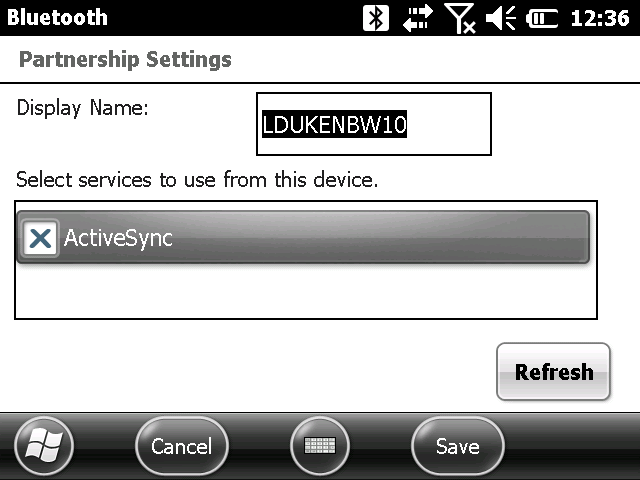
ActiveSync Active
-
Enter a Passcode (for example, 1010), and then tap Next.
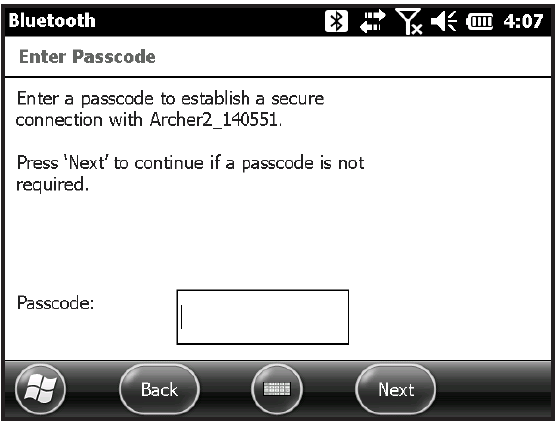
Enter Passcode
-
Tap the name of the PC, and then tap Connect.
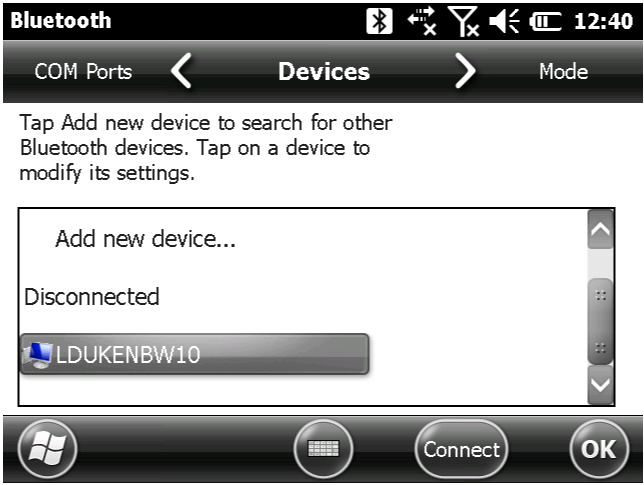
Name of PC
-
On your PC or laptop, enter the Passcode you entered on the Allegro. Click Allow.
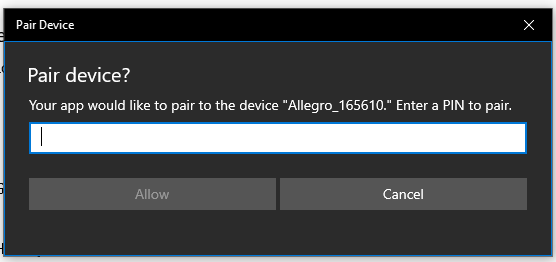
Passcode to Pair Device
Your Allegro is now connected.
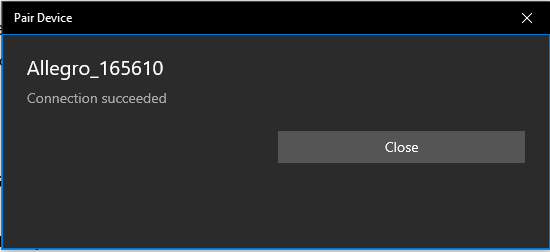
Connection Successful
The Allegro will display in This PC in your file explorer.
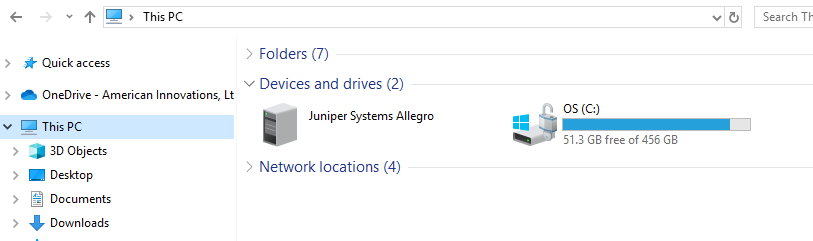
Allegro in This PC
You will now also be able to send and receive surveys in PCS using the Send to Allegro option.
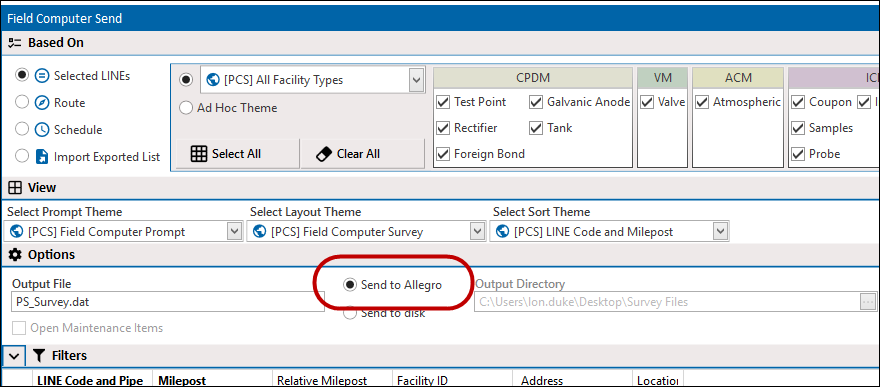
PCS - Send to Allegro Option
Was this topic useful? Please email your feedback to us at content@aiworldwide.com.