Transfer Utility Files to PCS
Updated utility files are included with the Allegro QX installation to facilitate PCS integration. If you use PCS software with the Allegro QX, the utility files (wToCmd.exe and CeFileXfer.exe) need to be transferred from the Allegro QX device to the PCS executable directory on your computer.
Complete the following steps to transfer utility files to PCS:
-
Navigate to your PCS executable folder. To find your PCS executable folder, right-click on the PCS shortcut in the Start Menu and select Properties. Click on the Shortcut tab and find the path to the PCS executable in the Target field. Click Open File Location to quickly navigate to the executable folder.
-
Connect the Allegro QX to your computer. Once successfully connected, browse the contents of the Allegro device using Windows Explorer.
-
Navigate to the folder \AI\PCS Interface Files on the Allegro device.
-
Copy the two files in the PCS Interface Files folder (wToCmd.exe and CeFileXfer.exe) and paste them in the PCS executable folder on your computer.
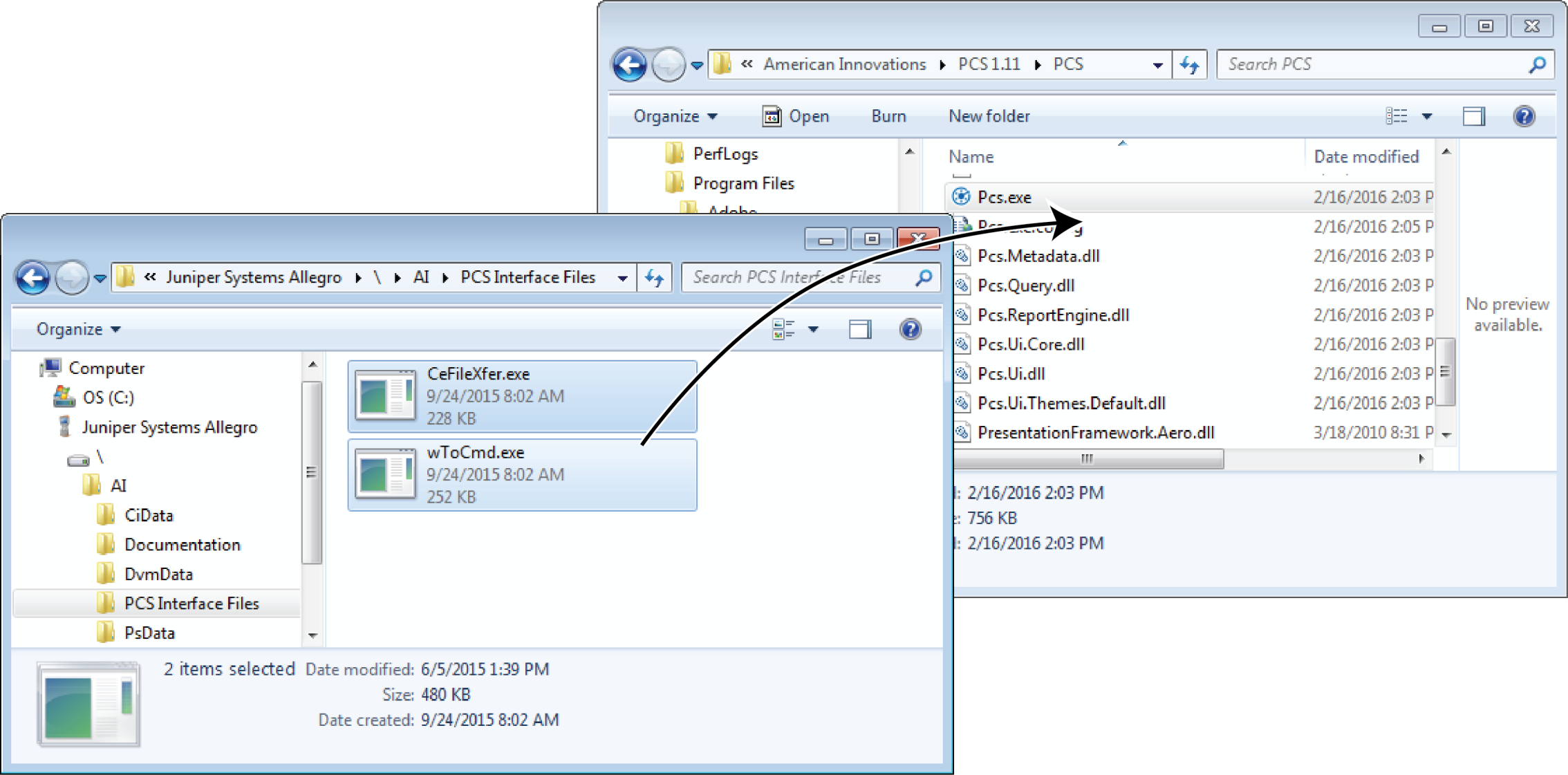
PCS Executable Folder
-
If prompted, click the option to replace and overwrite existing files.