Set Up GPS Controller and GPS Status for Bluetooth
-
Connect the GPS receiver to the Allegro MX.
-
Start GPS Controller. Tap Start > File Explorer > My Device > Program Files > GPS Controller.
-
Tap Skyplot > Setup > GPS Settings.
-
Tap the down arrow in the GPS Receiver Port field and select the COM port the GPS receiver is connected to.
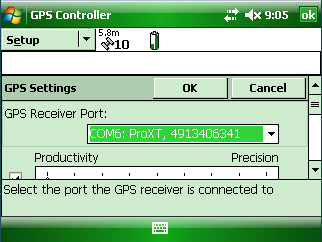
Select COM Port
-
Scroll down to NMEA Output, click the wrench icon, and then complete the following settings:
-
Tap the drop-down arrow in the Output Interval field and select 5s
-
Tap the drop-down arrow in the Receiver Port/Primary field and select Bluetooth 2.
-
Exit GPS Controller.
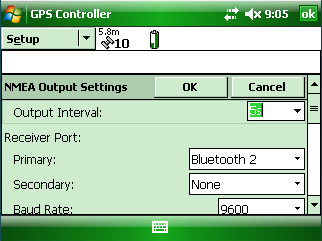
NMEA Output Settings
-
-
Start Bluetooth COM. Tap Start > Settings > Connections tab > Bluetooth COM.

Bluetooth Discover Devices
-
Tap Discover Devices. Select the GPS receiver using COM7 (corresponds to Bluetooth 2 setting in GPS Controller).
-
Tap Connect and then exit Bluetooth COM.
-
Start GPS Status and display the Options window. Tap Start > GPS Status > Options.

GPS Status Options
-
Tap the down-arrow in the Port field and select COM7. When you finish, exit GPS Status.
GPS Status and GPS Controller are now setup for Bluetooth communication with the GPS receiver.