Set Regional Settings, Time Zone, and Date/Time
Regional settings specify the style that date/time, numbers, and currency are displayed. After selecting a display style, set up the Allegro with your preferred time zone, date, and time.
Complete the following steps:
-
Tap Start > Settings > System tab > Regional Settings to display the Regional Settings window.
-
Set your preferred language in the Region tab. Use the remaining tabs to set the display style for Number, Currency, Time, and Date. Click OK to return to the Settings window.
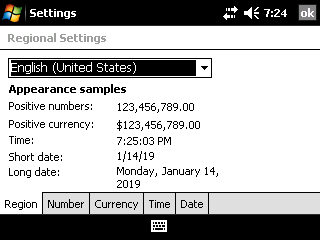
Regional Settings
-
Tap the Clock & Alarms icon in the Settings window and set up the time zone, current time, and current date.
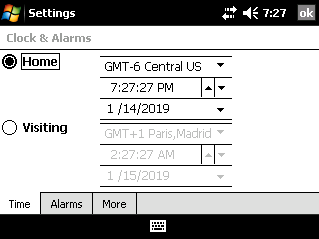
Time Zone and Date/Time
-
Tap OK to apply settings. Tap Yes to save settings and close the window. Tap the Close icon (X) to return to the previous screen.