Connect Microsensys RFID Reader to Android Device
The Microsensys RFID reader will need to be configured to use with mobile devices running the Android operating system. The RFID reader must be configured to run in SPC mode from the configuration tool provided by Microsensys.
Microsensys has also developed a script that must be run with the configuration tool to complete the connection process.
Both the Microsensys Configuration Tool and the script are available from the Survey Accessories Downloads page. Before beginning the steps described below, be sure to download the microsensy.zip file, which includes both the configuration tool and script. Be sure to extract the .zip file to open both files.
The Microsensys RFID Reader Quick Reference Guide is also available on the Downloads page for additional reference.
Complete the following steps to configure a Microsensys RFID reader for use with an Android mobile device:
-
Install the Microsensys iID Interface Config Tool.
-
Connect the Microsensys RFID reader via USB to the PC.
-
Launch the iID Interface Configuration Tool.
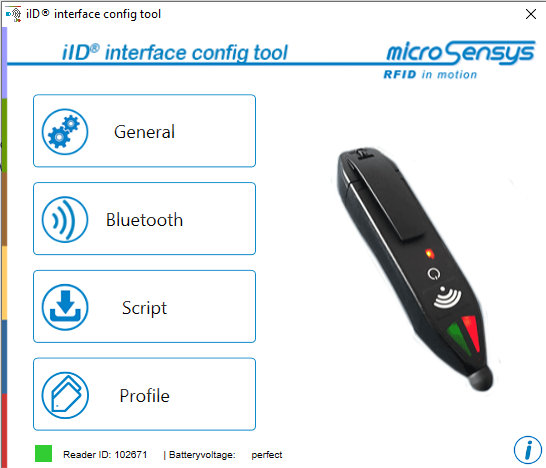
iID Interface Config Tool Main Window
-
Click the Bluetooth button.
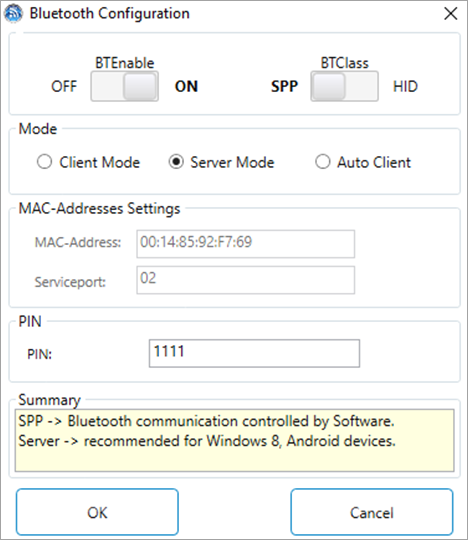
Bluetooth Configuration Window
-
Ensure that the BTEnable toggle is set to ON.
-
Set the BTClass toggle to SPP.
-
Under Mode, select Server Mode radio button.
-
Click OK. The main configuration window opens.
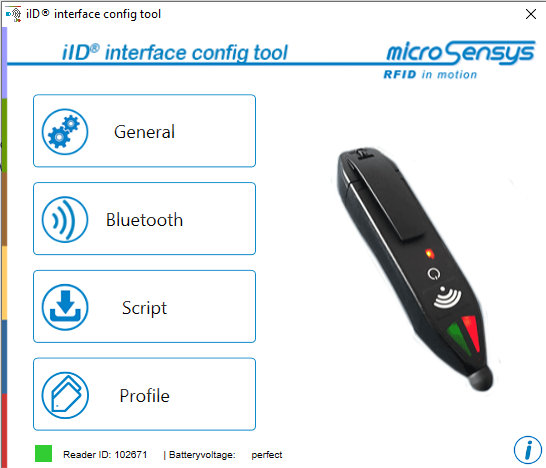
Interface Config Tool
-
Click Script. The Script Configuration window opens.
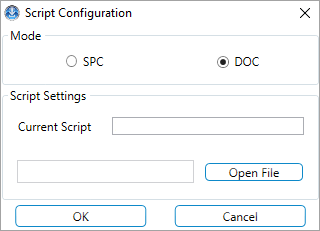
Script Configuration Window
-
Click Open File. A Script Selection window opens.
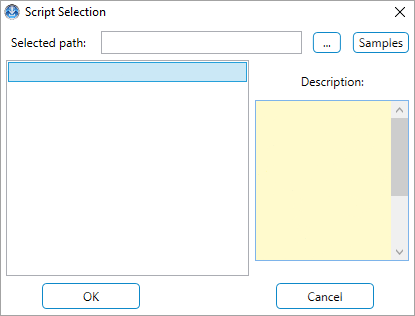
Script Selection Window
-
Click the
 button to browse to the script file on the PC. Select the script. The script will display in the text box.
button to browse to the script file on the PC. Select the script. The script will display in the text box.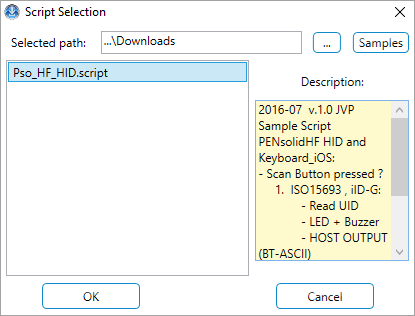
Script Selection Window
-
Click OK. The Script Configuration window opens.
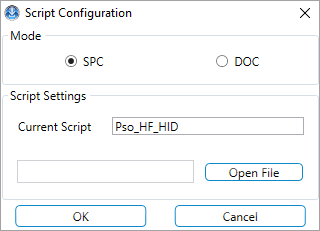
Script Configuration Window - Script Loaded
-
Ensure that the SPC radio button is selected.
-
Click OK.
-
Unplug the USB cable from the Microsensys RFID reader.
-
Pair the mobile device to the Microsensys RFID reader. The RFID reader will be listed as iID PENsolid ####, where the number shown is the reader's serial number. Look for the serial number (SN:#######) on the back of the reader to help identify it in the list.

Microsensys RFID Reader Back With Serial Number (SN)
-
Press the Scan button on the Microsensys RFID reader and place it against and RFID tag. The tag number will be transmitted to the mobile device.