Use Find to Search a Data Entry Grid
These instructions start with the assumption that a PCS module is already selected and the correct pipeline segments have been selected. For information detailing how to select pipeline segments, refer to Select ROWs.
Complete the following steps to search the content of a data entry grid:
-
Open the Edit <module> Data window. For example, click Data Entry > Edit CPDM Data to open the Edit CPDM Data window.
-
Select a data entry grid. For example, click the Information tab and then the Test Point tab to display the Test Point Information data entry grid.
-
If the Options window is open, press Enter or click
 Apply to view the grid.
Apply to view the grid.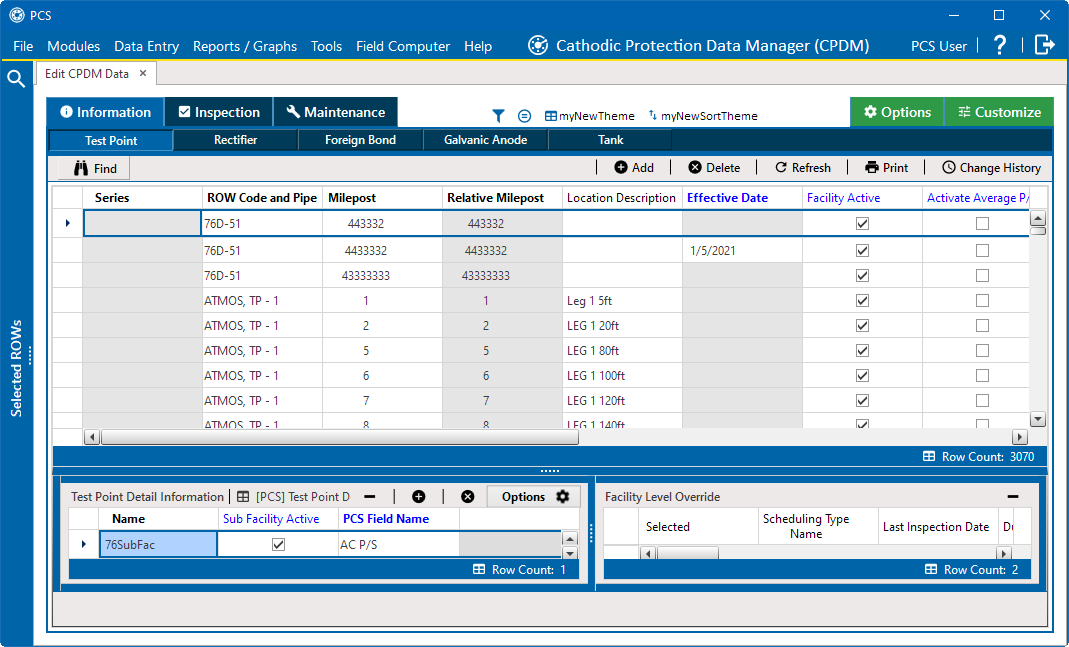
CPDM Test Point Information Grid
-
Click the
 Find button to open the search properties pane.
Find button to open the search properties pane.
Find
-
Select a Find Operator option. If you want search results to meet all search criteria, select the AND operator. If you want search results to meet any search criteria, select the OR operator.
-
Set up search criteria. Select a PCS field, operator, and value using the selection fields. To add another row of selection fields, click
 Add Field and then select a PCS field, operator and a value using the added row of selection fields.
Add Field and then select a PCS field, operator and a value using the added row of selection fields. -
Click
 Find Next Match to search the grid. Click the button again to find the next match.
Find Next Match to search the grid. Click the button again to find the next match. -
Click
 Reset Find to clear and reset search selection fields.
Reset Find to clear and reset search selection fields. -
Click the
 Find button to close the search properties pane.
Find button to close the search properties pane.