Use a Facility Key in Bridge
Bridge provides the option of associating a facility key in PCS with an external system ID when setting up a Bridge import definition. The facility key allows you to map (or link) existing facilities in PCS with an external system. It is used to update existing facilities' facility IDs, mileposts, ROWs, or primary ROW links for multi-linked facilities (such as rectifiers). You can also use a facility key to import sub-facility information or inspection records or facility inspection or maintenance records.
A facility key can be a user-defined field set up in PCS and must be unique for each facility. The external system ID is typically a unique identifier generated by an external system, such as a GIS or work management system. Importing records using a facility key will update an existing facility, but will only create a new facility if one does not yet exist in PCS. The facility key is used in place of the PCSROW Code or Milepost field when setting up the Bridge import definition. If the ROW Code or Milepost associated with a facility key differs between the external data and the existing PCS data, the ROW Code or Milepost associated values will be updated to match the imported data.
Complete the following steps to add a facility key for an external system IDs:
-
Click Tools > Field and UDF Customizations to open the Field and UDF Customizations window.
-
Open the Facility Surveys folder and then the Common to All Facilities folder in the selection tree. Then click ROW and Pipeline to display related fields in the grid.
Click the Properties header bar to collapse the Properties pane to expand the view of the grid. Click the bar again to expand the Properties pane.
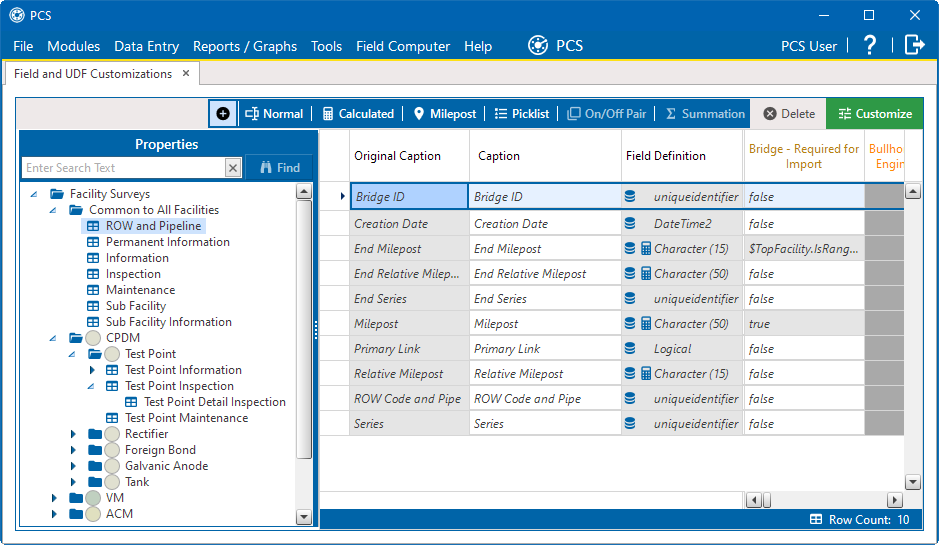
Field and UDF Customizations - ROW and Pipeline Table
-
Click
 Normal in the toolbar to open the Add Normal Field window.
Normal in the toolbar to open the Add Normal Field window.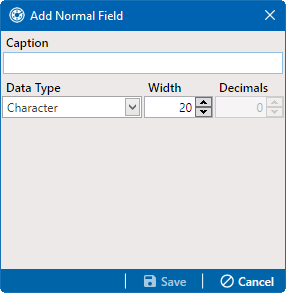
Add Normal Field - Character Type
-
Type a unique name for the UDF in the Caption field, such as MyFacilityKey to help identify this UDF.
-
Click
 Save to save changes and close the window.
Save to save changes and close the window.
The UDF is now ready to be used as the Facility Key in a Bridge import or export definition file.