Set a Primary Image
A primary image can be configured for an images field to define an image to show when only one image can or should display. Primary images are shown in the Quickview window when you hover over the Preview button for a record's images field and, depending on the options chosen when creating a form report, may be the only image displayed for a record's images field when a report is created. By default, the first image added to the images field is set as the primary image but you can change the primary image for an image from an images field in either the data entry grid or form.
To change the primary image for an images field, locate the desired record in either the data entry grid or form and follow either of the following instructions:
-
From the Data Entry Grid — Click
 to open the Maintain Attached Images window and select the image in the left pane of the window. The image and its description loads in the right pane. Select the Set Primary check box. The selected image will move to the top of the list in the left pane and a star appears next to the description to indicate its status as primary image.
to open the Maintain Attached Images window and select the image in the left pane of the window. The image and its description loads in the right pane. Select the Set Primary check box. The selected image will move to the top of the list in the left pane and a star appears next to the description to indicate its status as primary image. 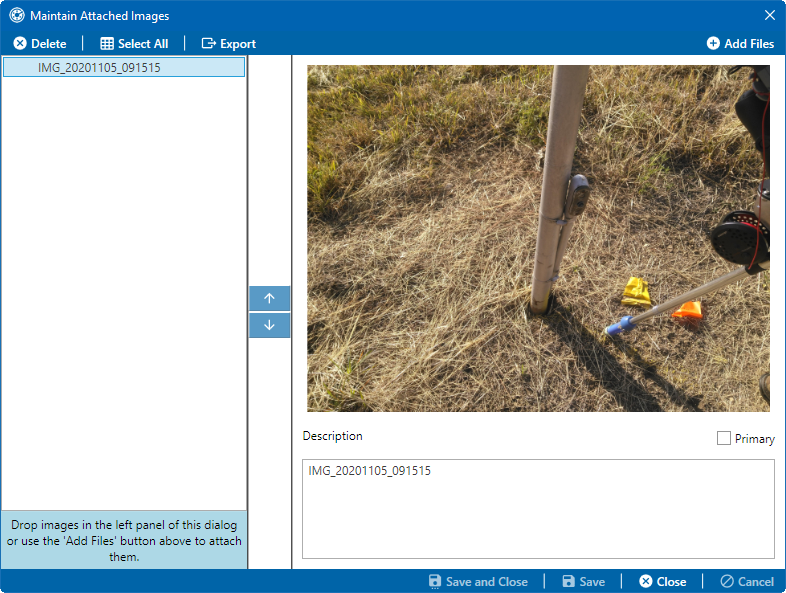
Maintain Attached Images
Click
 Save to save the changes to the images field.
Save to save the changes to the images field.Click
 Save and Close to close the Maintain Attached Images window.
Save and Close to close the Maintain Attached Images window. -
From the Data Entry Form — select
 next to the image's description field the image you wish to set as primary image. The selected image will move to the beginning of the image field.
next to the image's description field the image you wish to set as primary image. The selected image will move to the beginning of the image field.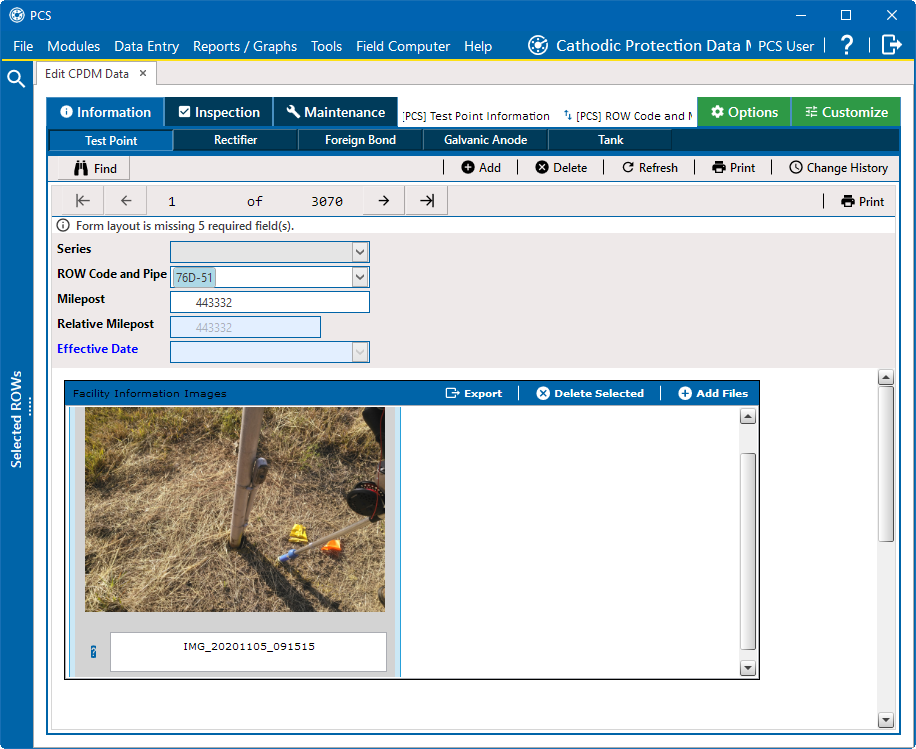
Selected Image in Form
The icon changes to
 to denote that it is the primary.
to denote that it is the primary.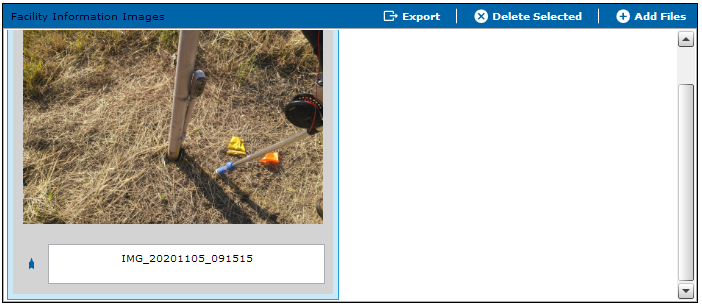
Primary Photo Selected in Form