Select a Default Location Format
A Default Location Format must be set for each pipeline added in the system hierarchy. Refer to Understanding Default Location Formats for information about available formats.
Complete the following steps to select a default location format:
-
Click File > Select ROWs to open the Select ROWs window.
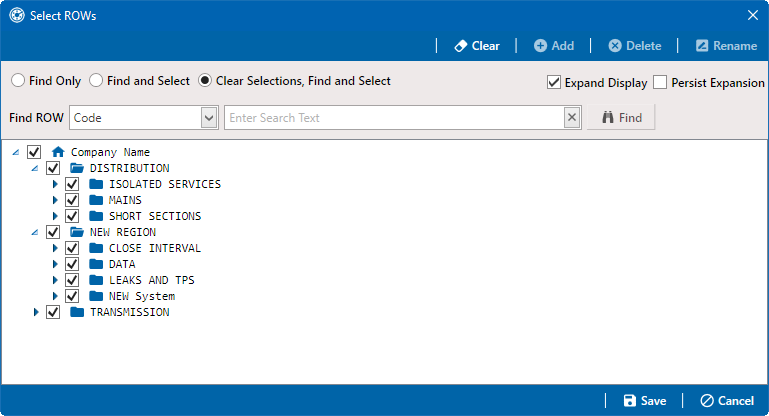
Select ROWs
-
Select one or more pipelines, and then click
 Save to close the window.
Save to close the window. -
Click Data Entry > Edit ROW Detail to open the Edit ROW Detail window. Ensure that the Information tab is selected.
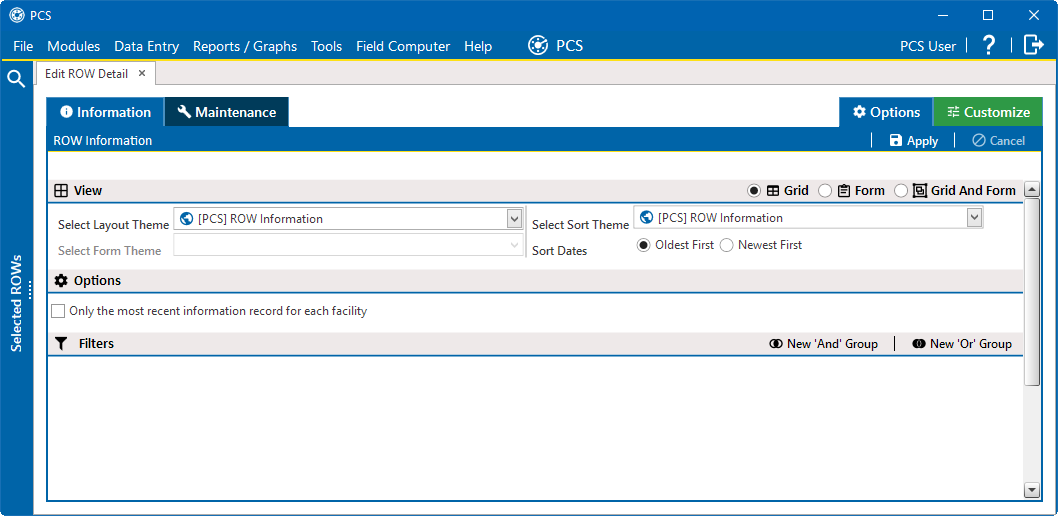
Edit ROW Detail Window - Information Tab
-
Select a Layout Theme and Sort Theme. Optionally, select the Only the most recent information record for each facility check box. Click
 Apply.
Apply. -
Select a pipeline in the Information grid.
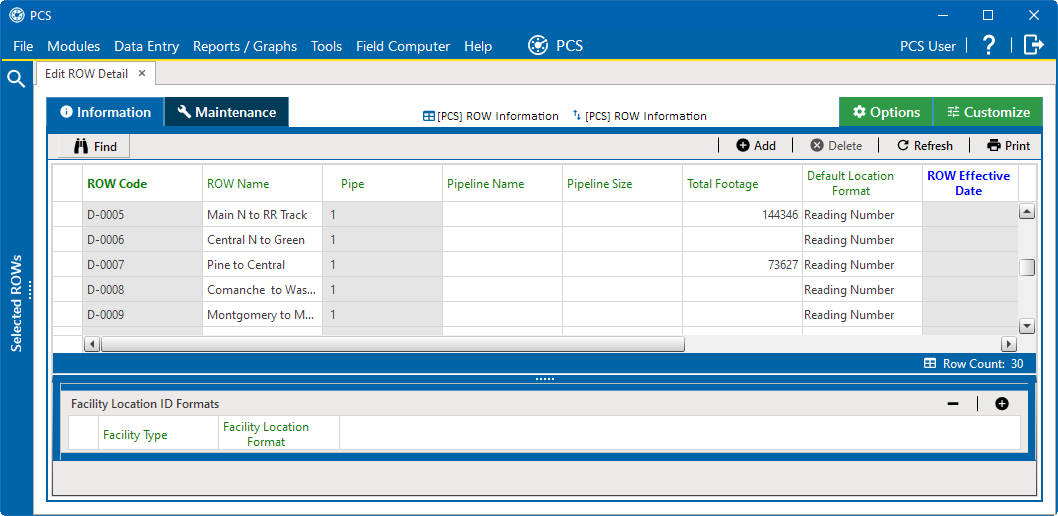
Information Tab with Records
-
In the Default Location Format field, select a location format in the drop-down list. Refer to Understanding Default Location Formats for a description of available options.
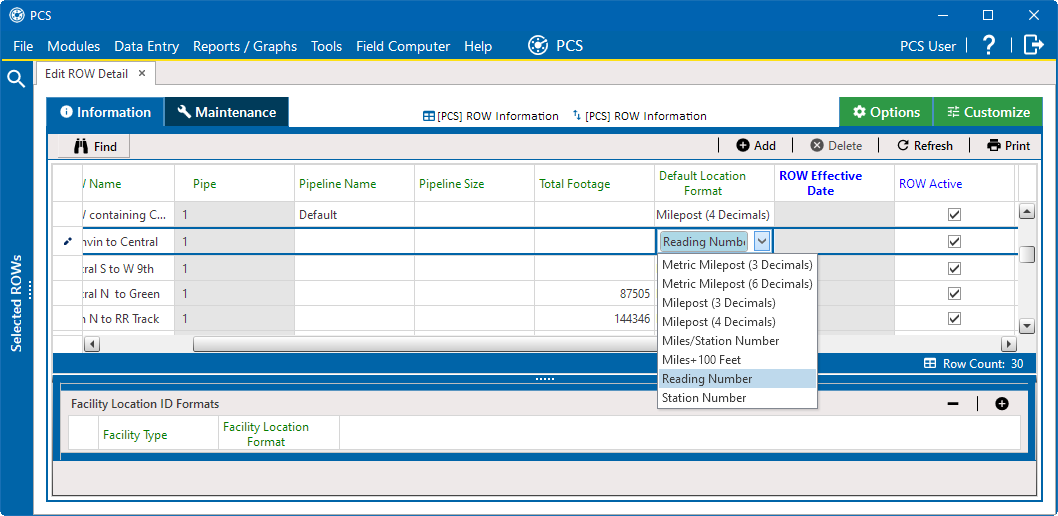
Default Location Format Drop-down List
-
In the Facility Location ID Formats mini-grid, click
 Add A list of all facility types display in the mini-grid with the selected location format.
Add A list of all facility types display in the mini-grid with the selected location format.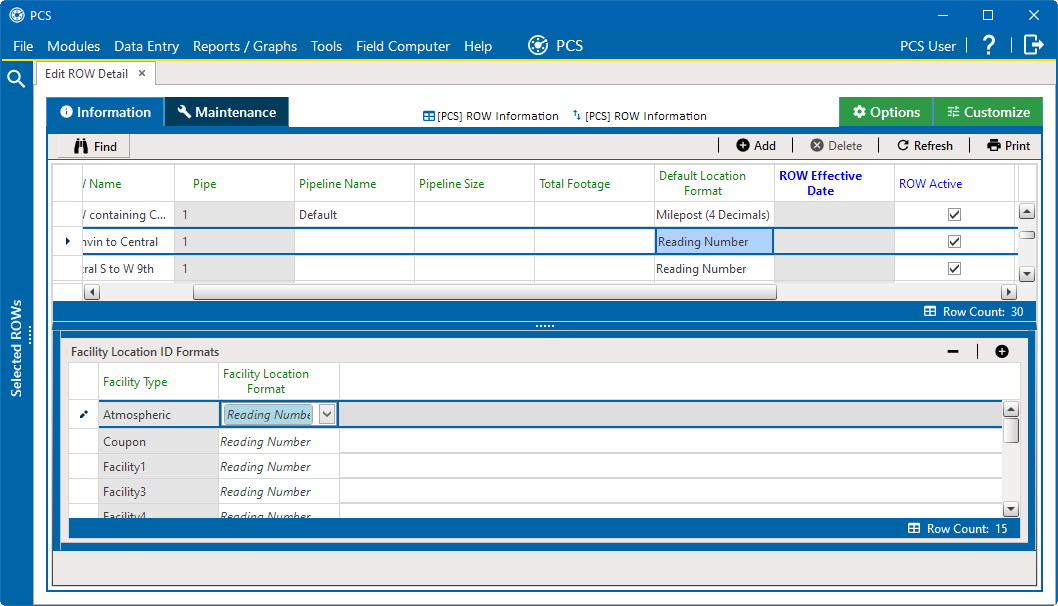
Facility Location ID Formats Mini-grid
Complete the following steps if you want to change the location format for a particular facility type listed in the mini-grid:
-
Select a row of records in the mini-grid with the facility type you want to change the location format.
-
In the Default Location Format field, select a location format in the drop-down list
-
-
Set up other pipeline information as needed.
-
Click
 Refresh.
Refresh. -
When finished, click the x close icon to close the Edit ROW Detail window.