Manage Themes
Themes Management allows you to perform the following tasks for any PCS installed and user-created theme in the system:
-
Change the Based On method for working with facility records
-
Rename a theme
-
Change a theme from Public to Private or from Private to Public
-
Assign a Private theme to a user
-
Delete a theme
-
Import and export a theme
Importing and exporting themes is only available for form themes. Not all themes can be imported and exported.
Complete the following steps to manage themes in the system:
-
Click Tools > Themes Management to open the Themes Management window.
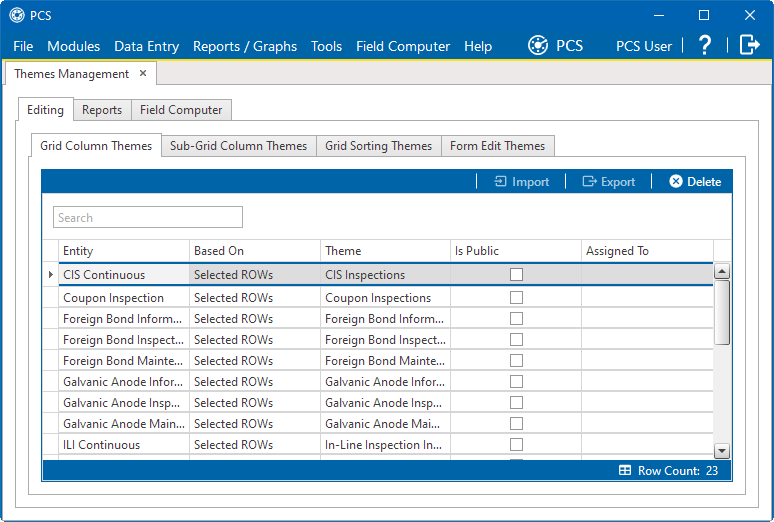
Themes Management
-
Open a grid with the theme you want to edit. For example, to edit a grid layout theme, click the Editing tab and then the Grid Column Themes tab.
-
To edit the Based On method for a theme:
-
Select a theme in the grid.
-
Select one of the options available from the Based On drop-down list to select a mode for displaying facility records in a data entry grid, report, or survey file sent to the Allegro field computer or mobile device. Options may include Selected ROWs, Route, Schedule, or Exported.
-
-
To rename a theme, select a theme in the grid and then type a name in the Theme column cell.
-
To change a theme from Public to Private:
-
Select a theme in the grid and then click the Is Publiccheck box to remove the check mark.
-
Assign the Private theme to a user. Select a user name from the Assigned To drop-down list.
-
-
To change a theme from Private to Public, select a theme in the grid and then click the Is Public check box to place a check mark inside the check box. PCS automatically removes the user name associated with the private theme in the Assigned To column cell.
-
To delete a theme, select a theme in the grid and then click
 Delete. Click Yes in the Confirm Delete message window to confirm the deletion.
Delete. Click Yes in the Confirm Delete message window to confirm the deletion. -
To import a previously exported theme, select a theme in the grid and click
 Import. Navigate to and select an exported theme (.csv or .txt) file and click Open then Yes to import the selected theme.
Import. Navigate to and select an exported theme (.csv or .txt) file and click Open then Yes to import the selected theme. -
To export a theme to a file, select a theme in the grid and click
 Export. Navigate to a location on your hard drive or network, enter a name in the field provided, and click Save to export the selected theme.
Export. Navigate to a location on your hard drive or network, enter a name in the field provided, and click Save to export the selected theme.