Edit a Summation User Defined Field
Complete the following steps to edit a Summation UDF previously added in PCS:
-
Click Tools > Field and UDF Customizations to open the Field and UDF Customizations window.
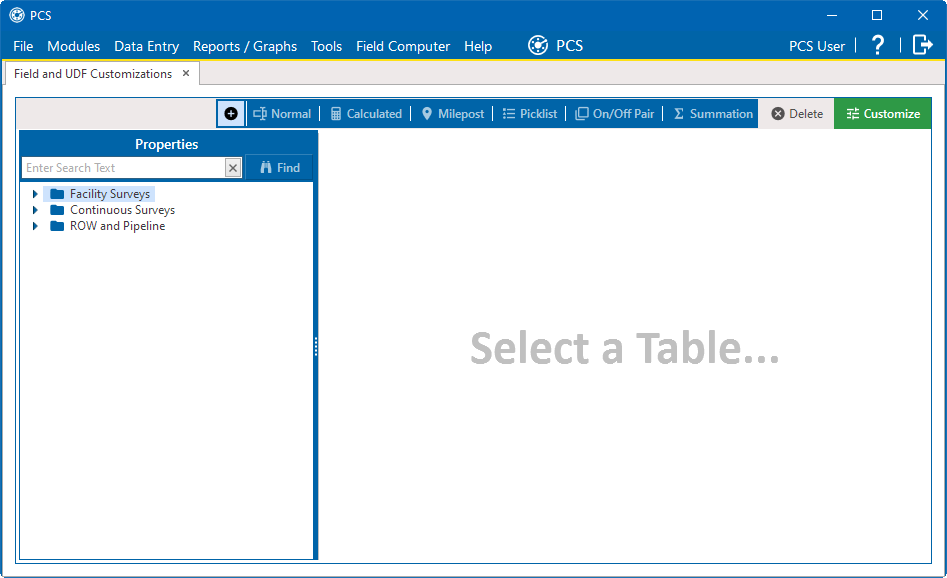
Field and UDF Customizations
-
Double-click Facility Surveys > Common to All Facilities in the Properties pane. Then click Permanent Information to display a grid with fields and property settings common to all facilities).
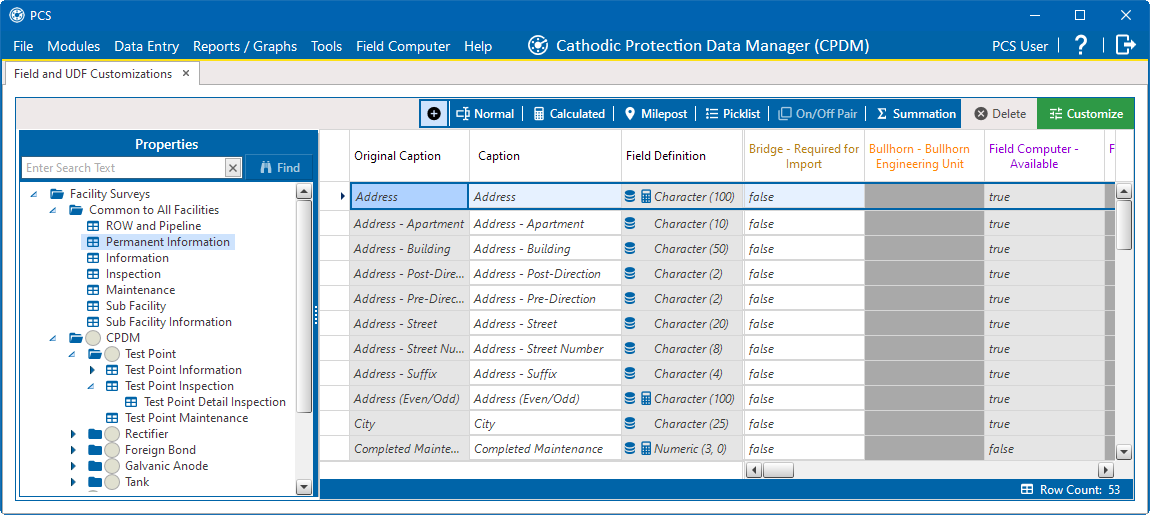
Field and UDF Customizations - Permanent Information Table
-
Select the Summation UDF you want to edit in the grid of the Field and UDF Customizations window. Then navigate to the System-User Defined Summation Definition column and click the ... ellipsis button next to the UDF name.
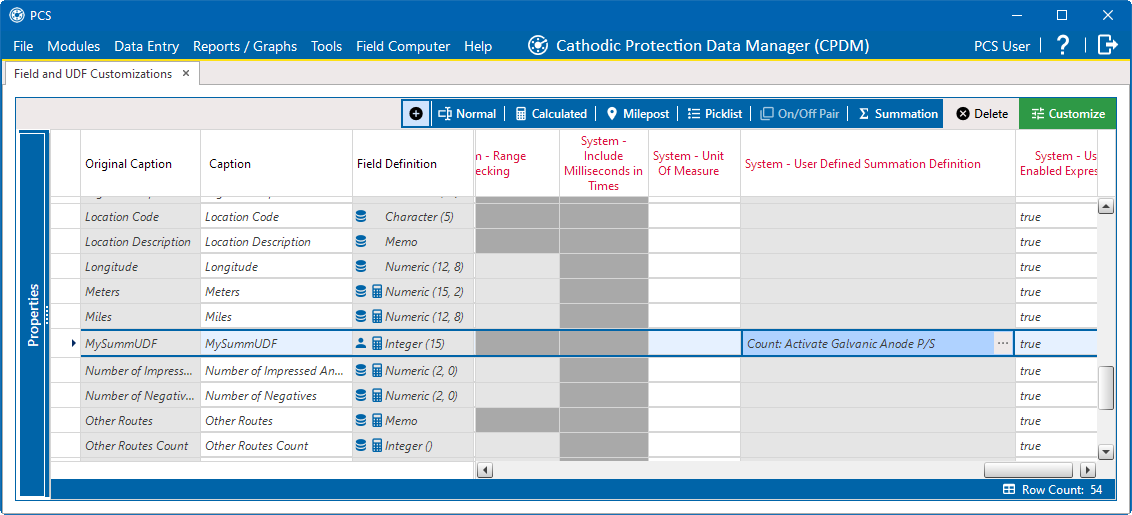
System-User Defined Summation Definition
-
In the Edit Summation Field window, edit UDF settings as needed.
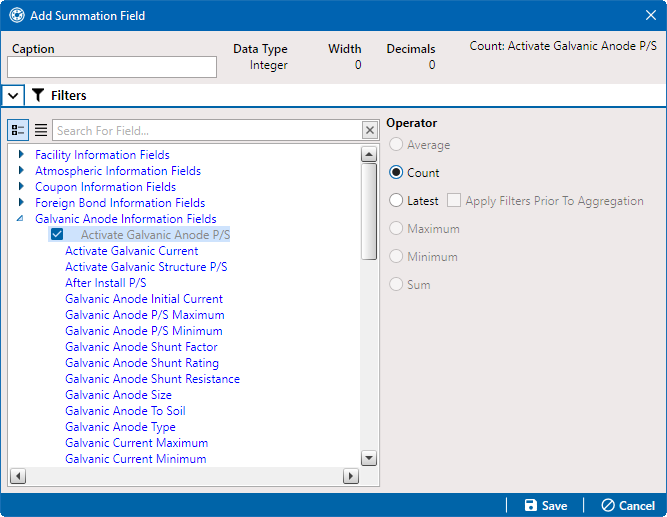
Edit Summation
-
If the Summation UDF includes filter settings you want to change, click the
 Filters button to open the Filters pane and make changes as needed. Use filter selection fields to set up filter criteria. Select a PCS field, operator, and one or more filter conditions.
Filters button to open the Filters pane and make changes as needed. Use filter selection fields to set up filter criteria. Select a PCS field, operator, and one or more filter conditions. -
Click
 Save to save settings and return to the Field and UDF Customizations window.
Save to save settings and return to the Field and UDF Customizations window.