Configure Form Theme Properties
A form theme's name, size, and background color can be changed using the Forms editor. To change any of these properties, click on an empty spot on the form theme. The properties pane updates to show the theme's properties.
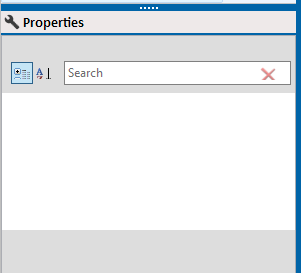
Form Theme Properties
You can do any of the following within the Properties pane for the theme's properties:
-
To view properties of the theme, click in an empty spot in the workspace area. The Properties pane displays properties for the form theme.
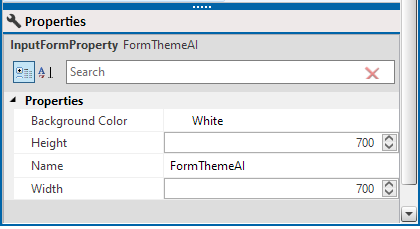
Form Theme Properties
-
To change the background color of the form theme, select the Background Color drop-down. A grid of available and standard colors displays. Select a color from the grid or click Advanced to switch to the custom color selector and create a custom color from the color palate, enter a hexadecimal value in the field provided or use the RGBA sliders to modify the RGBA values.

Advance Background Color Selection
-
To change the size of the form theme itself, enter a value in the Height and/or Width fields or click the up and down arrows to increment the values.
-
To change the name of the form theme, enter a new name for the form theme in the Name field.