Change Active User Account Status
You can change the Active status of a user if a user no longer requires access to PCS.
Complete the following steps to change the Active status of a user:
-
Click Tools > User Management in the header bar to open the User Management window. If the Hierarchy Rights pane is open, you can click the title bar to collapse it.
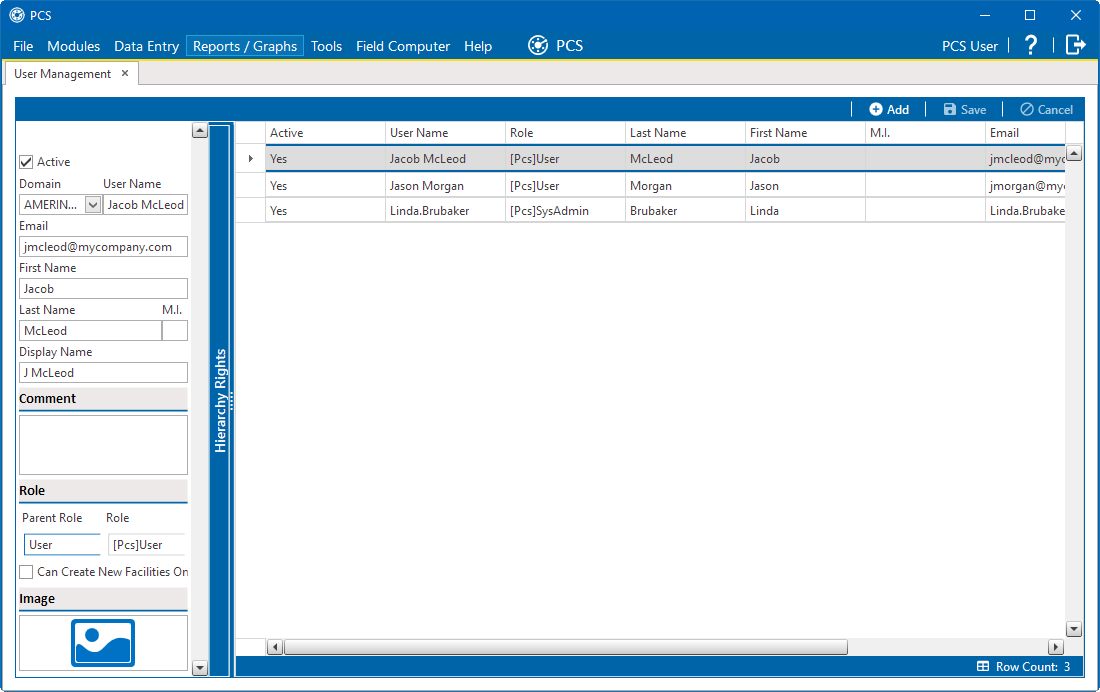
User Account Status
-
Select a user record in the grid.
-
Click the Active check box to remove the check mark and change the user account status from active to inactive.
-
Click Save to save changes.
The Active property setting in the grid changes from Yes to No to indicate the user account is not inactive.