Assign a Custom Security Role to a User
The following information explains how to assign a custom security role to a user. Users are created in the User Management window. For more information about User Management, see User Management.
Complete the following steps to change the security role for an existing user:
-
Click Tools > User Management in the header bar to open the User Management window. If the Hierarchy Rights pane is open, you can click the title bar to collapse it.
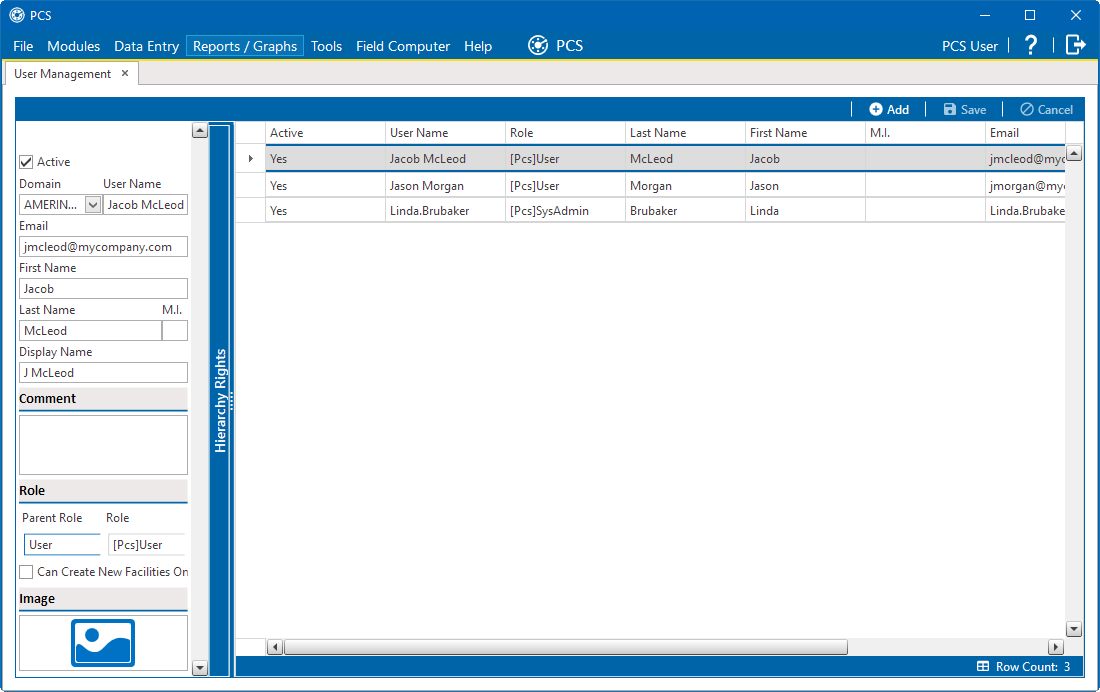
User Management Window
-
Select a user record in the grid.
-
Complete the following steps in the Role group box on the left side of the window:
-
Click the Parent Role field and select the parent role associated with the custom security role you want to assign to the user record.
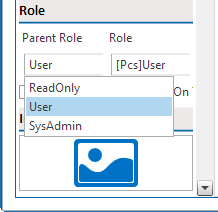
Parent Role Drop-down
-
Click the Role field and select the custom security role you want to assign to the user record.
-
-
Click
 Save to save changes.
Save to save changes.