Arrange a Grid and Form
When the option Grid And Form is selected in the Options window, you can arrange the grid and form using any of the following methods:
-
Right-clicking the title bar in the Form or Grid pane opens a shortcut menu allowing you to select the Dock or Float command. Select Dock to anchor a pane within the PCS application. Select Float to separate the pane into its own window.
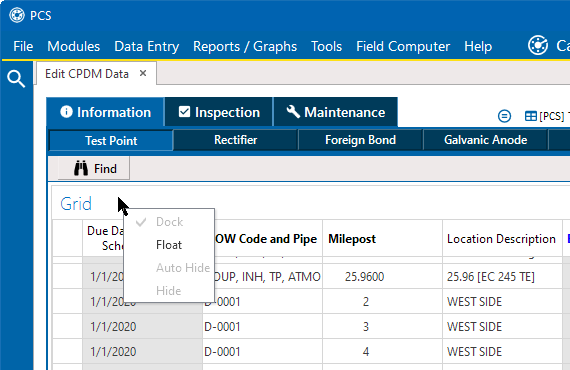
Title Bar Options Menu
-
Double-click the title bar in the Form or Grid pane to float these panes when they are docked. To dock the pane again, click and drag the pane to one of the guide boxes
 that display (see below).
that display (see below). -
Select the title bar of a form or grid and then drag the pane to display a guide diamond. Drag the form or grid pane to a one of the guide boxes
 to select where you want the pane to dock in the window.
to select where you want the pane to dock in the window. 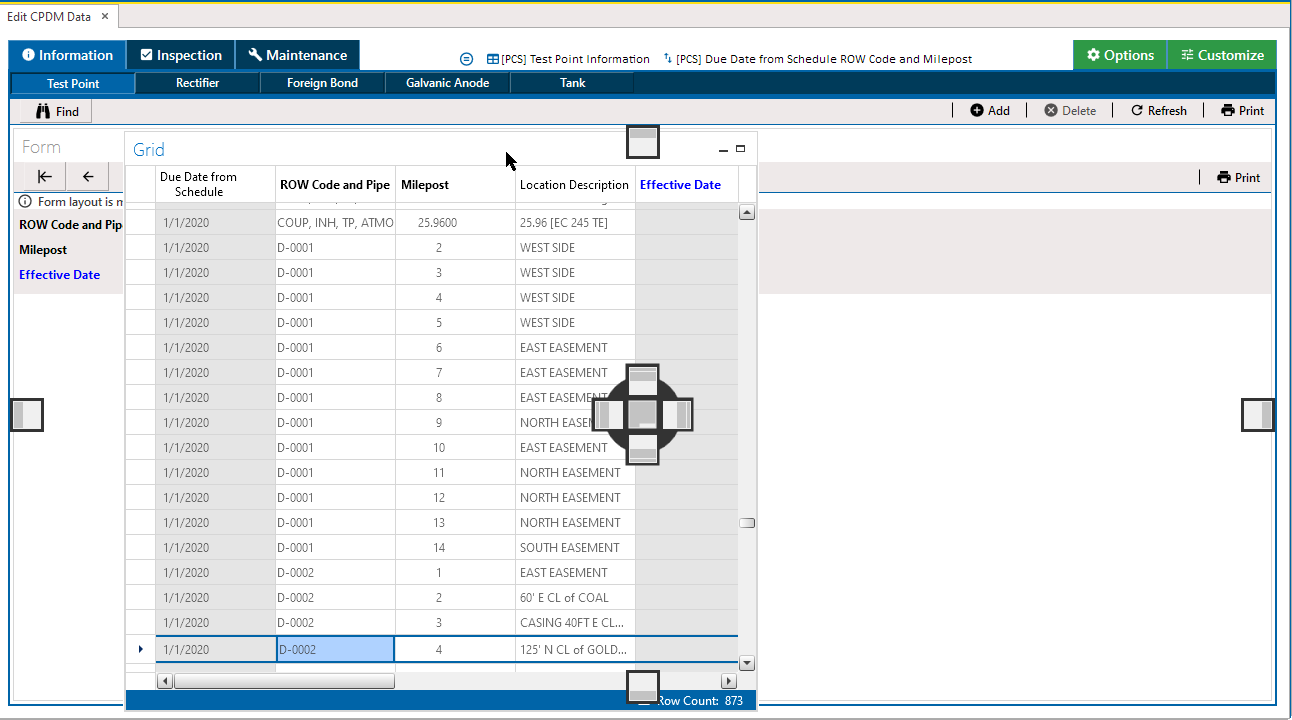
Arranging a Grid and Form
The area where you select to move the pane highlights in blue. Release the mouse button to pin it to that area.
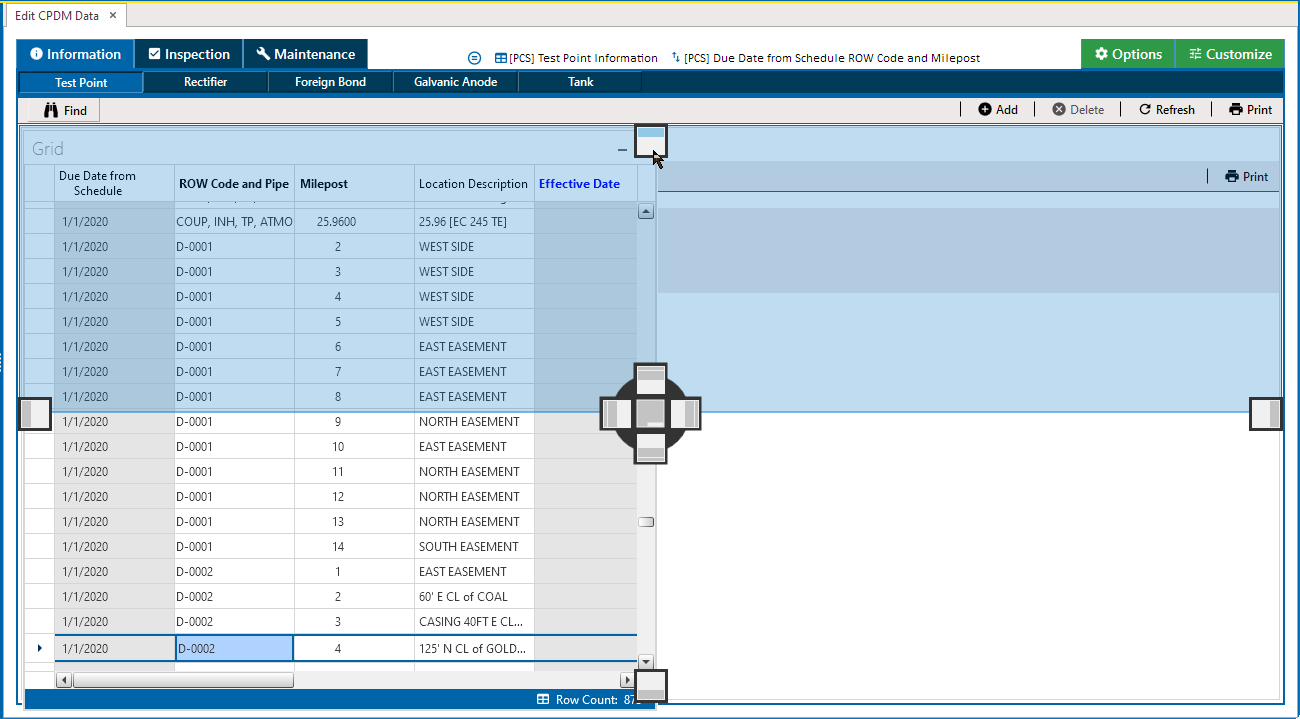
Moving a Pane
The panes are re-arranged accoringly.
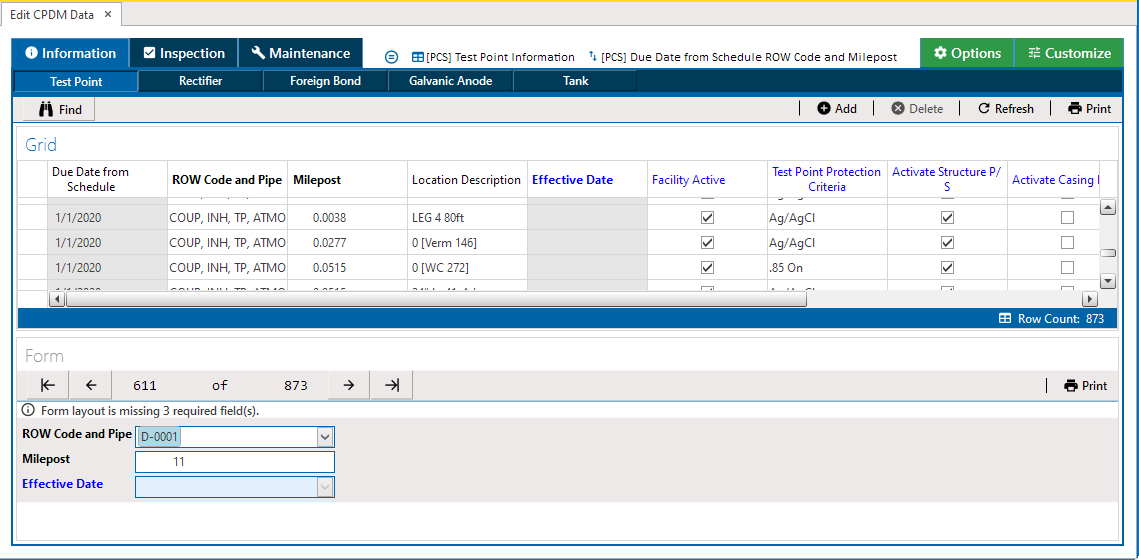
Final Placement of Panes