Add Timed Reading Fields in the Inspection Grid
Complete the following steps to add timed reading fields in a layout theme and then apply the theme to the Test Point Inspection data entry grid:
-
Click Data Entry > Edit CPDM Data.
-
Click the Inspection tab and then the Test Point tab to open the Test Point Information grid.
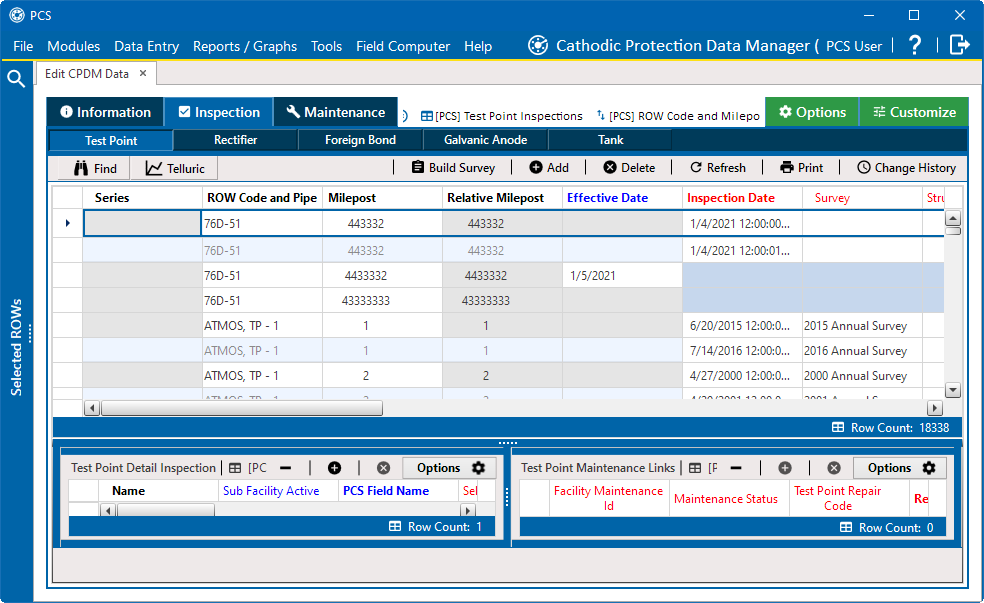
Test Point Information Data Entry Grid
-
Click the Customize tab to open the Layouts window.
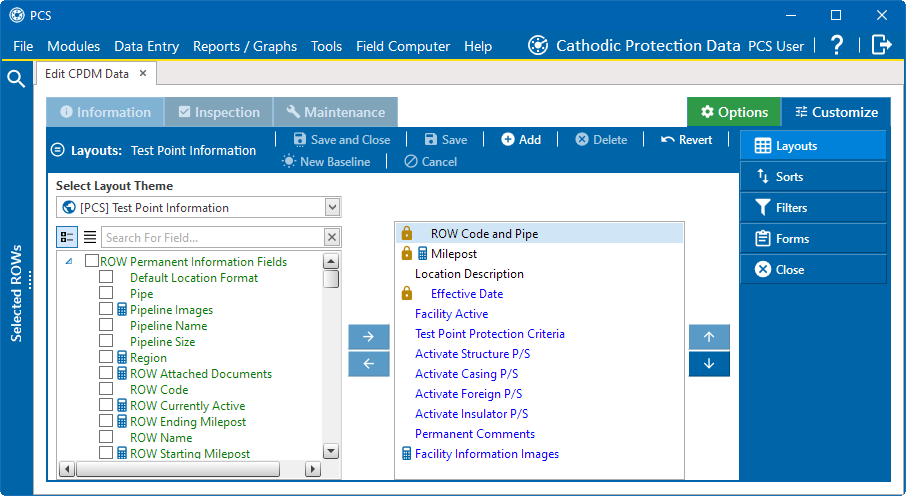
Layouts
-
Select a layout theme from the Select Layout Theme drop-down list.
-
Click
 Test Point Inspection Fields in the left pane of the window to expand the list of fields available for selection.
Test Point Inspection Fields in the left pane of the window to expand the list of fields available for selection.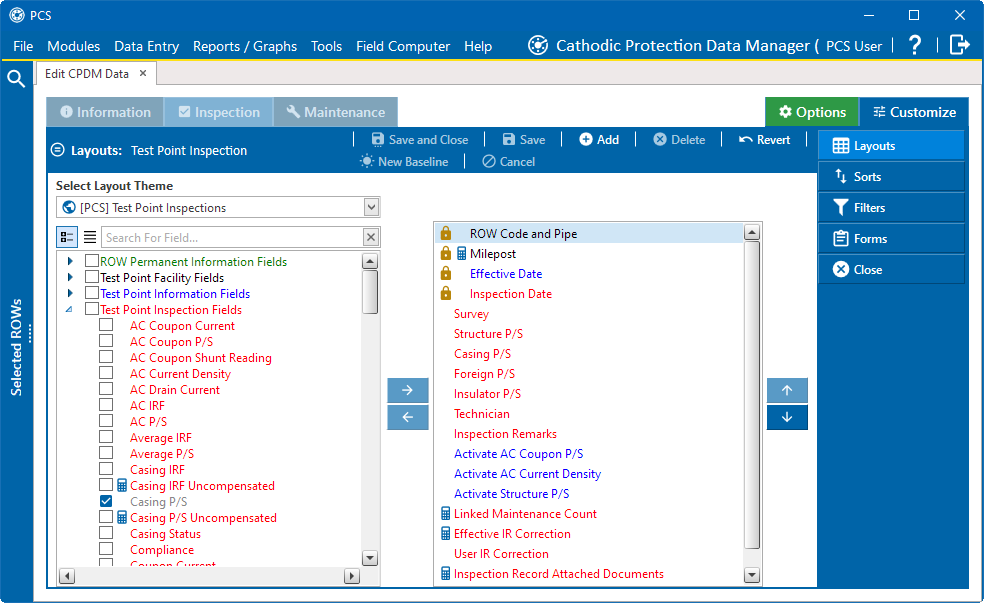
Test Point Inspections Fields Expanded
-
Add the following list of timed reading fields in the layout theme. To add a field, double-click a timed reading field listed in the left pane to move the field to the right pane. Add other fields as required. The layout theme includes all fields listed in the right pane of the Layouts page.
-
Average P/S
-
Max P/S
-
Min P/S
-
P/S Sample Time
-
-
Click
 Save and Close.
Save and Close.