Add Timed Reading Fields in the Information Grid
Timed reading fields are added in the Test Point Information data entry grid to allow data entry of inspection readings in the Test Point Inspection data entry grid for an averaged reading survey. Information in this section explains how to add timed reading fields in a layout theme and then apply the theme to the Information data entry grid.
Complete the following steps to add timed reading fields in the Information grid:
-
Click Data Entry > Edit CPDM Data.
-
Click the Information tab and then the Test Point tab to open the Test Point Information data entry grid.
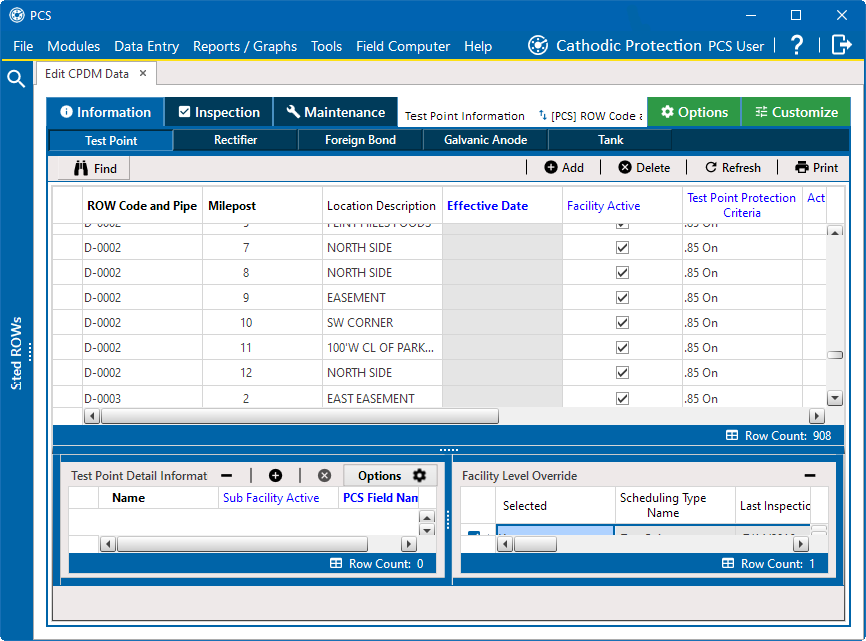
Test Point Information Data Entry Grid
-
Click the Customize tab to open the Layouts window.
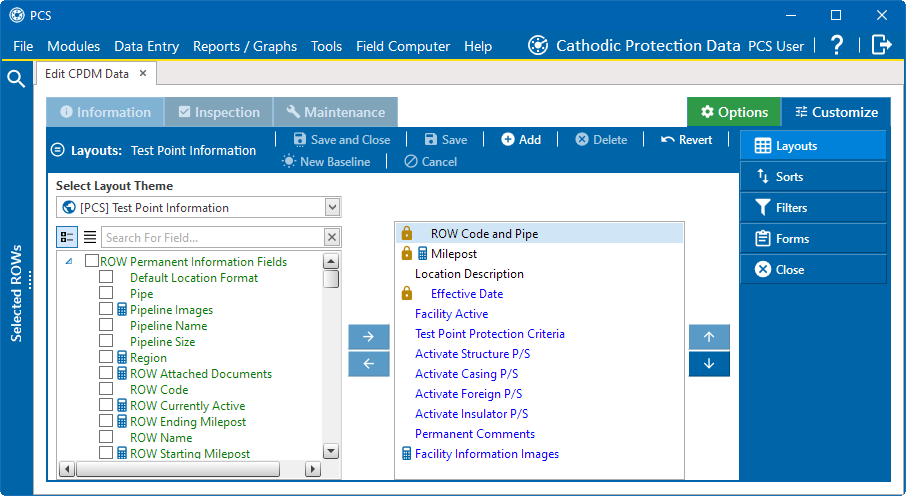
Layouts
-
Select a data entry grid layout theme from the Select Layout Theme drop-down list.
-
Click
 Test Point Information Fields in the left pane of the window to expand the list of fields available for selection.
Test Point Information Fields in the left pane of the window to expand the list of fields available for selection.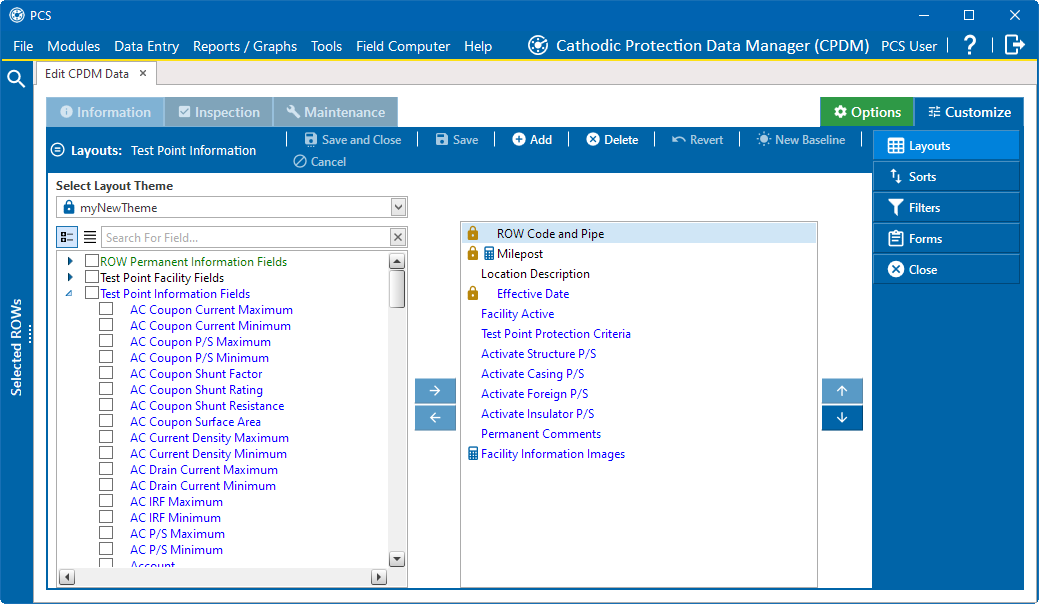
Test Point Information Fields
-
Add the following list of timed reading fields in the layout theme. To add fields, double-click each timed reading field listed in the left pane of the Layouts window to move fields to the right pane. Add other fields as required. The data entry grid layout theme includes all fields listed in the right pane of the Layouts window.
-
Activate Average P/S
-
Activate Max P/S
-
Activate Min P/S
-
Activate P/S Sample Time
-
-
Click
 Save and Close. The Options window displays.
Save and Close. The Options window displays. -
In the Options window, select the layout theme with timed readings from the Select Layout Theme drop-down list to apply the layout theme to the data entry grid.
-
Click
 Apply to save and apply changes. PCS closes the options page and returns to the Test Point Information data entry grid.
Apply to save and apply changes. PCS closes the options page and returns to the Test Point Information data entry grid. -
In each column labeled with an "Activate" timed reading field, click the check box associated with the facility you plan to record timed readings in a field computer or mobile device.
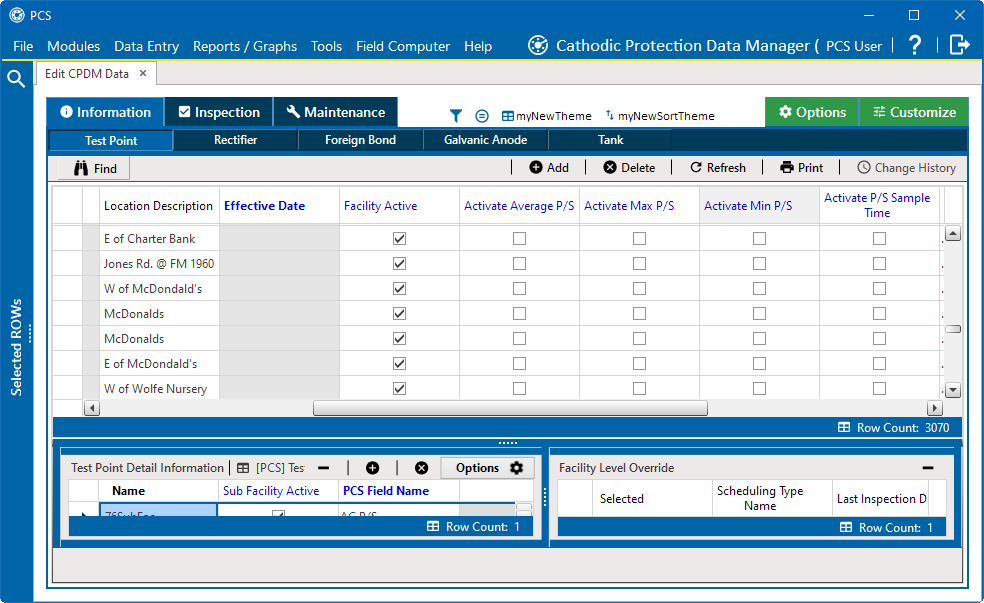
Test Point Information Data Entry Grid