Add Inspection GPS Fields in the Inspection Grid
The procedure in this section explains how to add inspection GPS fields in a layout theme and then apply the theme to an Inspection data entry grid. The procedure uses the Test Point Inspection data entry grid as an example.
Complete the following steps to add inspection GPS fields in the Inspection grid:
-
Open the Inspection data entry grid for a facility type. For example, click Data Entry > Edit CPDM Data, click the Inspection tab, and then click the Test Point tab to open the Test Point Inspection data entry grid.
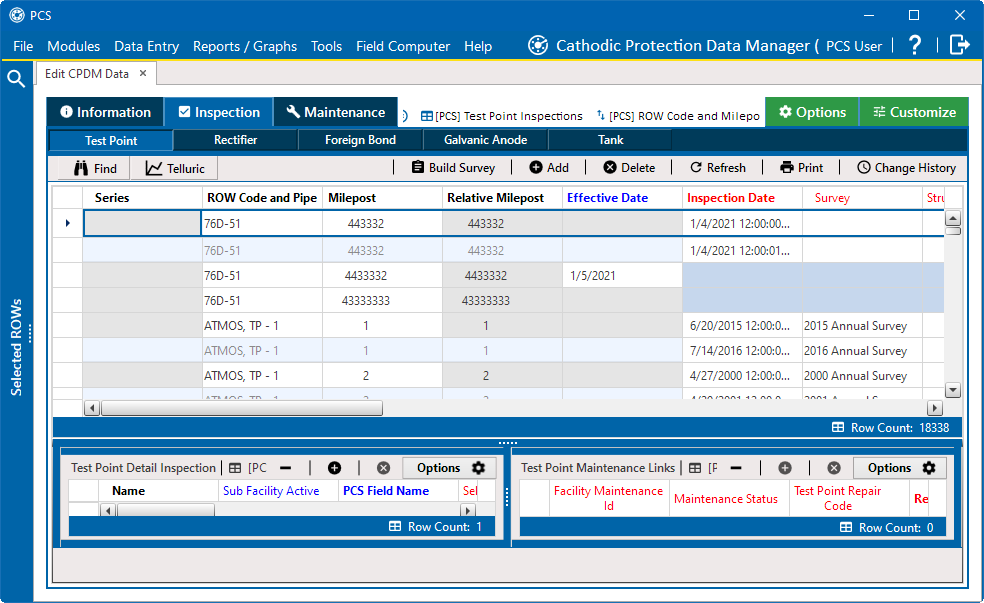
Test Point Inspection Data Entry Grid
-
Click the Customize tab to view the Layouts window.
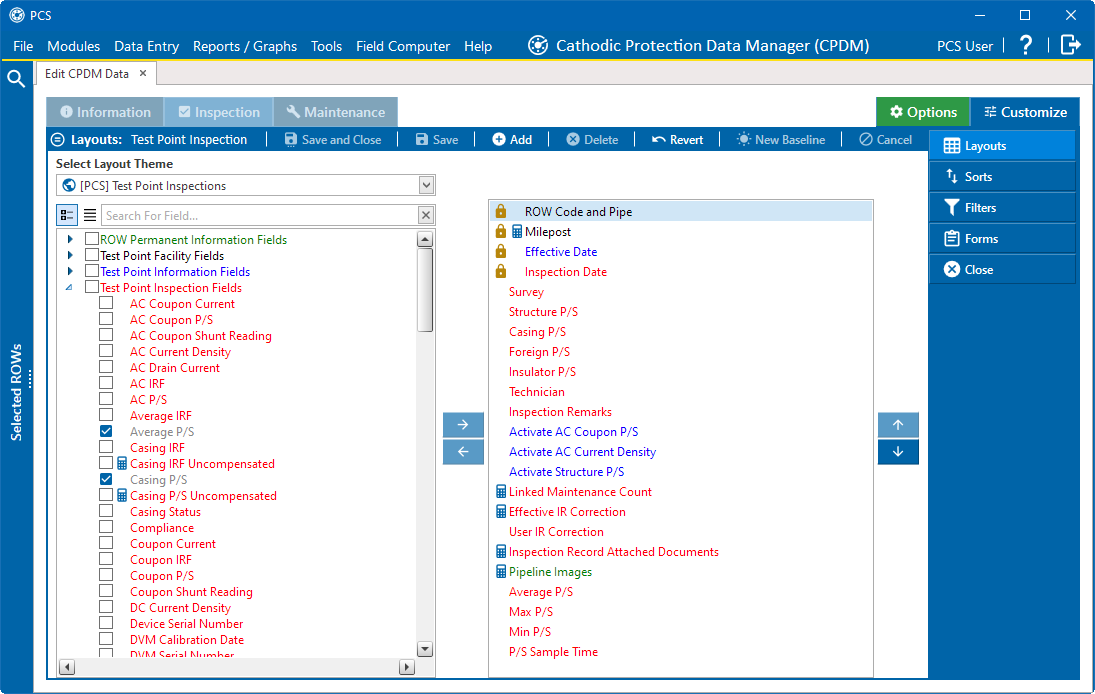
Edit CPDM Data Test Point Inspection Layouts
-
Select a data entry grid layout theme from the Select Layout Theme drop-down list.
-
Click the
 next to the Inspection fields category in the left pane of the window to view a list of fields available for selection. For example, click
next to the Inspection fields category in the left pane of the window to view a list of fields available for selection. For example, click  Test Point Inspection Fields.
Test Point Inspection Fields. -
Add the following inspection GPS fields in the layout theme. To add a field, double-click a inspection GPS field in the left pane to move the field to the right pane. Add other fields as required. The layout theme includes all fields listed in the right pane.
-
Inspection Elevation
-
Inspection GPS Accuracy
-
Inspection GPS Difference
-
Inspection Latitude
-
Inspection Longitude
-
-
Click
 Save.
Save. -
Click the Options tab to open the Options window.
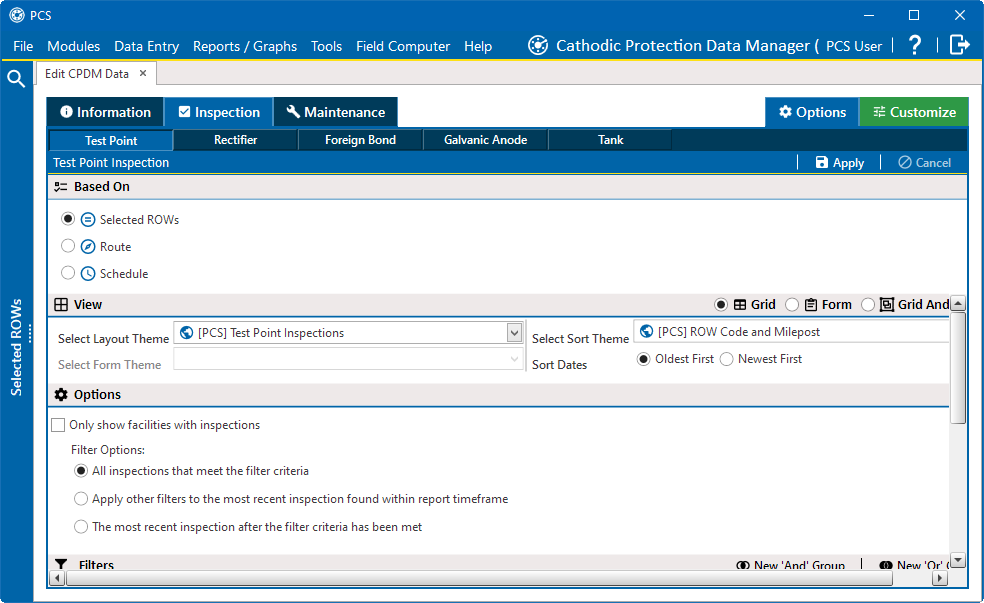
Options
-
Select the theme with inspection GPS fields from the Select Layout Theme drop-down list to apply the layout theme to the data entry grid.
-
Click
 Apply.
Apply.PCS saves and applies changes, then closes the options page and returns to the Test Point Inspection data entry grid.