Add a Summation User Defined Field
Complete the following steps to add a Summation UDF:
-
Click Tools > Field and UDF Customizations to open the Field and UDF Customizations window.
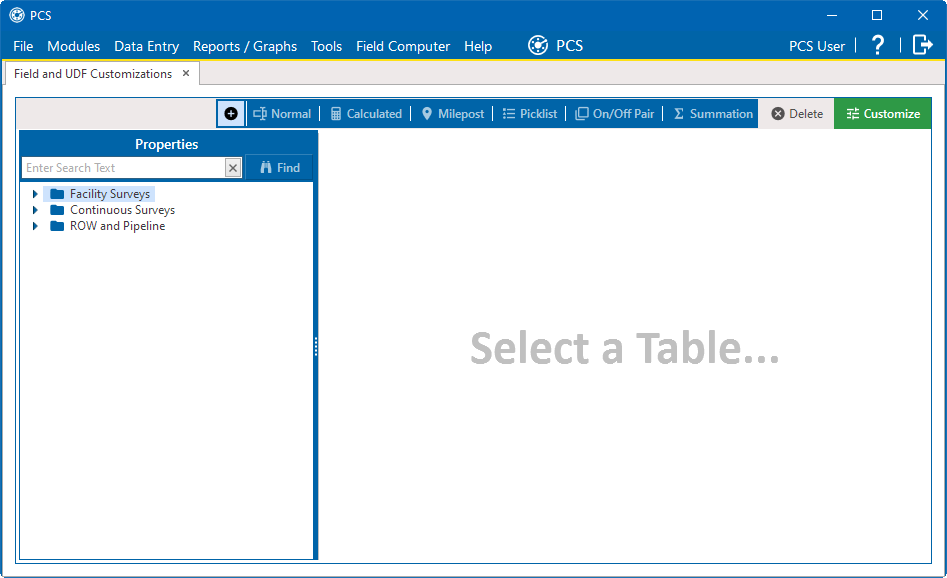
Field and UDF Customization Window
-
If you want to select a grid layout theme, click
 Customize to open the Column Selections window, select a theme from the Select a Layout Theme field, and click
Customize to open the Column Selections window, select a theme from the Select a Layout Theme field, and click  Save.
Save.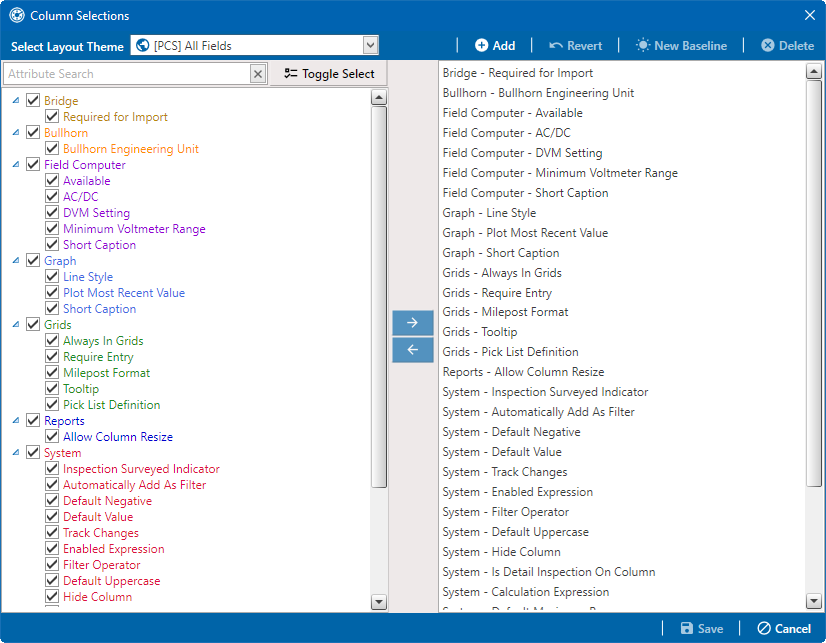
Column Selections Window
-
Double-click Facility Surveys > Common to All Facilities in the Properties pane. Then click Permanent Information to display a grid with fields and property settings common to all facilities).
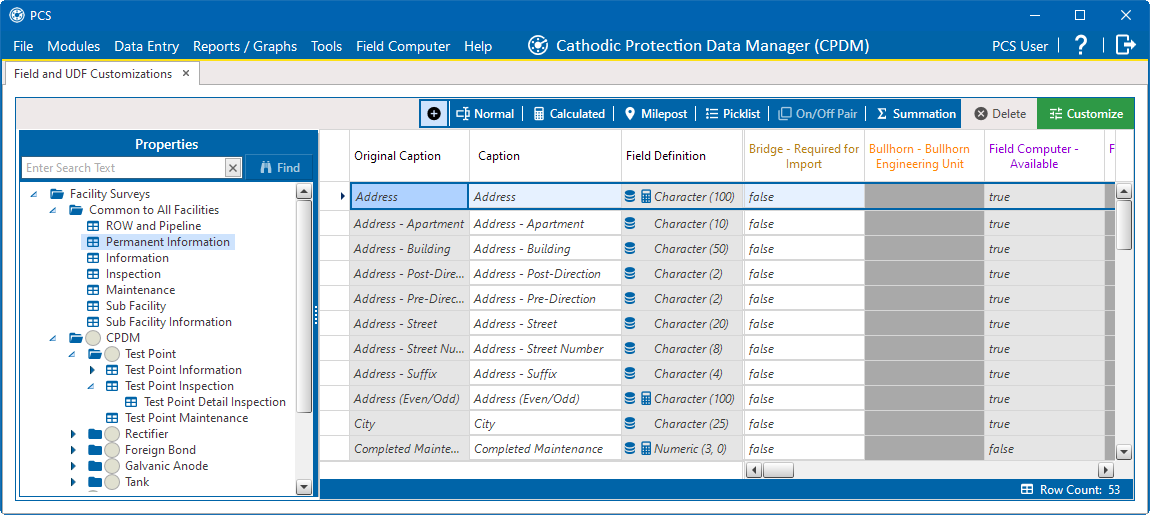
Field and UDF Customizations - Permanent Information Table
-
Click
 Summation in the toolbar to open the Add Summation Field window.
Summation in the toolbar to open the Add Summation Field window.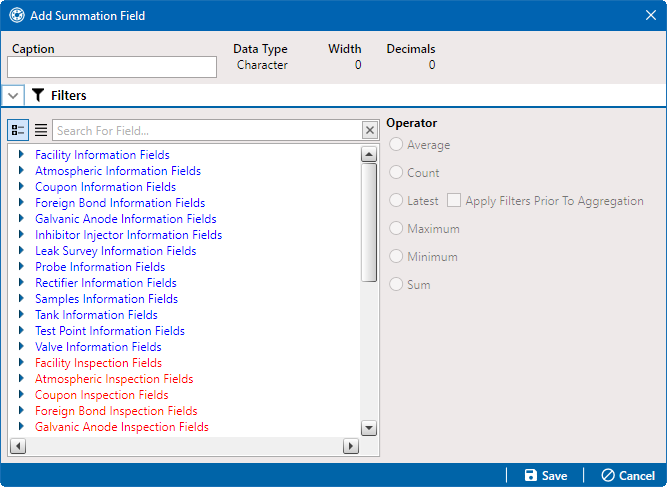
Add Summation Field
-
Type a unique name for the UDF in the Caption field.
-
Select a target field in the list of fields in the selection pane. For example, click the
 expand icon for Galvanic Anode Information Fields, then double-click Activate Galvanic Anode P/S. A
expand icon for Galvanic Anode Information Fields, then double-click Activate Galvanic Anode P/S. A  indicates a selection.
indicates a selection.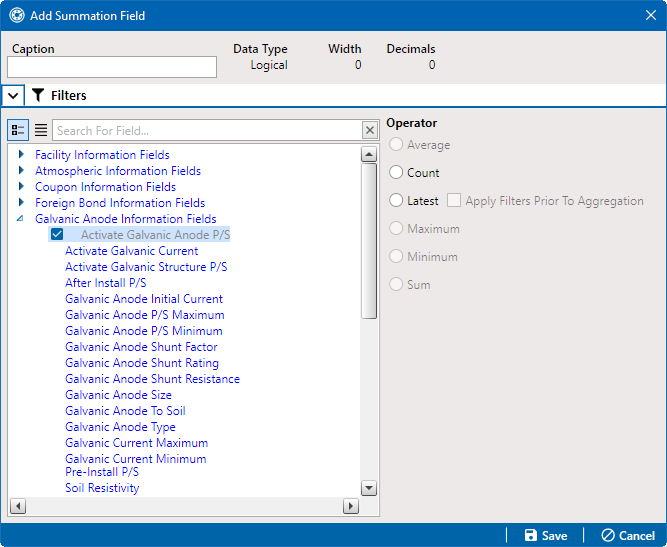
Summation Target Field
-
Select an Operator option.
The Summation expression displays in the top right-hand corner of the window, such as Count: Activate Galvanic Anode P/S, as shown in the following example.
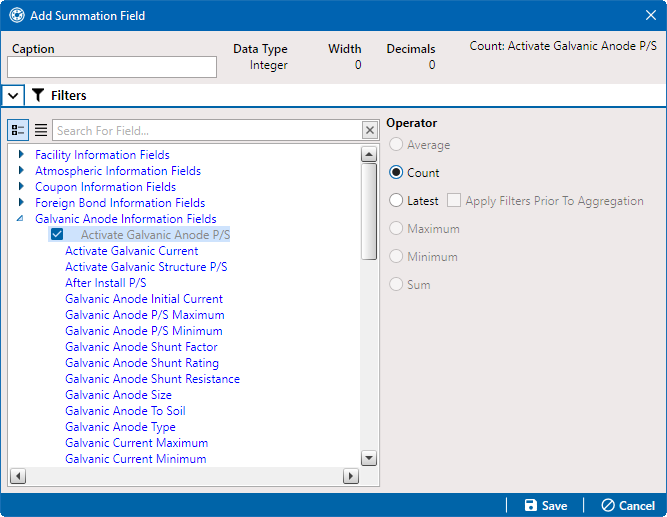
Target Field and Operator
-
If you want to filter the data included in the summation, add an AND filter or OR filter as needed. Adding an AND filter group produces a subset of records that meet all filter conditions. Adding an OR filter group produces a subset of records that meet any of the filter conditions. PCS processes filters in a filter group in descending order beginning with the filter at the top of the filter group. Refer to the Themes and Filter Groups for Pipeline Records sections Add or Edit an AND Filter Group for Pipeline Records and Add or Edit an OR Filter Group for Pipeline Records for information on using these filters.
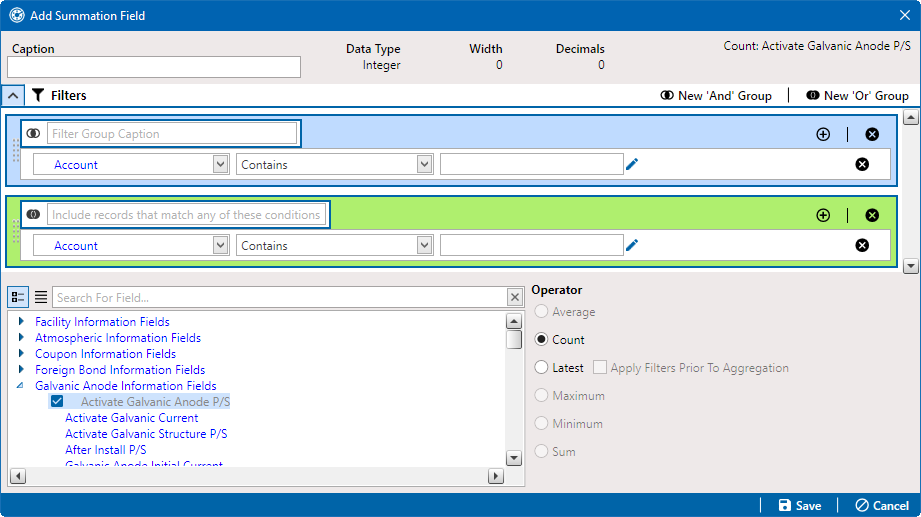
New 'And' and 'Or' Filters
-
Click
 Save to save your UDF and close the Add Summation Field window.
Save to save your UDF and close the Add Summation Field window.