Add a Pipeline Information Record
Use the Information grid in the Edit ROW Detail window to add an information record for a pipeline selected in the Select ROWs window. Adding an information record allows you to maintain history records when important permanent information changes, such as when a pipeline is taken out of service or is sold to another business.
If you are working with the optional Telluric Compensation feature, the required Telluric Compensation Required field must be added in the Information grid and enabled for each pipeline segment requiring telluric compensation. For more information refer to Add a Pipeline Record Layout Theme.
Complete the following steps to add a pipeline information records:
-
Click the
 icon on the Select ROWs title bar (or double-click in the pane or select File > Select ROWs) to open the Select ROWs window.
icon on the Select ROWs title bar (or double-click in the pane or select File > Select ROWs) to open the Select ROWs window. 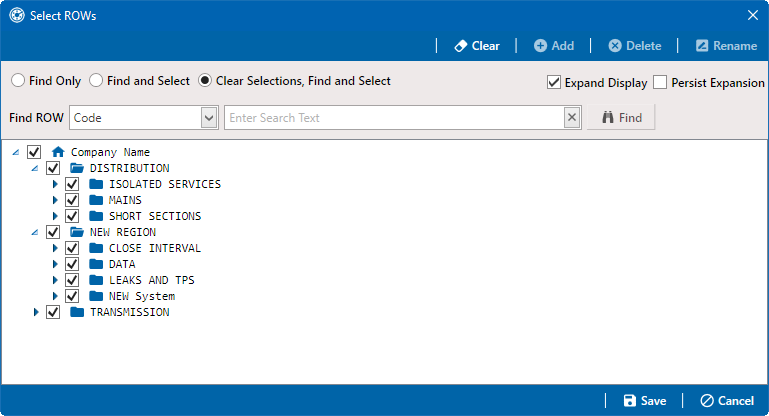
Selected ROWs Window
-
Select one or more pipeline segments you want to work with by clicking the check box for each pipeline segment.
A check mark inside a check box indicates a selection. To clear a selection, click the check box again to remove the check mark. A shaded check box indicates selection of some, not all, child folders, ROWs, and pipelines.
-
Click
 Save to close the window.
Save to close the window. -
Click Data Entry > Edit ROW Detail to open the Edit ROW Detail window. Ensure that the Information tab is selected.
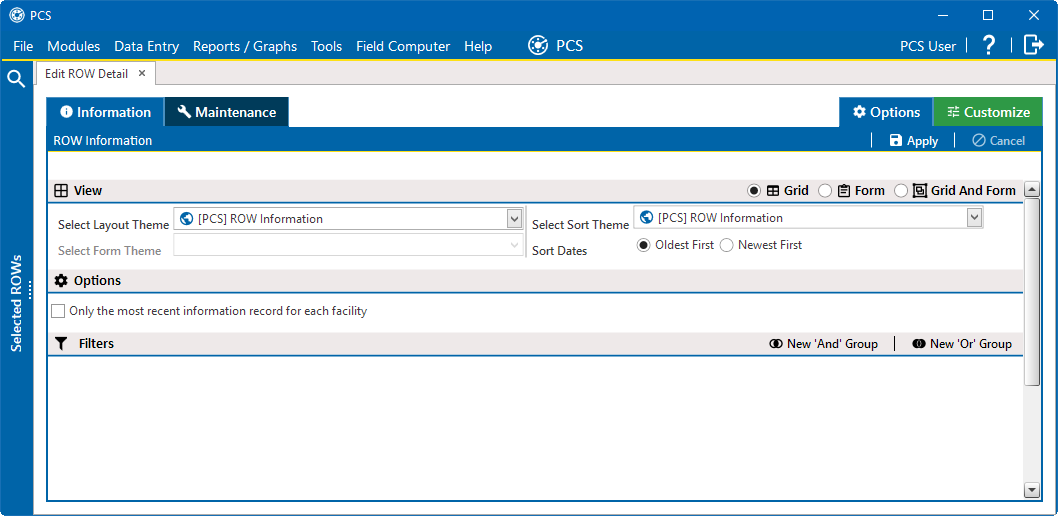
Edit ROW Detail Window - Information Tab
-
If you want to collapse the Selected ROWs pane to view more of the grid, click the Selected ROWs bar. Clicking the bar again expands the pane.
-
Select a Layout Theme and Sort Theme. Optionally, select the Only the most recent information record for each facility check box. Click
 Apply.
Apply.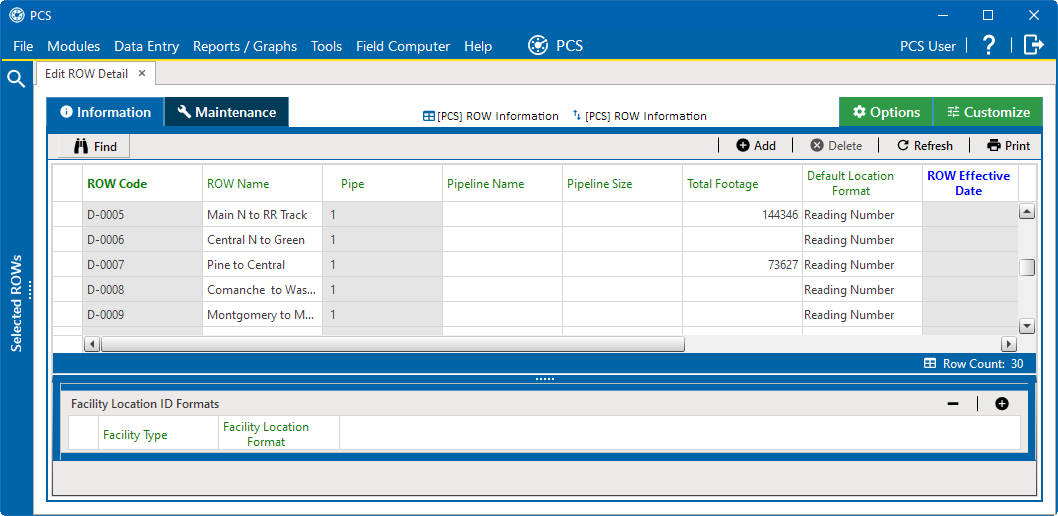
Information Tab with Records
-
Click
 Add or press F4 on the keyboard to open the Add Record window.
Add or press F4 on the keyboard to open the Add Record window.
Add Record
-
Select the pipeline in the window that you want to add an information record.
-
Click
 Save to open a new Add Record window for the new record.
Save to open a new Add Record window for the new record.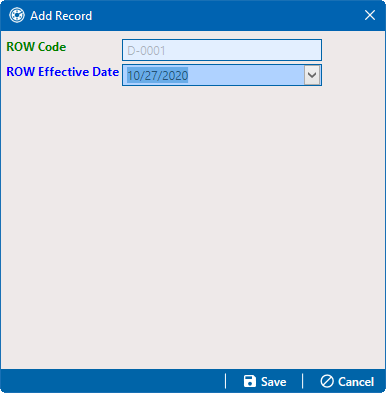
Add Record
-
Type a date in the Effective Date field using the format MM/DD/YYYY to indicate the month, day, and year. Or click the down arrow in the field and select a date using a calendar.
Effective Date is the date a history record becomes effective, such as when a pipeline becomes inactive or is taken out of service. refer to Create History Records Using an Effective Date for more information.
-
Click
 Save to close the Add Record window and add the new information record in the grid for the existing pipeline.
Save to close the Add Record window and add the new information record in the grid for the existing pipeline.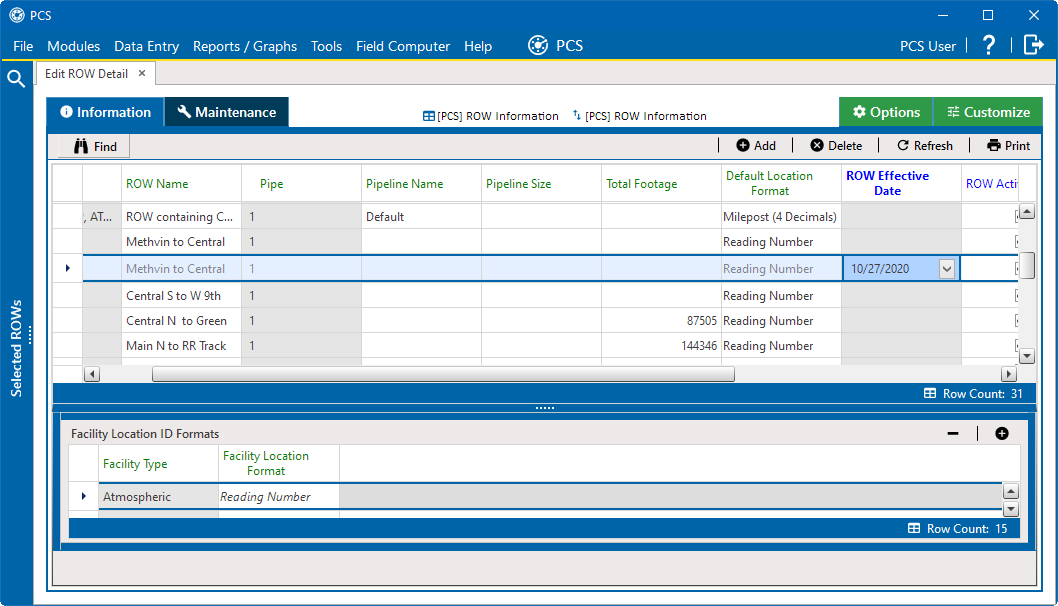
ROW Detail Information Grid - New Record
-
Provide other pipeline data in the grid as needed, such as Permanent Comments.
-
Click
 Refresh to update the grid.
Refresh to update the grid.