See Local Drives Within PCS Hosted
This procedure only applies to customers that have permission from their IT department to map folders as a network drive.
Clients that are not allowed to map folders will still be able to see their local “C” drive.
Users must use Citrix workspace app. Citrix Web Portal appears to have a limitation on exposing local drives.
Complete the following steps to see local drives from within PCS Hosted environment:
-
Map Folder as a network drive. For information on mapping network drive, refer to Microsoft Help Topic on mapping network drives.
-
Download Citrix Workspace app.
-
Login with credentials provided by American Innovations.
-
Change/Confirm Citrix log on method.
-
Change the Citrix logon method by clicking the drop-down arrow at the top right of the window and selecting Account Settings.
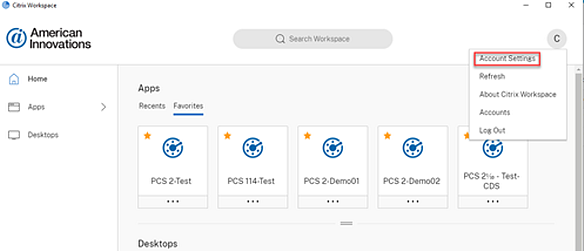
Citrix Workspace App - Account Settings
-
Click Advanced in the menu.
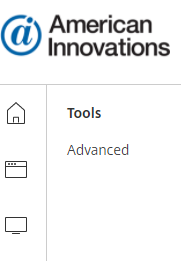
Account Settings Menu
-
Click the Use Citrix Workspace App button.
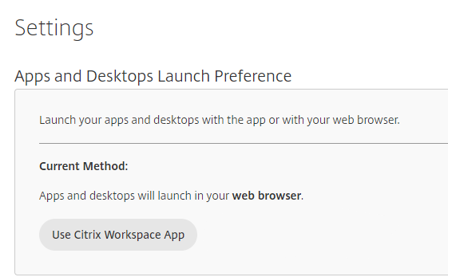
Use Citrix Workspace App Button
A pop-up window opens to show whether the computer detects that the Citrix Workspace app is installed.
-
Click the Home button at the top right of the window.
-
Launch PCS.
You should now be able to access the C: drive or mapped folder from PCS.
Was this topic useful? Please email your feedback to us at content@aiworldwide.com.