Add a Normal User Defined Field
Complete the following steps to set up a normal user defined field (UDF) for common data entry:
-
Click Tools > Field and UDF Customizations to open the Field and UDF Customizations window.
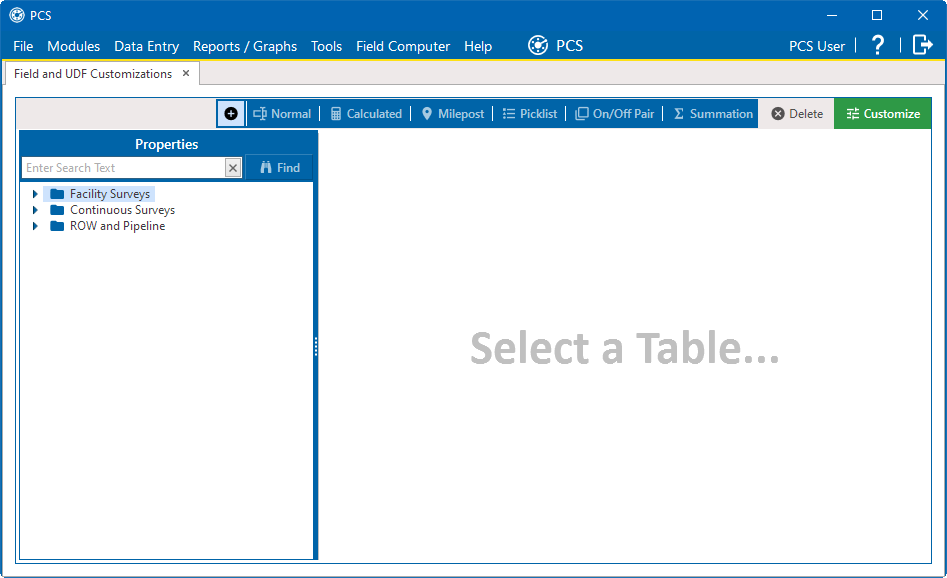
Field and UDF Customization Window
-
If you want to select a grid layout theme, click
 Customize to open the Column Selections window, select a theme from the Select a Layout Theme field, and click
Customize to open the Column Selections window, select a theme from the Select a Layout Theme field, and click  Save.
Save.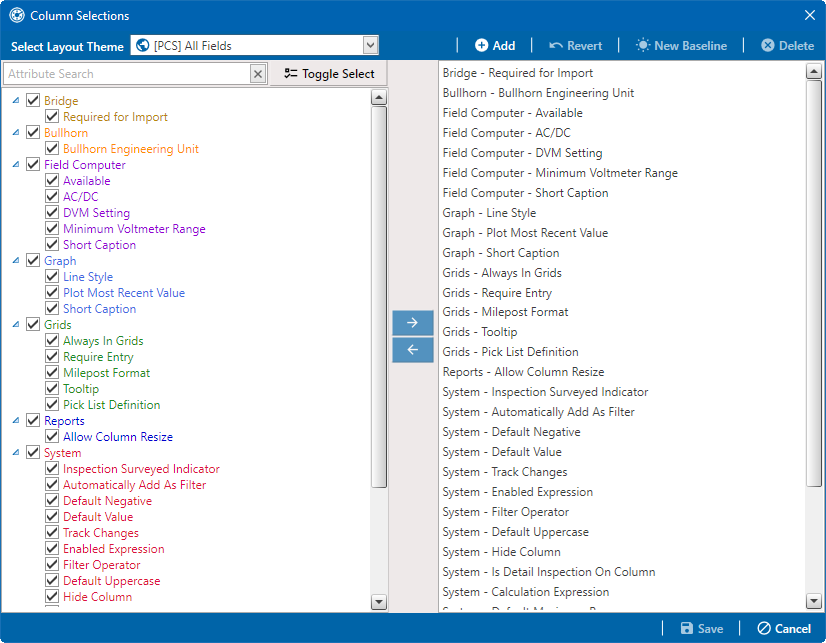
Column Selections Window
-
Select a table in the Properties pane that includes the data entry grid to which you want to add a UDF.
Click the Properties header bar to collapse the Properties pane to expand the view of the grid. Click the bar again to expand the Properties pane.
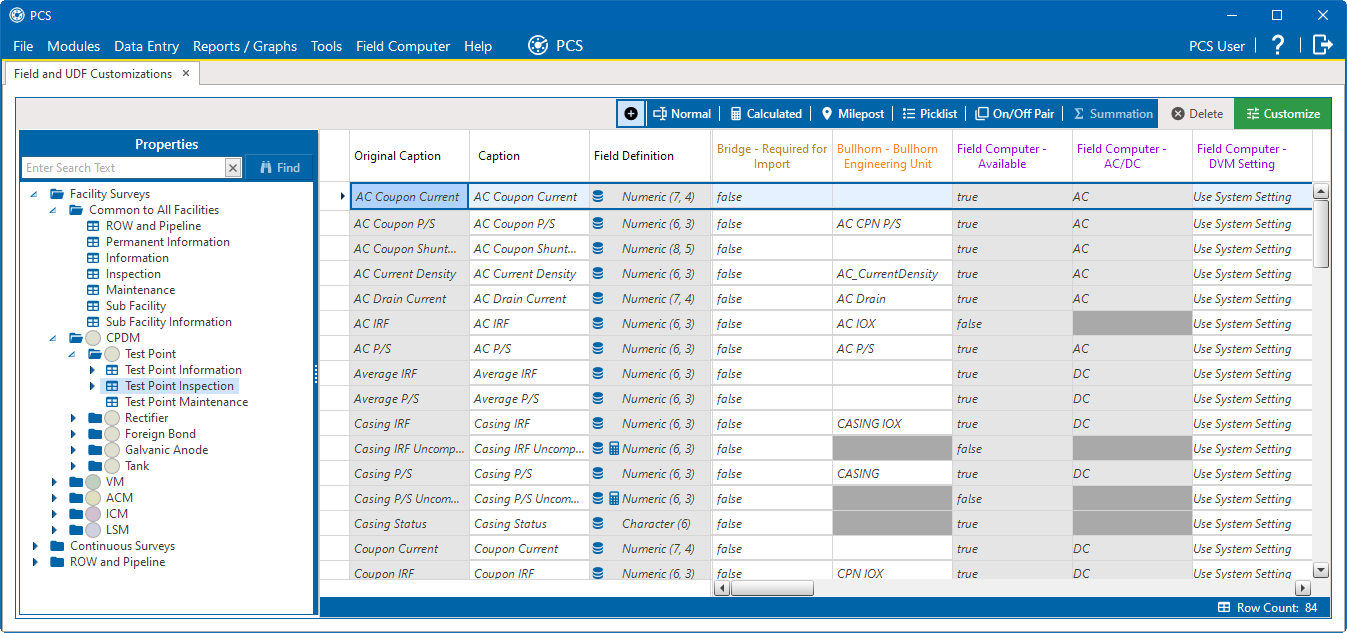
Field and UDF Customizations
-
Click
 Normal in the toolbar to open the Add Normal Field window.
Normal in the toolbar to open the Add Normal Field window.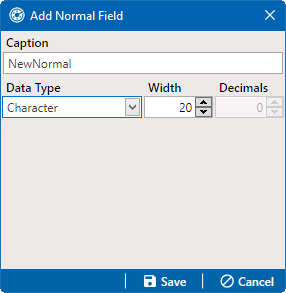
Add Normal Field
-
Type a unique name for the UDF in the Caption field.
-
Select the type of field you want to add from the Data Type drop-down field and select one of the following options:
-
Character— supports characters such as A, B, and C. This data type can be used for both character and numeric data. If you plan to use mixed data, such as a number and a character or dash, define the data type as a character. If you plan to create a picklist for the UDF, use the Character data type. For more information about picklists, see Add a Standard Picklist User Defined Field.
-
Numeric— supports values such as 1, 2, 3, and numeric values that use formats such as 999.999 or –99.999.
-
Date— supports a date format using MM/DD/YYYY (month, day, year), such as 11/12/2012.
-
Logical— supports a yes/no selection in the form of a check box to enable or disable an option in the data entry grid.
-
Memo— supports more than 255 characters and carriage returns.
-
DateTime2— supports a date and time format using HH:MM:SS (hours, minutes, seconds) and MM/DD/YYYY (month, day, year), such as 11:15:45, 12/11/2012.
-
Integer— supports a positive or negative whole number or zero, such as -2, 4, 123, and 3,245.
-
-
If you selected either the Character or Numeric data type, set the length of the field by typing the number of characters required for the UDF in the Width field.
Clicking the up arrow in the Width field increases the value; clicking the down arrow decreases the value.
-
If you selected the Numeric data type, set the number of decimal places required for the UDF by typing a value in the Decimals field.
-
If you selected the Numeric data type and want to set up range checking for the UDF, click the Range Checking option and then type a minimum and maximum value in the respective fields.
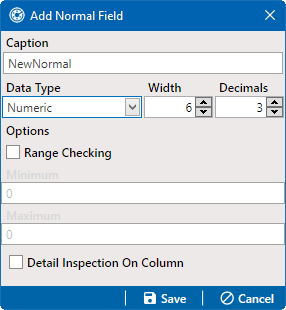
Add Normal Field Window - Numeric Data Type
Range checking is the acceptable range of values allowed for data entry in a field. Setting up range checking allows PCS to alert the user when an incorrect value has been entered.
-
Click
 Save to close the window and return to the Field and UDF Customizations window.
Save to close the window and return to the Field and UDF Customizations window.
The UDF is now available for adding in a data entry grid.
If needed, refer to Themes and Filter Groups for information about how to add fields in a data entry grid.