Send a Survey Based on a Route with GPS Fields
Information in this section explains how to send a survey to the Allegro based on a route with facilities that include inspection GPS fields. The process includes adding a prompts theme with prompts for inspection GPS fields. Prompts are data entry fields in an Allegro survey file that require survey data, such as GPS data for each facility inspection reading. These instructions start with the assumption that the correct pipeline segments have been selected. For information detailing how to select pipeline segments, refer to Select ROWs.
Complete the following steps to send a survey to the field computer or mobile device based on a route:
-
Verify the field computer or mobile device is connected to your computer. If needed, refer to the device's user guide for information about how to connect the device.
-
Click Field Computer > Send to open the Field Computer Send window.
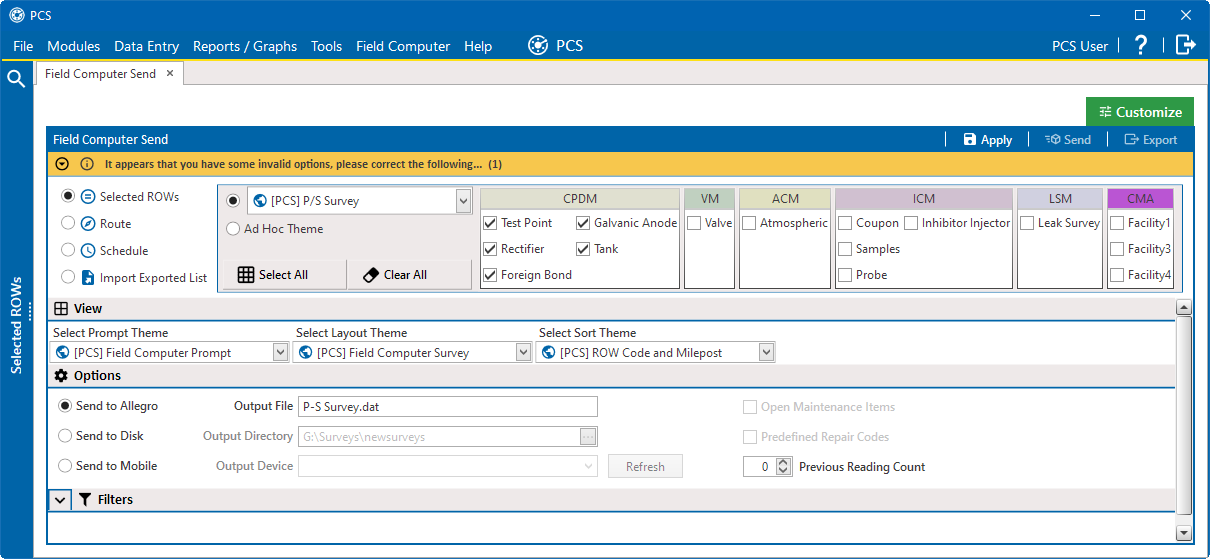
Field Computer Send
-
Click the Customize tab and then the Prompts tab to open the Prompts window.
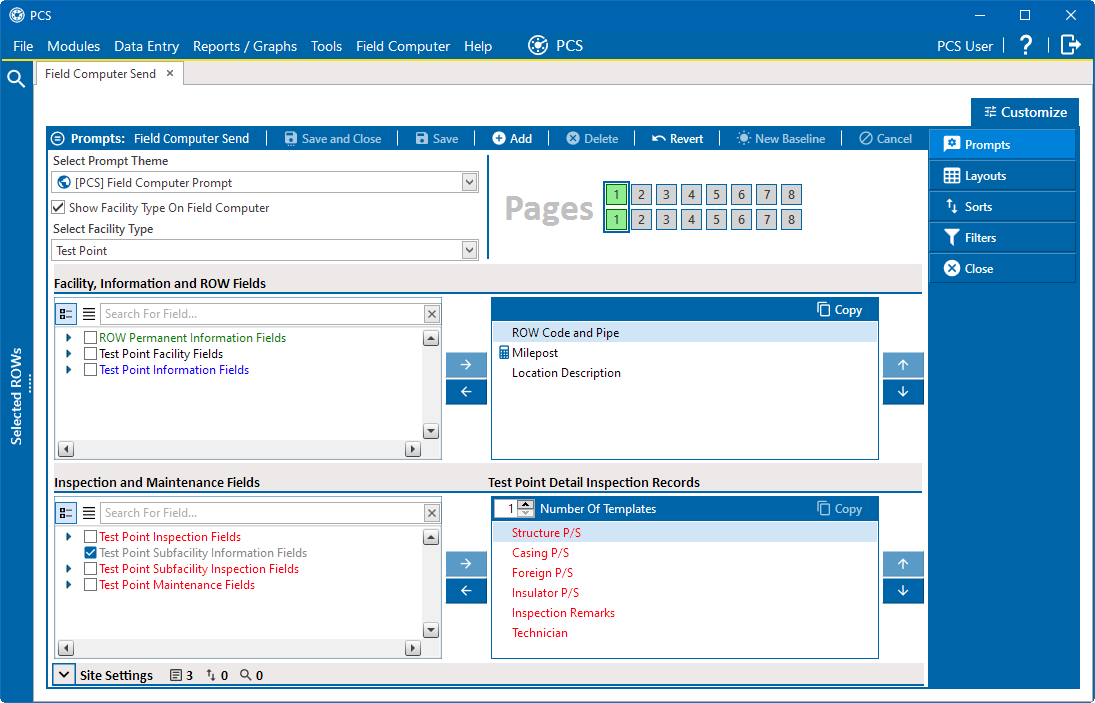
Prompts
-
Click
 Add to open the New Prompt window. Required fields are identified with the
Add to open the New Prompt window. Required fields are identified with the  icon and must be completed to continue.
icon and must be completed to continue.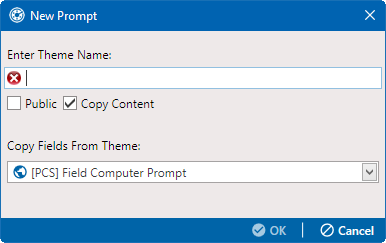
New Prompt
-
Type a name for the theme in the Enter Theme Name field.
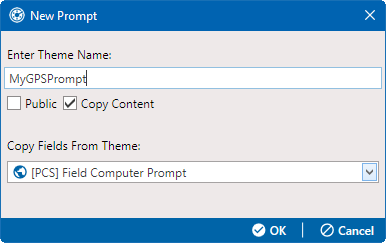
New Prompt
-
If you want to create a public theme, select the Public check box. When the check box is empty, the theme saves as a private theme.
-
If you want to copy fields from an existing theme, select the Copy Content check box and then select a theme from the Copy Fields From Theme drop-down list. If you do not want to copy fields from an existing prompt theme, clear the check mark inside the Copy Content check box.
-
Click
 OK to save changes and return to the Prompts window.
OK to save changes and return to the Prompts window. -
Verify the name of the new theme displays in the Select Prompt Theme field. If not, select the theme in the selection list.
-
Select a facility type from the Select Facility Type drop-down list.
-
Add fields from the Facility, Information and ROW Fields pane's left pane to the right pane.
-
Click
 to view the list of fields in an un-expanded view. Click the
to view the list of fields in an un-expanded view. Click the  to expand individual lists.
to expand individual lists.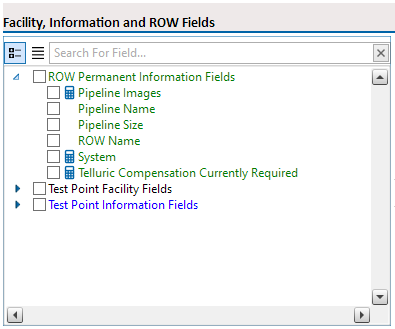
Expand One Set of Fields
-
Click
 to view all the list of fields in an expanded view.
to view all the list of fields in an expanded view.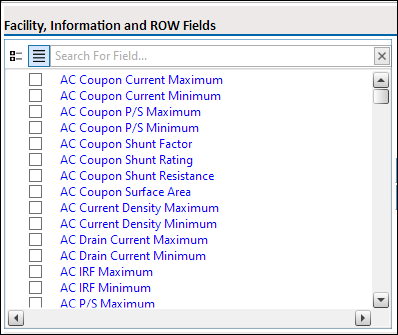
All Fields Expanded
-
Select fields and then click the
 button to move it to the right pane. You can also double-click the field to move it. To move it back to the left pane, click the
button to move it to the right pane. You can also double-click the field to move it. To move it back to the left pane, click the  button.
button. -
To rearrange the order of the fields in the left pane, use the
 and
and  buttons. You can also click and drag field names to move them.
buttons. You can also click and drag field names to move them. -
All fields listed in the right pane are included in the prompt theme.
-
-
Add the following inspection GPS prompts from the Inspection and Maintenance Fields left pane to the right:
-
Inspection Elevation
-
Inspection GPS Accuracy
-
Inspection Latitude
-
Inspection Longitude
-
-
Complete the following steps to add site string prompts that help identify one facility from another when using the Allegro. Site string prompts are included with each facility and can be viewed in the Allegro Site List window.
-
Click
 Site Settings (below the Inspection and Maintenance Fields pane) to view a list of fields available for selection.
Site Settings (below the Inspection and Maintenance Fields pane) to view a list of fields available for selection.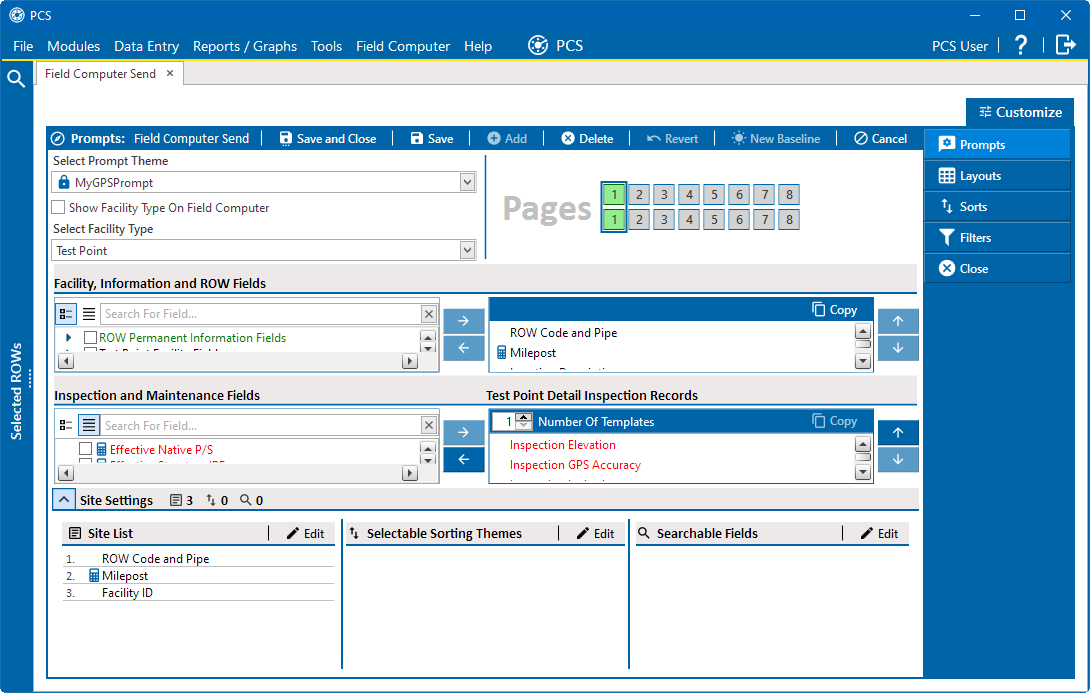
Site Settings
-
Double-click one or more fields in the selection list to move fields to the right pane.
-
-
If you want to add another page of prompts, click a page number in the Pages pane and add fields from Facility, Information and ROW Fields and Inspection and Maintenance Fields panes.

Pages Selection
To make a copy of the first page, click the
 Copy in either left side pane to copy Page 1 to a new page. The following image shows Page 2 with a copy of Page 1's Facility, Information and ROW Fields included.
Copy in either left side pane to copy Page 1 to a new page. The following image shows Page 2 with a copy of Page 1's Facility, Information and ROW Fields included. 
Creating Page 2 From Page 1
-
Repeat as needed.
-
Click
 Save and Close to save changes and return to the Field Computer Send window.
Save and Close to save changes and return to the Field Computer Send window. -
Click the Route option and select a route in the selection box. Then click
 Apply to update the grid.
Apply to update the grid.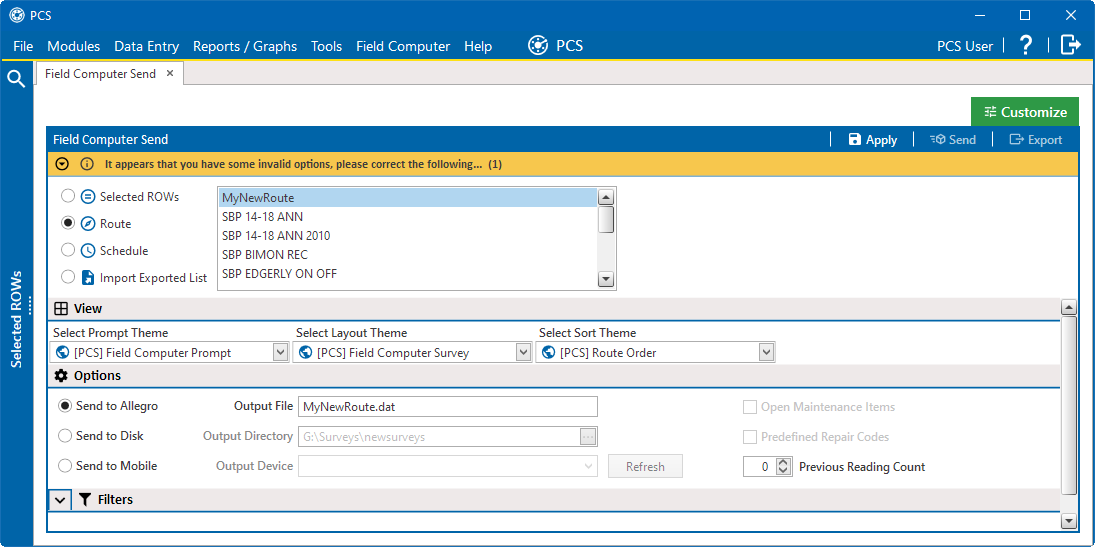
Field Computer Send - Route
-
Select a theme with GPS inspection fields from the Select Prompt drop-down list.
-
Select a layout theme from the Select Layout Theme drop-down list.
-
Select a sort theme from the Select Sort Theme drop-down list.
-
Select the Send to Allegro (for Allegro MX or QX) or Send to Mobile (for Allegro AX, Mesa 3, or other mobile device) radio button in Options pane, depending on the device you are using.
-
For either the Send to Allegro or Send to Mobile options, and you want to rename the survey file, type a name in the Output File field. For files being sent to an Allegro MX or QX, be sure to include the .dat file extension.
-
If you selected the Send to Mobile options, also select the device from the Output Device drop-down list.
-
If the Open Maintenance Itemscheck box is available for selection, click the check box if you want to include open maintenance records in the survey file.
When the selected prompt theme includes maintenance prompts, the check box Open Maintenance Items is available for selection. It is disabled when maintenance prompts are not included in the currently selected prompt theme.
-
If you want to filter records in the grid and in the route sent to the Allegro, click the
 in the Filters pane to open it.
in the Filters pane to open it. Filter settings in Field Computer Send apply only to the current session and are not saved. Refer to Work with Themes and Filter Groups for information about saving filter settings in a theme.
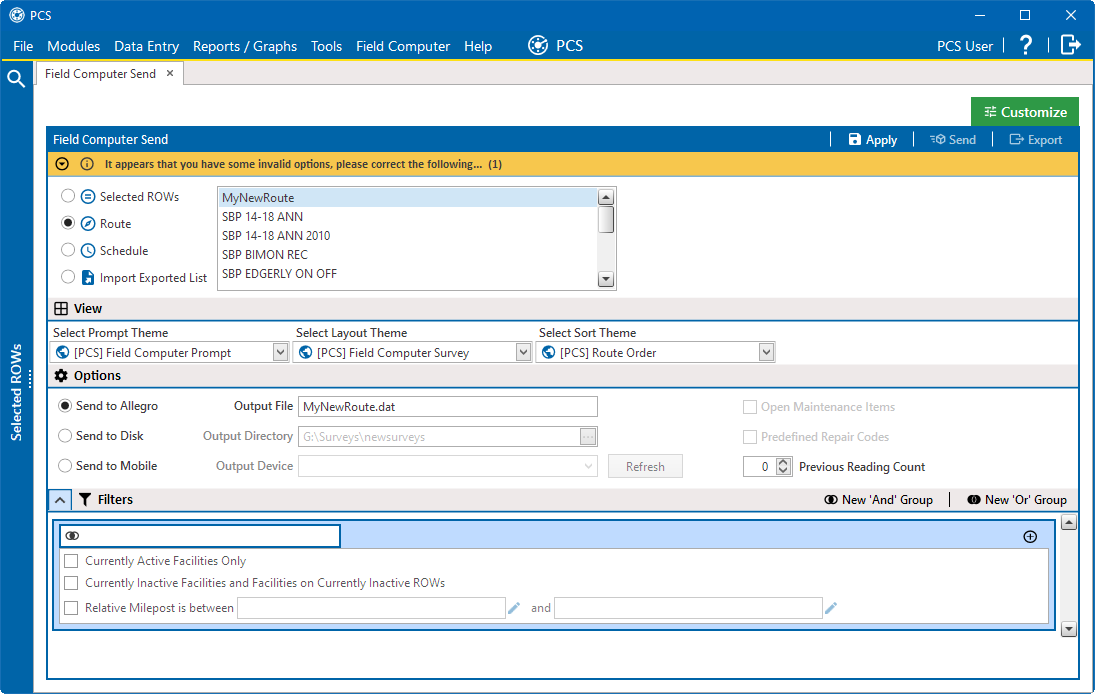
Filters
-
To apply a predefined filter, click the check box of one or more options in Filters and then click
 Apply. For example, click Currently Active Facilities Only to only include active facilities.
Apply. For example, click Currently Active Facilities Only to only include active facilities. -
To add a new filter to an existing filter group, click the
 icon within a field group and then use filter selection fields to set up filter criteria. Select a PCS field, operator, and one or more filter conditions.
icon within a field group and then use filter selection fields to set up filter criteria. Select a PCS field, operator, and one or more filter conditions. -
To create a new filter, first decide if you need to add an AND filter group or an OR filter group. Adding an AND filter group produces a subset of records that meet all filter conditions. Adding an OR filter group produces a subset of records that meet any filter condition. PCS processes filters in a filter group in descending order beginning with the filter at the top of the filter group.
-
To create a new And group, click New 'And' Group to open the filter properties group box.
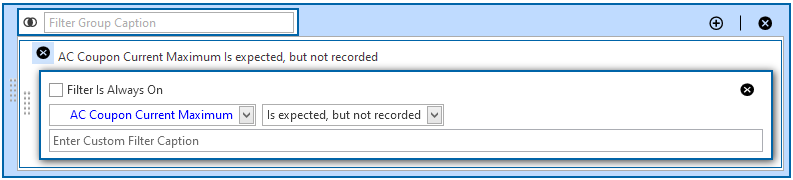
And Group Filters
-
To create a new Or group, click New 'Or' Group to open the filter properties group box.
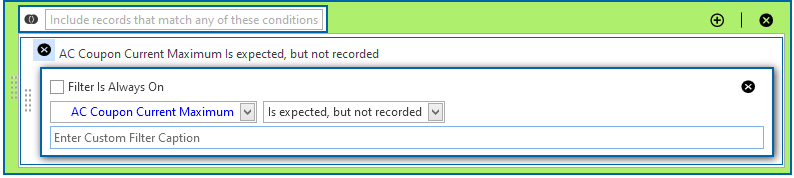
Or Group Filters
-
Type a name for the filter group in the Filter Group Caption field.
-
Select the Filter Is Always On option to keep the filter on.
-
Use filter selection fields to set up filter criteria. Select a PCS field, operator, and one or more filter conditions.
-
When adding a date filter, set a date range using a calendar or dynamic dates in one of the following ways:
-
Type a date in the start and end date fields. Enter a start and end date using the format M/DD/YYYY to indicate the month, day, and year.
-
To set a date range using a calendar, click the down arrow in the start date field to open a calendar and select a date. Repeat this step for the end date field.
-
To set a date range using dynamic start and end dates, click the
 calculator icon in the start date field and set up dynamic date properties. Repeat this step for the end date field. Clicking the calculator button opens and closes dynamic date property fields.
calculator icon in the start date field and set up dynamic date properties. Repeat this step for the end date field. Clicking the calculator button opens and closes dynamic date property fields.
-
-
Type a name for the filter in the Enter Custom Filter Caption field.
-
If additional filters are needed within the filter group, click
 and repeat these steps.
and repeat these steps.
-
-
If necessary, click the
 edit icon for a filter to open that filter's property settings and change settings as needed.
edit icon for a filter to open that filter's property settings and change settings as needed.
-
Click
 Save to save the filter group.
Save to save the filter group.
-
Click
 Save and Close when finished saving all filter groups.
Save and Close when finished saving all filter groups.
-
-
-
Click
 Apply to update the grid.
Apply to update the grid. -
Click
 Send to send the survey file to the mobile device.
Send to send the survey file to the mobile device. -
When a message displays confirming the send process is complete, click
 OK to close the message. PCS sends the survey file to the PSData folder on the mobile device.
OK to close the message. PCS sends the survey file to the PSData folder on the mobile device.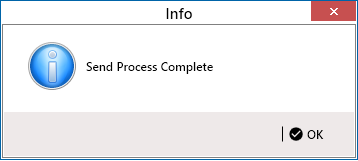
Send Process Complete