Drill Down into Dashboard Data
You can access the source data from any of the KPIs (key performance indicators) on the dashboard.
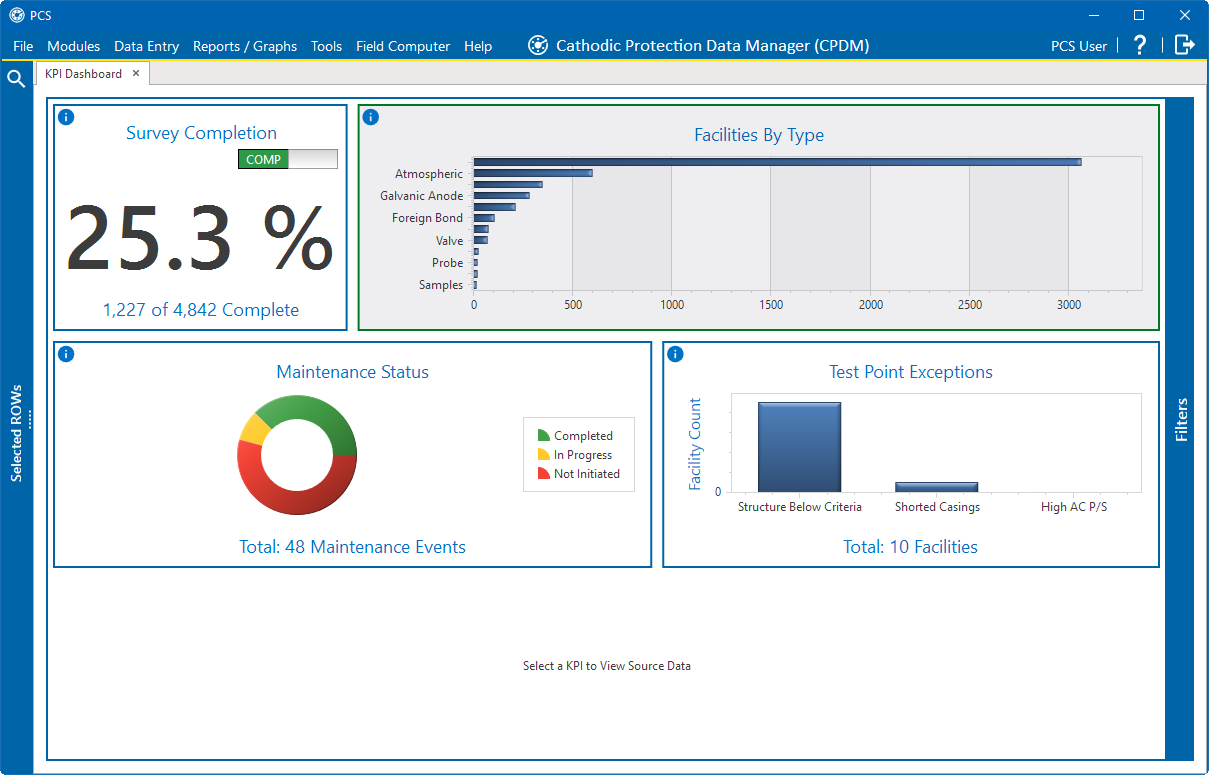
KPI Dashboard
To view descriptions about any of the KPI panes, hover your mouse over the ![]() icon in the upper left-hand corner of the pane.
icon in the upper left-hand corner of the pane.
Survey Completion KPI
This KPI displays the percentage of facilities that have an inspection marked as Surveyed in the filtered date range in the current hierarchy selection. As default, the KPI displays completed (COMP).
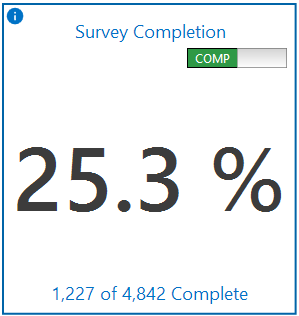
Survey Completion - Percent Completed
To view facilities that do not have an inspection marked as Surveyed in the filtered date range in the current hierarchy selection, click the slider bar to display INCOMP.
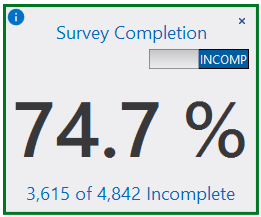
Survey Completion - Percent Incomplete
The facility records associated with the selected view display in the drilldown below the KPIs. The information automatically updates as you change views.
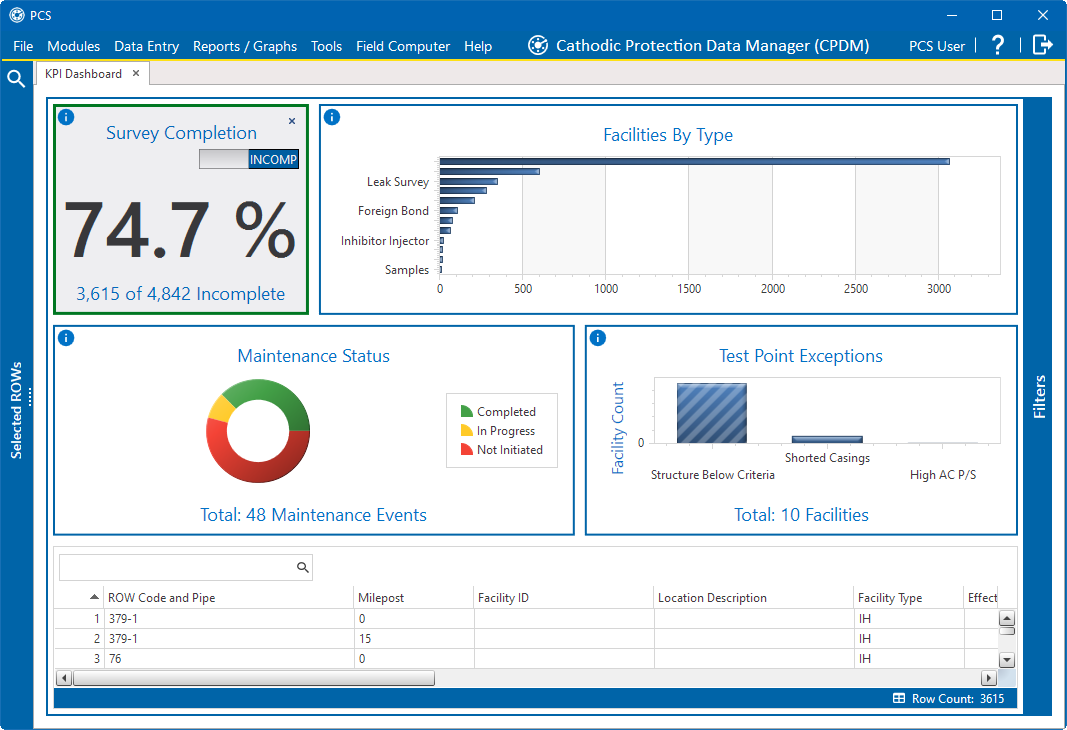
Survey Completion and Associated Facilities
To unselect a KPI, click the x in the upper right-hand corner of the KPI. This will also close the drilldown pane associated with it.
Facilities By Type KPI
This KPI displays the quantity of facilities grouped by facility type associated with the current hierarchy selection in a bar graph format.
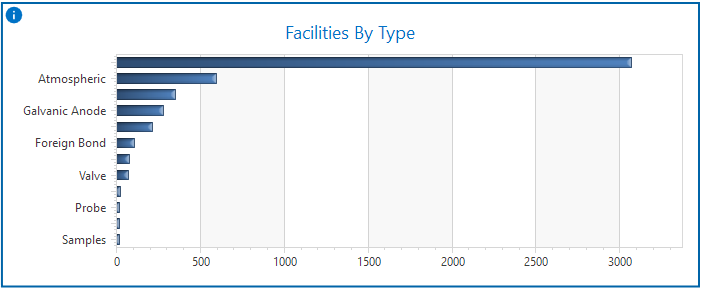
Facilities By Type Pane
To view the facility type and number and percentage of facilities for any of the categories (for example, Atmospheric), click in the KPI and hover your mouse over the bar.

Atmospheric Data
To display the facilities in the drilldown pane, click on the bar in the KPI. The bar changes to shaded to indicate that it is selected.

Facilities By Type - Selected Facility Type and Associated Data
To unselect a KPI, click the x in the upper right-hand corner of the KPI. This will also close the drilldown pane associated with it.
Maintenance Status KPI
This KPI displays the current status of all maintenance items that fall into the filtered date range in the current hierarchy selection in a doughnut chart.
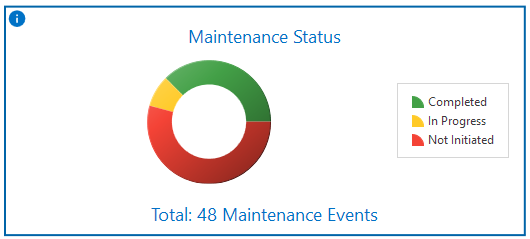
Maintenance Status Pane
To view the number of facilities for any of the categorizes plotted on the doughnut chart (shown: Completed, In Progress, and Not Initiated), click in the KPI, and then hover your mouse over a section of the chart. The example below shows Completed selected on the doughnut chart.
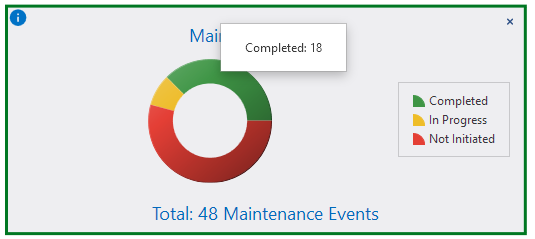
Maintenance Status - Number Completed
To display the facilities in the drilldown pane below the KPI, click on a section of the doughnut chart. The section changes to shaded to indicate that it is selected.
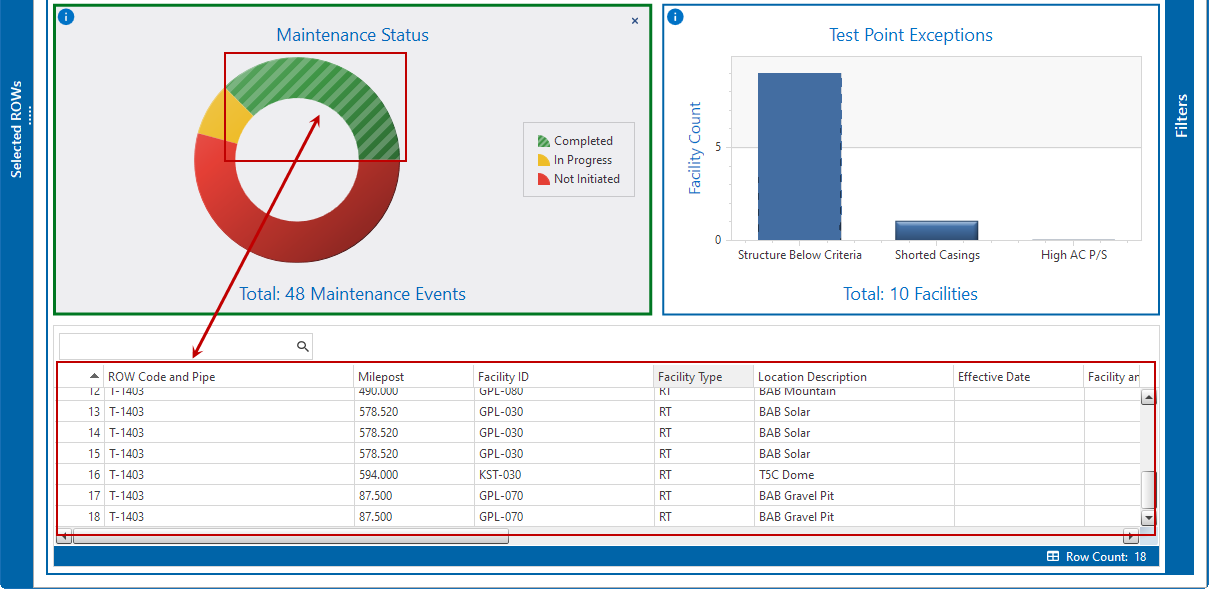
Maintenance Status - Selected Status and Associated Data
To unselect a KPI, click the x in the upper right-hand corner of the KPI. This will also close the drilldown pane associated with it.
Test Point Exceptions KPI
This KPI displays the number of exceptions for the most recent inspection records that violate Structure Below Criteria, Shorted Casings, and High AC P/S in a bar chart.
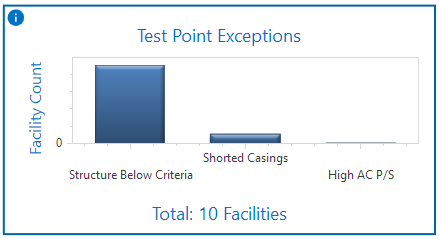
Test Point Exception Pane
To view the number of facilities for any of the categorizes plotted on the chart, click in the KPI, and then hover your mouse over a section of the bar chart. The example below shows Structure Below Criteria selected on the chart.
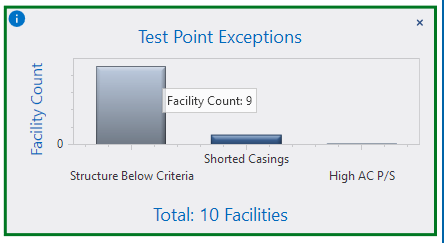
Test Point Exceptions - Facility Count for Structure Below Criteria
To display the facilities in the drilldown pane below the KPIs, click on a section of the bar chart. The section changes to shaded to indicate that it is selected.
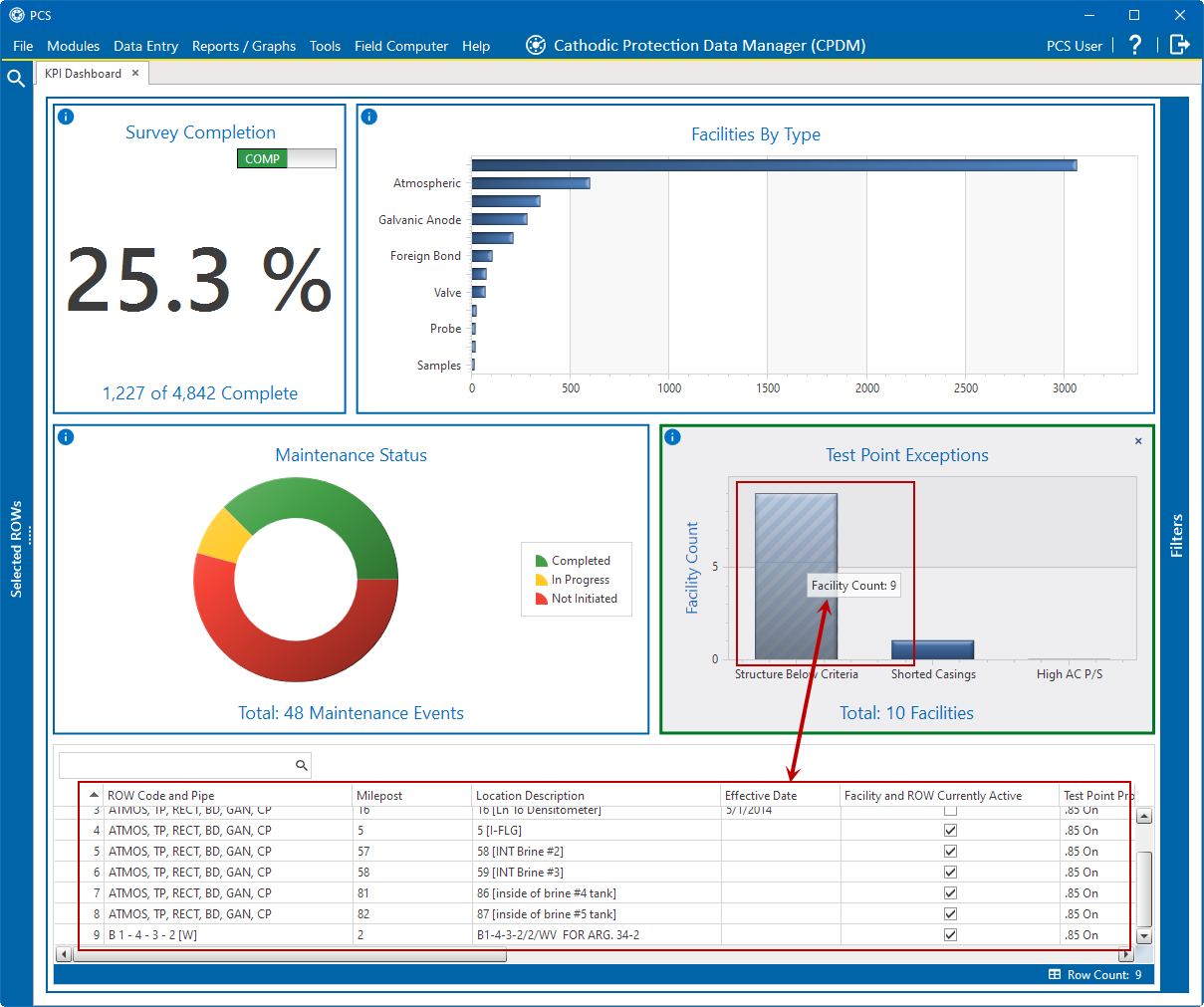
Test Point Exceptions - Selected Status and Associated Data
To unselect a KPI, click the x in the upper right-hand corner of the KPI. This will also close the drilldown pane associated with it.