Add and Apply Pipeline Series
The Pipeline Series window (Data Entry > Pipeline Series) allows you to add new pipeline series definitions and combine the series into a chain. This allows you to easily update milepost locations of points in the pipeline series when a discontinuity occurs by modifying the start and end milepost values.
A pipeline series defines each segment of a pipeline, where the starting milepost of a pipeline series corresponds to the starting milepost for a segment of the pipeline, and the ending milepost of the pipeline series corresponds to the ending milepost for the same segment of pipeline. Each pipeline series joins together, end-to-end, to make up the entire pipeline. The pipeline series definitions are used to calculate the Relative Milepost of facilities on the pipeline.

Two Pipeline Series Combined to Form a Chain
These instructions start with the assumption that a PCS module is already selected and the correct pipeline segments have been selected. For information detailing how to select pipeline segments, refer to Select ROWs.
Complete the following steps to add new Pipeline Series, combine multiple Pipelines Series into a chain, and apply Pipeline Series to facility records:
-
Click Data Entry > Pipeline Series to open the Pipeline Series window.
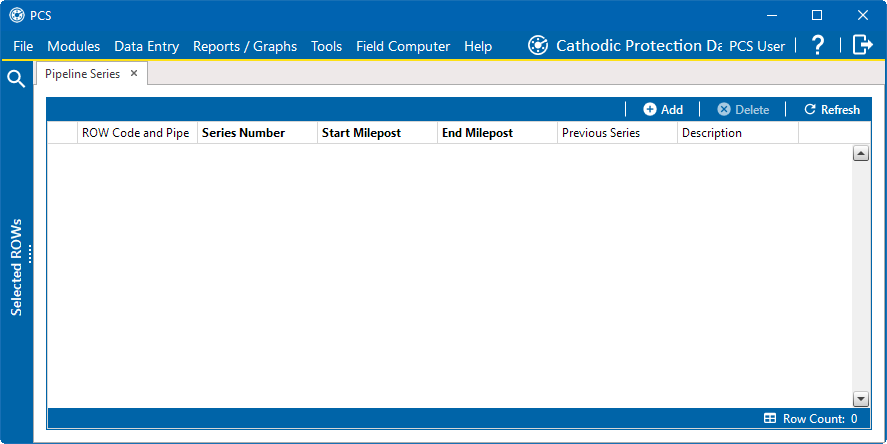
-
Complete the following steps for each pipeline series you wish to add:
-
Click
 Add and then select the ROW Code and Pipe you want to work with.
Add and then select the ROW Code and Pipe you want to work with. 
Select Right Of Way Code And Pipeline
-
Click
 Save to open the Add Record window.
Save to open the Add Record window. 
Add Record
-
Type a unique identifier for the pipeline series in the Series Number field. This field accepts up to 10 alphanumeric characters including spaces and special characters, such as a hyphen (–) or pound sign (#).
-
Type the starting milepost for the segment of the pipeline in the Start Milepost field and the ending milepost for the same segment of the pipeline in the End Milepost field.
-
Click
 Save to close the window and add the record in the Pipeline Series grid.
Save to close the window and add the record in the Pipeline Series grid.
Pipeline Series Grid with New Records
-
If you want to add a description or other type of information for the pipeline series, type the information in the Description field. This field supports up to 30 alphanumeric characters.
-
-
Complete the following steps to combine multiple pipeline series together in a chain:
-
Select a pipeline series that is not the first segment of the chain.
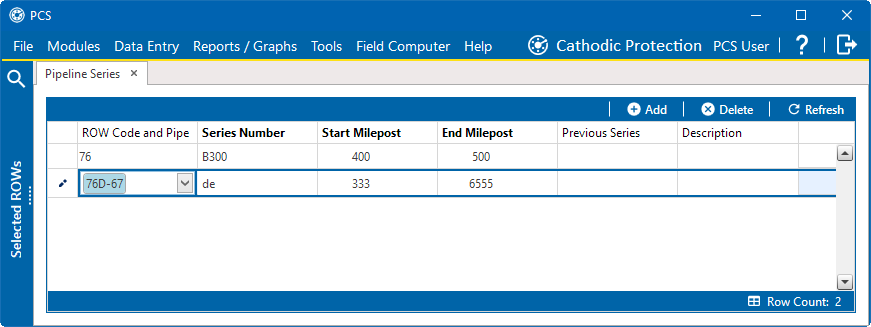
Second Segment of Pipeline Series
-
Click the down arrow in the Previous Series field and select the series that precedes the currently selected series.
PCS uses the start and end milepost values of the preceding pipeline series in the chain to determine the Relative Milepost of any point in a pipeline series.
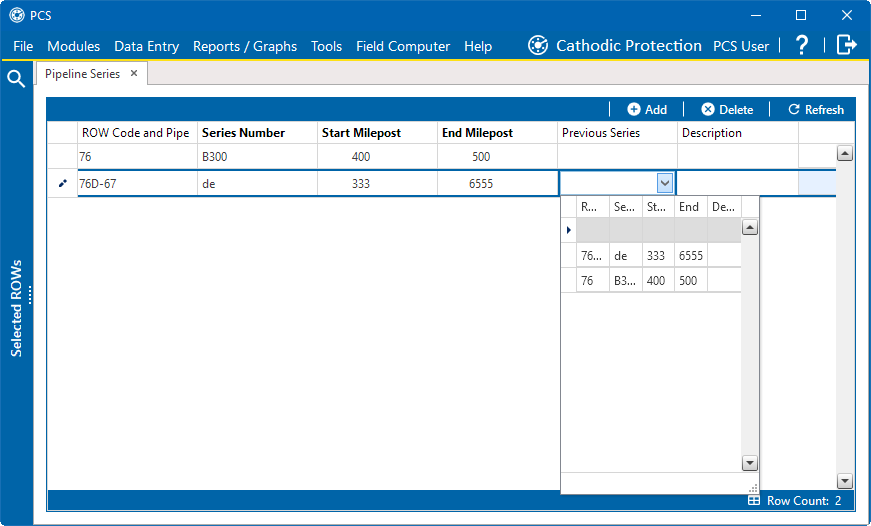
-
Repeat these steps as necessary to add additional pipeline series to the chain.
-
When you are done defining pipeline series and creating pipeline chains, click the x icon to close the Pipeline Series window.
-
-
Complete the following steps to apply a Pipeline Series to facility records:
-
Click Data Entry > Edit CPDM Data to open the Edit CPDM Data window and select the view. Click Apply.
PCS will highlight the Series and Milepost fields for facility records that need to be assigned to a series or are assigned to an incompatible series.
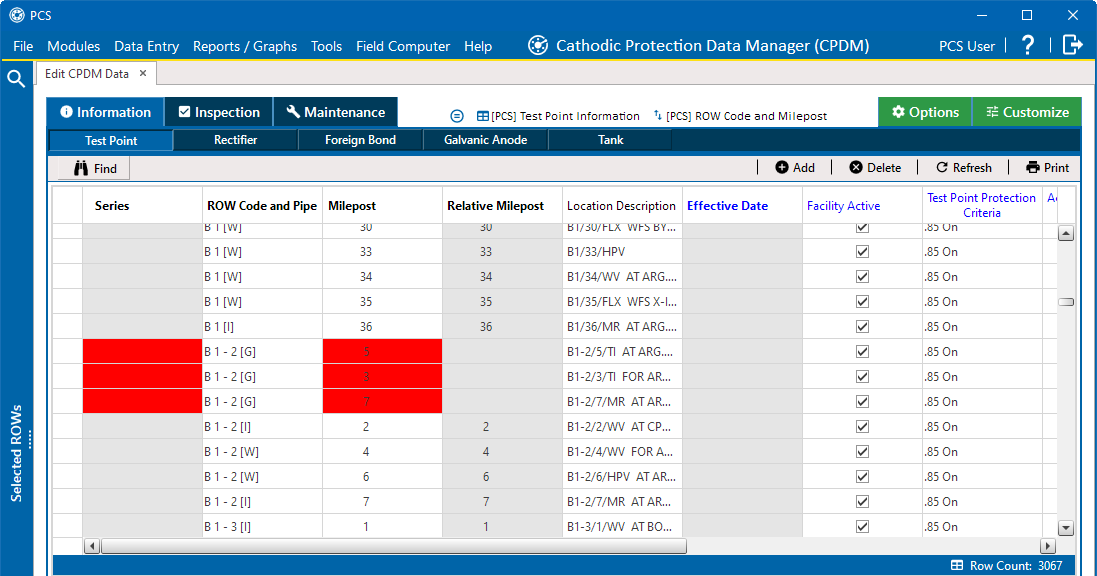
Highlighted Fields for Series
-
To assign a facility record to a pipeline series, click in the Series field of the record. Select the correct pipeline series from the drop-down. Repeat this step for each affected facility record in the data grid.

-
PCS automatically calculates the Relative Milepost for each facility record assigned a pipeline series in the data entry grid.