Receive an Indirect Survey
For data to transfer properly, the name of the pipeline entered in the Segment field of the Allegro or mobile device close interval survey file must match the ROW Code in PCS. The survey name entered in the Run field of the close interval survey file is used to create a survey folder in PCS (Data Entry > Survey Folder Maintenance). Refer to the Allegro User Guide or the PCS Field Data Collector User Guide for more information about setting properties in a close interval survey file.
Indirect survey data can include close interval surveys.
Complete the following steps to receive an indirect survey file into PCS from a storage location on your computer, a field computer, or a mobile device:
-
If receiving data directly from a field computer or mobile device, verify the device is connected to your computer. If needed, refer to the device's user guide for information about how to connect the device.
-
Click Field Computer > Receive to open the Field Computer Receive Data window.
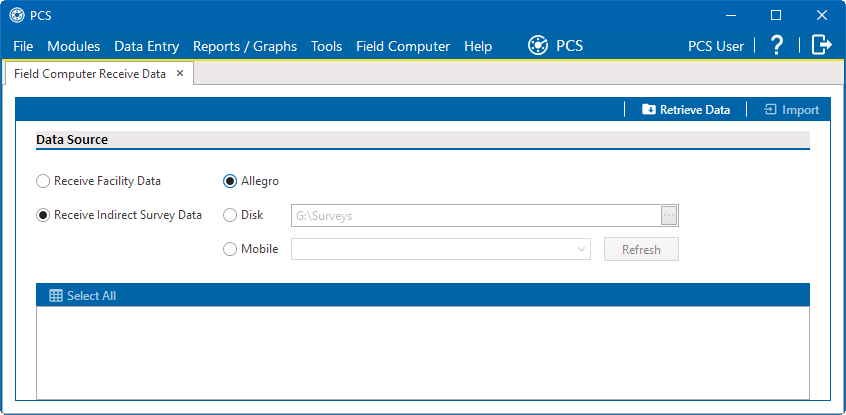
Field Computer Receive
-
Click Receive Indirect Survey Data radio button.
-
Identify the location of the survey data by doing one of the following:
-
To receive data directly from a connected field computer, click the Allegro option.
-
To receive data that has been saved to a file on your computer, click the Disk option. Click the Choose Folder ellipsis and navigate to and select the folder containing the (.dat or .dva) files. Click OK. The field updates to list the path to the selected folder.
-
To receive data from a mobile device, such as the Allegro AX or Mesa 3, click Mobile and select your device from the drop-down field. If the device does not display, click Refresh.
-
-
Click
 Retrieve Data to view a list of periodic survey files available for selection.
Retrieve Data to view a list of periodic survey files available for selection. -
Select the survey files you want to transfer. Click the check box for one or more survey files in the list of files available for selection.
-
Click
 Import to import selected survey file(s) into PCS.
Import to import selected survey file(s) into PCS.The Field Computer Receive Status window displays showing the status of the import process.

-
If you are using pipeline Series — to associate one or more existing pipeline Series with the survey, complete the following steps (skip this step if you are not using pipeline Series):
-
Click the
 next to the Row name to open the Edit Survey Information window.
next to the Row name to open the Edit Survey Information window.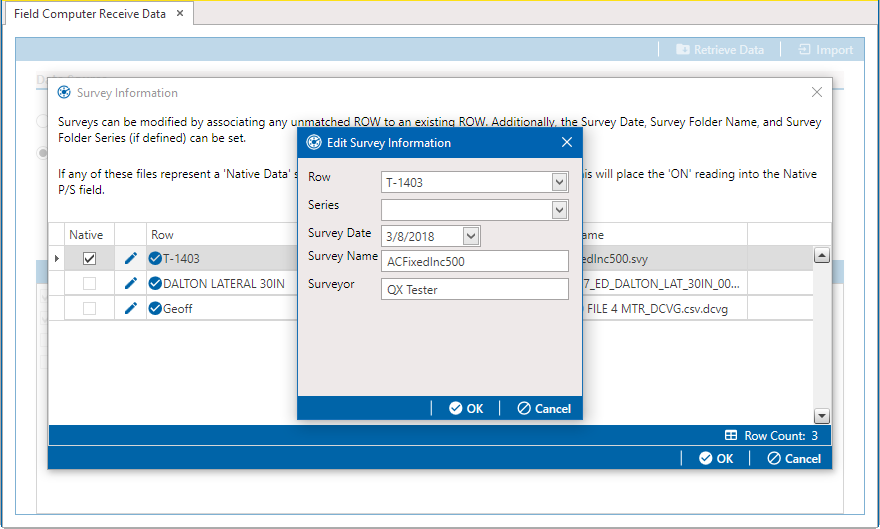
Edit Survey Information
-
Click the Row field and select a pipeline segment in the selection list that you want to associate with the survey.
-
Click the Series field and select a pipeline Series in the selection list that you want to associate with the survey.
-
If you want to change the date the survey was taken, click the down arrow in the Survey Date field and choose a survey date using a calendar. You can also type a survey date in the field using the format MM/DD/YYYY to indicate the month, day, and year.
-
If you want to change the name of the survey file, type a survey name in the Survey Name field.
-
If you want to add or change the name of the person who took the survey, type a name in the Surveyor field.
-
Click
 OK.
OK.
-
-
Click
 OK to open the Field Computer Receive Status window.
OK to open the Field Computer Receive Status window.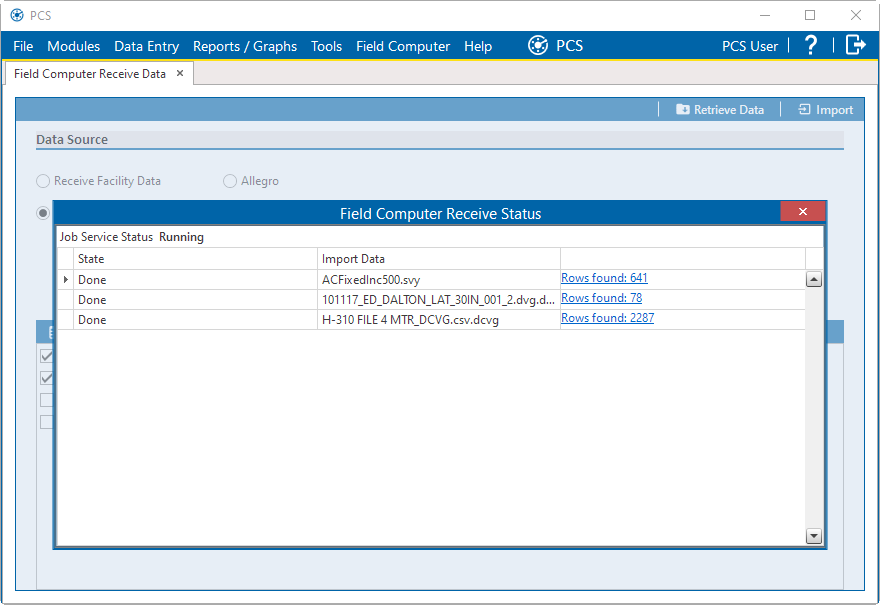
Field Computer Receive Status Window
-
Click
 to close the window.
to close the window.
If you are using the optional Telluric Compensation feature in PCS, close interval survey inspection readings received from the Allegro field computer display in the CIS Structure P/S Uncompensated and CIS Structure IRF Uncompensated fields. For more information, refer to View CI Inspections Eligible for Compensation.