Receive a Facility Survey
Facility data can include periodic surveys or other types of facility data.
Complete the following steps to receive facility data into PCS from a field computer, a storage location on your computer, or a mobile device:
-
If receiving data directly from a field computer or mobile device, verify the device is connected to your computer. If needed, refer to the device's user guide for information about how to connect the device.
Refer to the following Allegro or mobile device user guides for more information on using these devices:
-
PCS Field Data Collector Support Site for the Allegro AX and Mesa 3.
-
Click Field Computer > Receive to open the Field Computer Receive Data window.
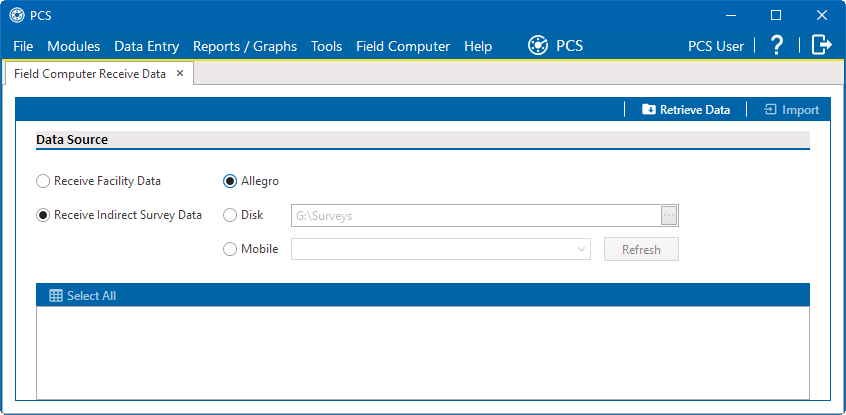
Field Computer Receive
-
Click Receive Facility Data radio button.
-
Identify the location of the survey data by doing one of the following:
-
To receive data directly from a connected field computer, click the Allegro option.
-
To receive data that has been saved to a file on your computer, click the Disk option. Click the Choose Folder ellipsis and navigate to and select the folder containing the (.dat or .dva) files. Click OK. The field updates to list the path to the selected folder.
-
To receive data from a mobile device, such as the Allegro AX or Mesa 3, click Mobile and select your device from the drop-down field. If the device does not display, click Refresh. Refer to the CartoPac Cathodic Protection Support Site for more information about connecting the Allegro AX or Mesa 3 to your computer.
-
-
To receive data that has been saved to a file on your computer, click the Disk option. Click the Choose Folder ellipsis and navigate to and select the folder containing the field computer (.dat or .dva) files. Click OK. The Choose Folder field updates to list the path to the selected folder.
-
Click
 Retrieve Data to view a list of periodic survey files available for selection.
Retrieve Data to view a list of periodic survey files available for selection.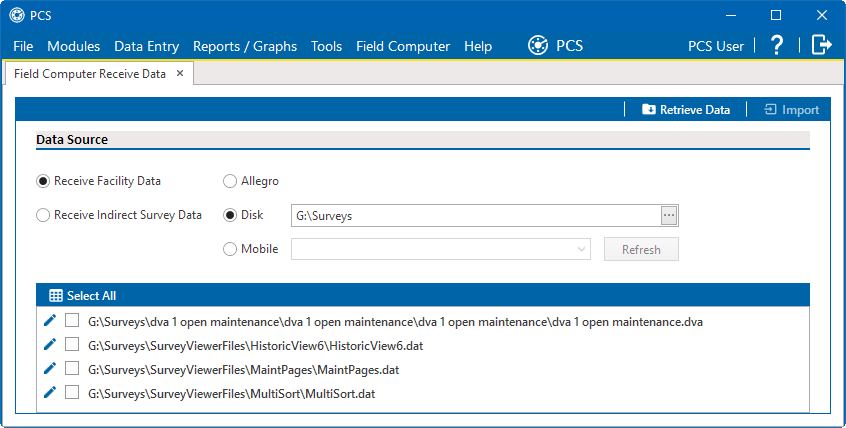
Files Available from Retrieval
-
Select the survey files you want to transfer. Click the check box for one or more survey files in the list of files available for selection.
-
Click the
 for a selected survey file to view the following options for assigning survey data to a PCS survey folder:
for a selected survey file to view the following options for assigning survey data to a PCS survey folder: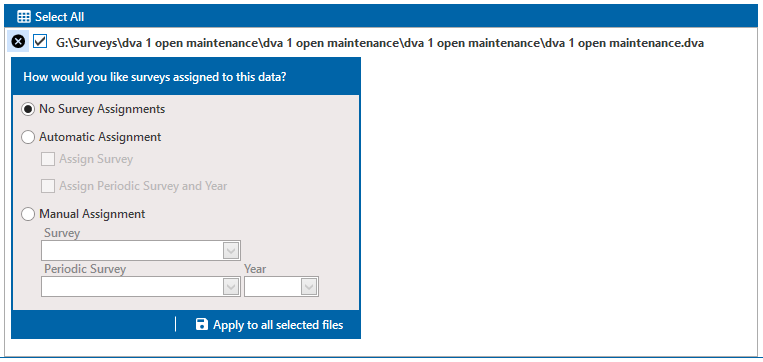
Survey Assignment
-
Select No Survey Assignments if you do not want to assign survey data to a survey folder.
-
Select Automatic Assignment and then select one of the following options to have PCS automatically assign survey data to a survey folder:
-
Assign Survey: Select this option if you want PCS to automatically assign survey data to an annual or multi-year survey folder based on the inspection date of the retrieved survey data.
-
Assign Periodic Survey and Year: Select this option if you want PCS to automatically assign survey data to a periodic survey folder based on the inspection date of the retrieved survey data.
-
-
Select Manual Assignment and then select one of the following options to manually select a survey folder for assigning field computer survey data:
-
Survey: Select this option to choose an annual or multi-year survey folder for assigning field computer survey data. Click the down arrow in the Survey field and select a survey in the selection list.
-
Periodic Survey, Year: Select this option to choose a periodic survey folder and the survey year for assigning the retrieved survey data. Click the down arrow in the Periodic Survey field and select a periodic survey folder in the selection list. Then click the down arrow in the Year field and select the survey year.
-
-
Click Apply to all selected files to apply the selected survey folder option to all selected survey files.
-
If necessary, select another file or files and set assignment options for those.
-
-
Click
 Import to import selected survey file(s) into PCS.
Import to import selected survey file(s) into PCS.The Field Computer Receive Status window displays showing the status of the import process.
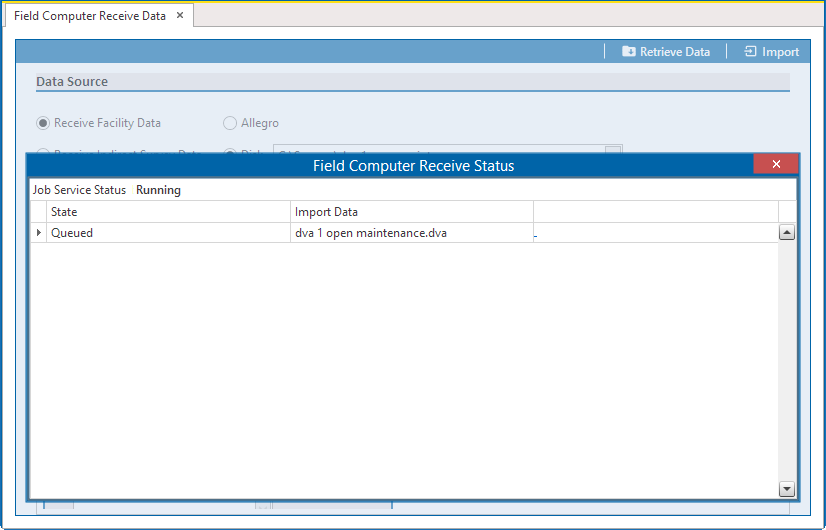
Field Computer Receive Status
If you are using the optional Telluric Compensation feature in PCS, inspection readings for subfacilities received from the Allegro field computer display in the Uncompensated On and Uncompensated Off fields of the Test Point Detail Inspection mini-grid. For more information, refer to View Test Point Inspections Eligible for Compensation.